- Enable autofill feature on iPhone and enable icloud keychain and delete private browsing in safari browser.
- Delete browser cache and force restart your iPhone and update iphone to latest iOS 16 or later.
- Autofill Not Working on iPhone Email, Text Messages, Passwords or Credit Cards
- Force Restart iPhone
- Enable Auto Fill Feature on iPhone
- Enable iCloud Keychain
- Disable Private Browsing
- Turn on Autofill Passwords for Contact info and Credit Cards
- Update iPhone
- Why did my AutoFill Stopped working?
- iPhone autofill contact info not working
On your iPhone when you are trying to autofill a password on an iPhone and the iPhone doesn’t autofill passwords or text messages or emails or passwords then you need to enable autofill features on iPhone and follow these simple solutions and fix this issue easily. So, let’s see in detail below.
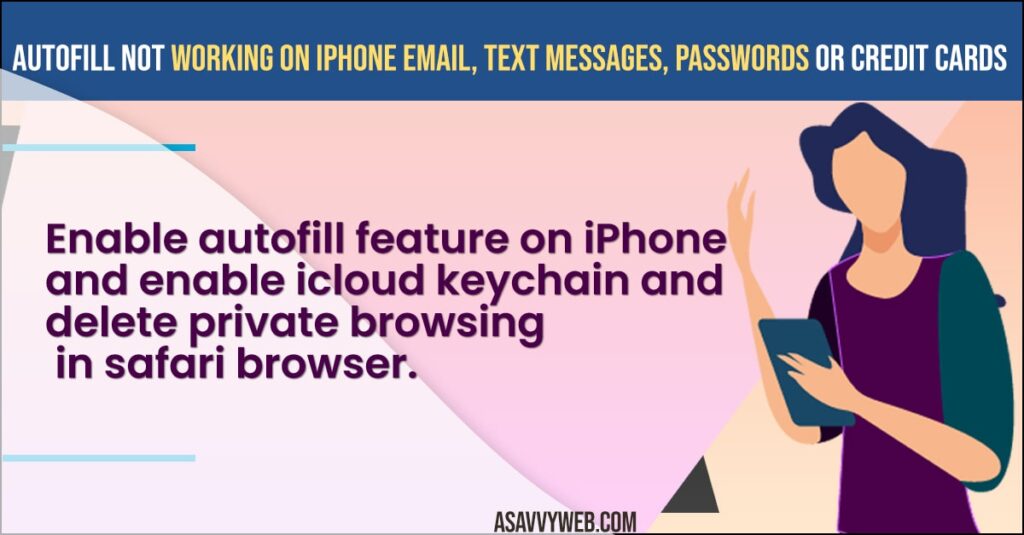
Autofill Not Working on iPhone Email, Text Messages, Passwords or Credit Cards
Below methods will help you get back your autofill working on your Iphone 14, 13, 12, 11, x or xr or any iPhone with iOS 15, 16 or later.
Force Restart iPhone
- Press volume up button and release and quickly press volume down button release.
- Now, press and hold the power button and wait until you see apple logo and wait for your iphone to restart.
Once your iPhone force restarts then your issue of autofill features not working on iPhone and iphone not suggesting text messages or email password auto fill feature not working will be fixed easily.
Enable Auto Fill Feature on iPhone
- Open Settings
- Scroll down and Tap on Passwords
- Tap on Password Options
- Turn on Autofill passwords by toggling the button next to it and if your autofill features is already turned on then you need to turn it off and turn it on again.
Once you turn off and turn on autofill features on iPhone then your issue of autofill not working for passwords or email, passwords, text messages or credit cards will be resolved successfully.
Also Read:
1) How to Lock Apps on iPhone With Password or Face ID Fingerprint
2) How to View Saved WIFI password on iPhone iOS 16
3) How to fix Wifi Password Sharing Not Working on iPhone iOS 15/14
4) How to Fix iPhone/iPad Keeps Asking For Apple ID password
5) iPhone Power Button Not Working on iOS 16 or Later
Enable iCloud Keychain
- Launch settings and Tap on Apple ID Banner
- Now, tap on iCloud
- Tap on Password and Keychain
- Turn on Sync this phone by toggling the button next to it.
Once your enable iCloud keychain then autofill feature on iphone will work as it should work.
Disable Private Browsing
- Open safari browser
- On bottom press and hold tab icon until you see option menu.
- Select tabs or start page
Now, go ahead and check autofill features is working or not on your iPhone.
Turn on Autofill Passwords for Contact info and Credit Cards
- Open settings app
- Scroll down and tap on Safari
- Tap on Autofill
- Turn on Use Contact info and credit card and toggle the button next to it.
Once you turn on autofill passwords for contact info and credit card information then autofill passwords feature will save contact info and credit card information and it will autofilter automatically on iPhone.
Update iPhone
- Open settings -> General
- Tap on Software Update
- Check for the latest software update and update your iphone to the latest version.
Once you update your iPhone to the latest version, then the autofill feature not working issue will be resolved.
Why did my AutoFill Stopped working?
If you have not enable autofill feature on your iPhone or if you are browsing in private mode or if you are having too much browser cache data then you can experience this issue and you need to delete browser cache and turn on and turn off autofill feature and force restart your iPhone.
iPhone autofill contact info not working
You need to enable autofill feature for contact info in iphoen settings -> Safari -> Enable Use contact info.
FAQ
Open settings -> passwords and turn on autofill by toggling button next to it.
If you have disabled autofill passwords feature on iPhone then autofill feature will not work on iPhone and you need to enable autofill on iPhone.

