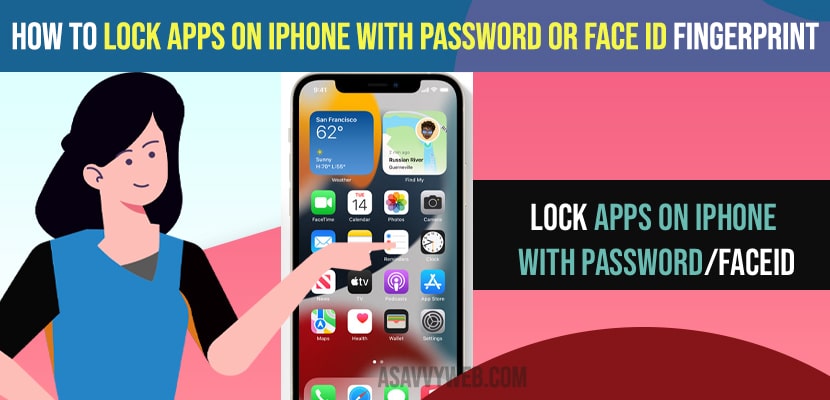- To lock apps on iPhone with password or faceid or fingerprint -> you need to enable guided access settings first and set passcode and confirm passcode.
- Open shortcut apps on iPhone -> Tap on Automation -> Tap on Plus icon and create personal automation -> Now, select the app that your want to lock -> Select Add action and select start guided actions.
- You can lock apps on iPhone using screen time as well and set or add limit to restrict apps to open and lock apps on iPhone with passcode or face id or fingerprint to open locked apps.
On your iPhone if you want to lock apps on iPhone with password without screen time and lock apps on iPhone with face id then you can lock any apps like WhatsApp, messenger, gallery or photos app or any other apps which you want to lock from accessing other users on iPhone. So, let’s see in detail below.
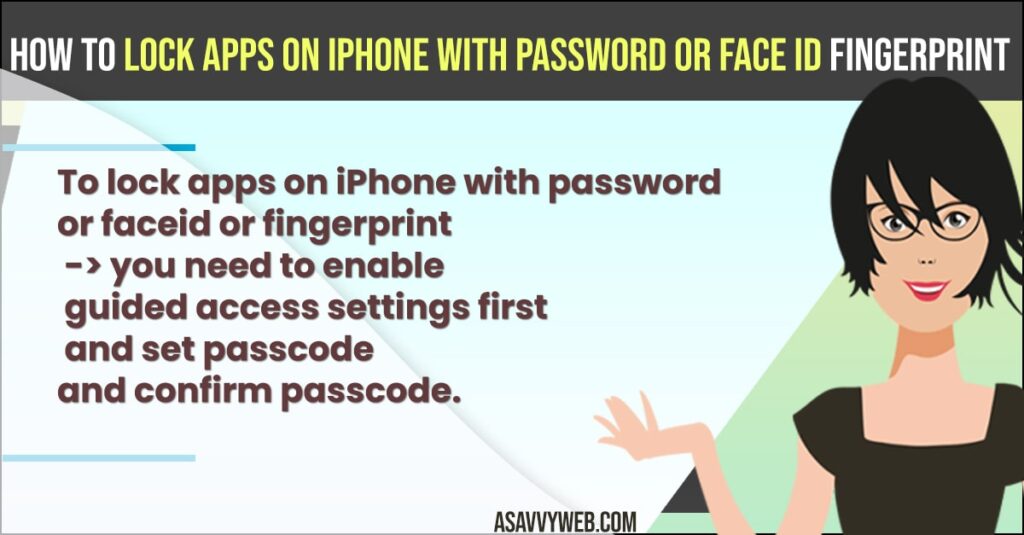
Locking apps on iPhone is possible and you can restrict apps and whenever you open apps on iPhone you need to enter passcode to access apps on iPhone and lock apps and login individual apps with face lock on iOS 14, 15 or any version of iOS and iPadOS as well.
Lock apps on iPhone with password or FingerPrint or Face ID
Below steps will help you lock apps on iPhone with fingerprint or password on iPhone 12, 13, x, xr or any other iPhone models.
Enable Guided Access Settings on iPhone
- Step 1: Unlock your iPhone and Tap on Settings.
- Step 2: Scroll down and tap on accessibility.
- Step 3: Scroll down again and tap on Guided Access.
- Step 4: Now, toggle the button and turn on Guided Access -> Tap in Passcode Settings.
- Step 5: Now, tap on Set Guided Access Passcode and Set Passcode and confirm passcode here.
- Step 6: To unlock apps using face id -> you need to enable face id here by toggling the button and turn on.
That;s it, this is how you lock apps on iPhone with password or face id. Once you have enable this guided options then you need to lock individual apps and unlock apps using face id or passcode on your iPhone.
You Might Also Like
1) Fix: iPhone software Update Failed and Error Occurred while downloading iOS 15
2) How to Fix iPhone Unavailable Message on Lock Screen try Again in 15 Minutes
3) How to Screen Timeout Settings Time on iPhone 13 (auto lock)?
4) Solutions for iPhone Keeps Going Back to Lock Screen/Home Screen
5) iPhone lagging when unlocking or freezing?
Lock Apps on iPhone
- Step 1: Open siri Shortcut application on your iPhone ( all shortcuts app).
- Step 2: Now, on the Bottom menu -> tap on automation.
- Step 3: Tap on Plus icon on top left side corner.
- Step 4: Now, tap on create personal automation option.
- Step 5: Scroll down and select Apps -> Now make sure that is opened option is turned on here.
- Step 6: Now, side to apps -> select choose option -> now, go ahead and select the app that you want to lock like whatsapp, Photos, app store or any other application and lock apps using face id.
- Step 7: Once you select the application that you want to lock the app and select Done at top and tap on Next on top.
- Step 8: Now, select add action -> In search bar type open app and tap on it.
- Step 9: On bottom search -> type guided access and choose the option start guided access.
That;s it, now the selected apps on your iPhone here will be locked using guided access and wont open app unless you use passcode or face id on your iPhone.
How to Open locked apps on iPhone
To open locked apps on iPhone you need to open the application and then press the side button 3 times continuously and enter the passcode or face id or fingerprint which you have setup and go ahead and tap on end and access the locked apps on iPhone and this is how you open locked apps on iPhone using guided access passcode.
Turn off App Locks on iPhone
- Step 1: Go ahead and open siri shortcuts app and tap on automation on bottom menu.
- Step 2: Select the apps here and disable or turn off enable this automation and tap on done.
That;s it, this is how you disable or turn off app lock on iPhone.
Lock apps on iPhone Using Screentime
- Step 1: Launch settings app -> Scroll down and tap on screen time.
- Step 2: Turn on Screen time -> Tap on Continue
- Step 3: Tap on This is my iPhone -> Scroll down and tap on Use Screentime passcode.
- Step 4: You need to set screen time passcode here and confirm screentime passcode here.
- Step 5: Now, tap on App limits -> Tap on Add limit and select the app that you want to lock apps on iPhone.
- Step 6: Now, set the time limit and set it for everyday or once and turn on and enable block at end of limit and tap on Add on top left corner.
- Step 7: Now, once you set the limit using screen time passcode then it will not allow apps to open without using passcode.
That;s it, this is how you lock apps on iPhone using screentime and add limit to app to access
How to lock apps on iPhone with password using shortcuts
To lock apps on iPhone with password using shortcuts first you need to enable guided access and set passcode and open siri shortcut apps on iPhone and set or create personal automation and select the apps that you want to lock and enable open locks with face id.