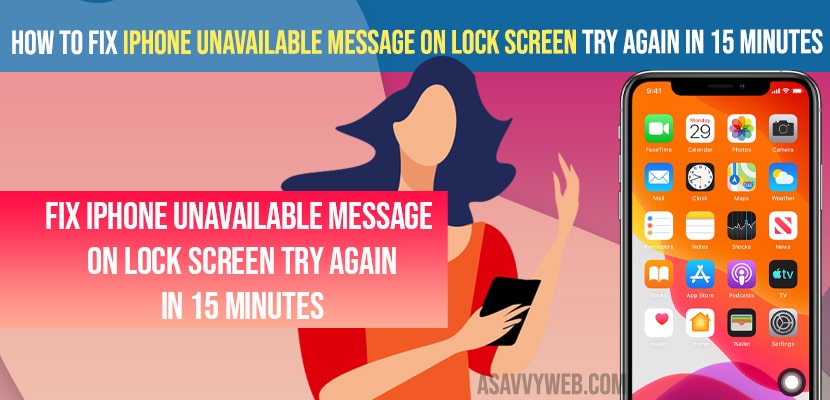- To fix iPhone Unavailable Message on Lock Screen -> Tap on Erase iPhone and enter your apple id and password and wait for your iPhone to erase all data and restart.
- Use iTunes -> connect your iPhone to Mac and boot your iPhone into recovery mode and click on restore iPhone and update option and wait for the restore process to complete.
- To fix iPhone Unavailable Message on Lock Screen without losing data -> you need to restore your iPhone using iTunes.
When you are trying to unlock your iPhone and you suddenly see a error message “iPhone Unavailable Message on Lock Screen” try again after 15 minutes then you need to force restart or hard reset your iPhone and restore your iPhone without losing data and follow these simple and easy methods to fix this issue. So, lets see in detail below.
If you are getting this message iPhone Unavailable Message on Lock Screen then this can appear when you enter the wrong pin to unlock your iPhone and this is security lockout.
iPhone Unavailable Message on Lock Screen
Below troubleshooting methods will help you fix iphone unavailable message on lock screen error messages.
Erase your iPhone
Step 1: On your iPhone error message “iPhone Unavailable Message on Lock Screen” tap on erase iphone option on bottom of screen.
Step 2: Enter your apple id and password
Step 3: Wait for your iPhone to erase all your data and wipe out all data and perform the action.
Step 4: Once the process is done you need to set up your iPhone from the beginning like a new iPhone.
Step 5: Once you complete the setup process after erasing data and get rid of iPhone Unavailable Message on Lock Screen then you need to restore any previous backup that you have.
That’s it, this is how you fix iPhone Unavailable Message on Lock Screen please try again after 15 minutes error on your iPhone.
Cant See Error iPhone Option iPhone Unavailable Message on Lock Screen?
You need to restore you iPhone and get rid of iPhone Unavailable Message on Lock Screen error on your iPhone and will fix issue successfully.
If you are wondering how to erase iPhone and fix iPhone Unavailable Message on Lock Screen error message then you need to follow below steps.
You Might Also like
1) Error “Share My Location Unavailable – Unable To Connect To Server on iOS 14.5.1
2) Fix Allow Apps to Request to Track Grayed out in Settings | iOS 14.5.1
3) How to Share iPhone Location with iPhone Users Only Using Find My App
4) How to fix Internal Error The Requested App Extension Could Not be Found on iPhone
5) Unable To Contact the iMessage And Facetime Server Try Again Error| IPhone iOS 14.5.1
iPhone Unavailable Message on Lock Screen Without Losing data – Restore Your iPhone
Step 1: Open iTunes app on your Mac
Step 2: Connect your iPhone to your Mac using lightning or thunderbolt usb Cable
Step 3: Now, you need to keep your iPhone in recovery mode
Step 4: Press and hold the volume down button and side button until you see apple logo.
Step 5: Once you see apple logo -> release the volume down button and keep on holding side button until you see iTunes logo.
Step 6: Now, on your MacBook Pop up -> Click on restore iPhone and select Restore and update iPhone
Step 7: Now, follow onscreen instruction and complete iPhone restore process and ocne done your iPhone will restart and show a hello screen on your iPhone.
That’s it. This is how you fix iPhone Unavailable Message on Lock Screen error without erasing data.
Why are my messages not showing on lock screen on iPhone
If you are not seeing message notifications on your iPhone lock screen then this is mainly because the message notification settings or any specific app notification settings are not properly turned on. You need to enable notification settings to see messages on your lock screen on iPhone.