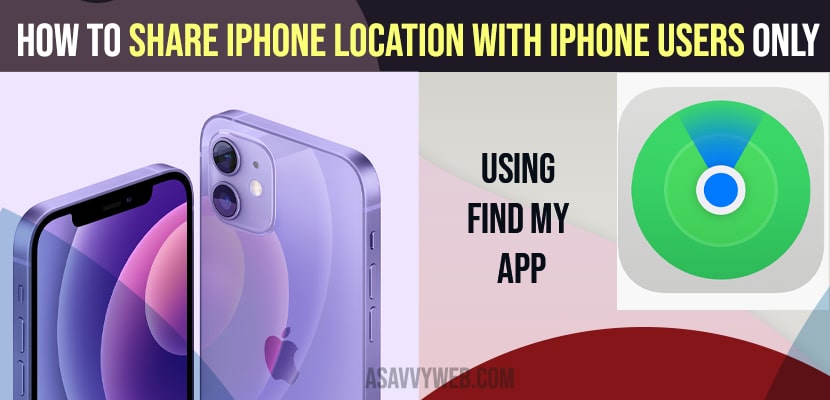- To Share iPhone location to iPhone users only -> Open find my app -> Share My location -> Enter contact name -> Tap on Send.
- To enable share my location -> Settings -> Apple id -> Toggle button on Share my Location and turn on Share my location.
If you want to share your location on your iPhone with only iPhone users then you need to use find my app and start sharing your location with your iPhone users who are in your contact list only then you can do this easily just by following these simple steps. So, let’s see them in detail.
If you are looking to share your location with other iPhone users, then you can use other apps like whatsapp, facebook messenger or google maps and send your iPhone sharing location link to your friends and family members who are not using iPhone.
Share iPhone Location with iPhone Users Only Using Find My App
To turn on iPhone sharing with other iPhone users you need to enable share my location on your iPhone, so lets enable share my location on iPhone by following the steps below.
To start sharing your location on iPhone using iPhone find my app
Step 1: Unlock your iPhone and launch find my app
Step 2: Tap on Share my location.
Step 3: In to box -> Enter your contact name or friends name whom you want to share your location with and tap on that contact.
Step 4: After selecting -> Tap on send at the top right corner.
That’s it, once you tap on send -> your iPhone location will be shared with the contact which you have selected.
Also Read: 1) How to change the location service on iPhone or iPad & Android ?
2) iPhone Stuck on Turn ON Location Service to Allow Camera to Determine Your Location on Lock screen
3) How to Fix iPhone Stuck on Terms and Conditions Updating iOS
4) How to Stop Apps from Tracking on iPhone iOS 15
5) Fix: iPhone 13 Stuck on Apple logo | Iphone 13, iPhone 13 mini, 13 Pro
Can’t Share iPhone location to Others
If you can’t share iPhone location to others then you need to make sure that your find my phone app is ON and make sure that you enable the share my phone location option on your iPhone and sometimes you may get to see error location unavailable and unable to connect to the server.
How to Enable Share My Location on iPhone
Step 1: Tap on Settings app
Step 2: Tap on your Apple ID
Step 3: Now, tap on Share my location and toggle it and enable it.
That’s it, this is how you turn on Share my location on your iPhone and after enabling this option you can share iPhone location on iPhone with other iPhone Users and other users who are using android phone as well.