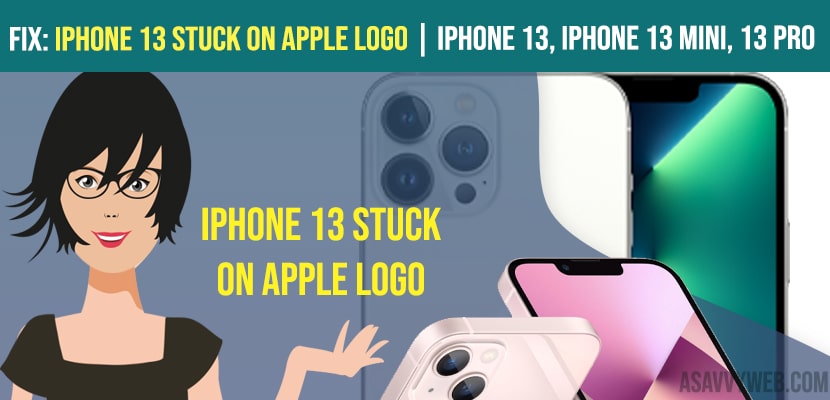- To fix iPhone 13 stuck on Apple logo first you need to update your iPhone to the latest version in DFU mode / recovery mode.
- Quick fix: Go ahead and force restart your iPhone and follow below other methods to fix iPhone 13 stuck on Apple Logo.
On your iPhone 13 or 13 mini, or iPhone 13 pro or any 13 series of apple phones or it can be with iPhone with iOS 14 OS apple logo stuck on progress bar. iPhone often gets stuck reported by many users in apple forums and others and few of iPhone stuck’s issues are turning on location services, during iOS update request, iPhone stuck on settings, recovery mode, Notification bar. If your iPhone stuck on apple logo then you need to perform restart first and see it works or not, if not then you need to follow below methods to fix iPhone stuck on logo.
Fix iPhone 13 stuck on Apple Logo
By following below methods you can easily fix iPhone 13 stuck on apple logo.
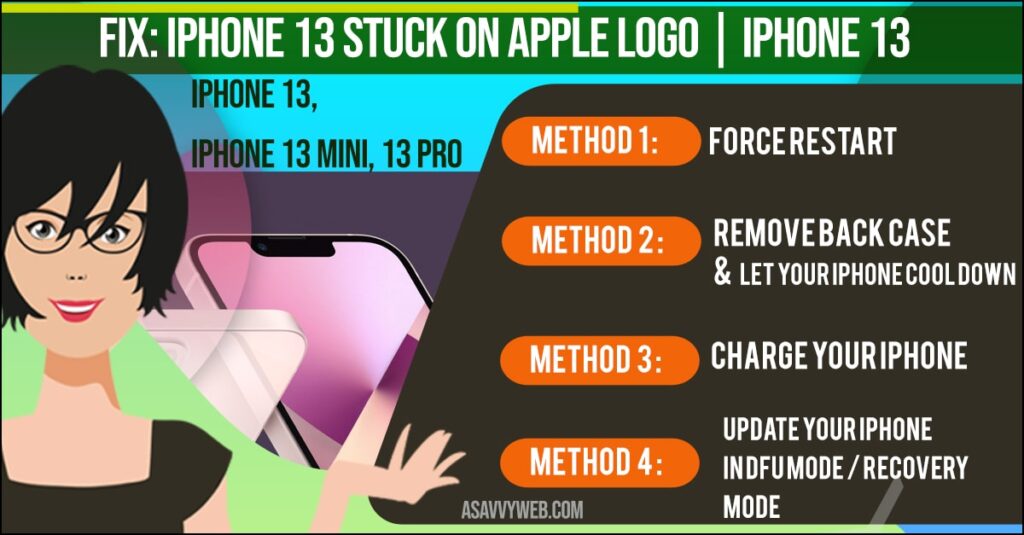
Force Restart your iPhone
Step 1: Quickly, press volume up button and after that quickly press volume down button.
Step 2: Now, Hold down the power button until you see apple logo.
Remove Back Case Let your iPhone Cool Down
Remove back case from your iPhone and leave your iphone alone and does not perform any tasks on it and let your iPhone cool down for one or 2 hrs and perform a force restart.
Charge Your iPhone
Connect your iPhone to your power adaptor and charge it for one hrs and force restart your iPhone.
Also Read: 1) Solutions for video stuck on Preparing Video on iPhone
2) White Screen Boot Loop Stuck on iPhone (DFU Mode)
3) How to fix when iPhone stuck during iOS 14 update request
4) iPhone Stuck on Turn ON Location Service to Allow Camera to Determine Your Location on Lock screen
5) iOS 14.5 iPhone Stuck On Apple Logo With Progress Bar while erasing??
Update your iPhone in DFU Mode / Recovery Mode
Step 1: Connect your iPhone to your computer using USB cable
Step 2: Launch finder or launch iTunes depending on your macOS.
Step 3: Select your iPhone which is connected to your Macbook and click on it.
Step 4: Niow, Quickly press and release volume up button -> Quickly press and release volume down button.
Step 5: Now, hold down the side button until you see the recovery mode screen.
Step 6: While holding down the side button the apple logo will appear, but. Don’t leave the side button, keep holding until you see recovery mode.
Step 7: After a few seconds, On your Macbook you will see an option to restore or update.
Step 8: Click on Update.
Step 9: Now, your macbook will download the latest version of iOS and install it on your iPhone.
Step 10: wait until update finishes, once installation process completes it will exit recovery mode.
Now, you need to restart your iPhone again while connected to your computer and once done and iPhone gets updates to latest version you will not see any issue of iPhone stuck on apple logo on iPhone 13.