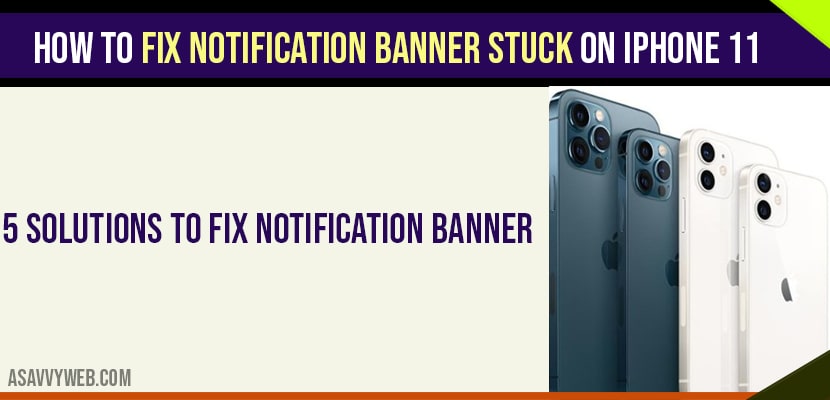- How to fix Notification Banner stuck on iPhone 11
- Solution 1 : Force Restart your iPhone
- Solution 2 : Use Side Button
- Solution 3 : Turn off Notifications for apps and then Restart your iPhone
- Solution 4 : Reset All Settings to fix Notification Banner stuck on iPhone
- Solution 5 : let your iPhone die and fix notification banner stuck or freeze
On your iPhone sometimes notification bar stuck on iPhone screen when you scroll down nothing happens but notification bar gets stuck and you can’t pull down your notification bar on iPhone and you need to unfreeze when notification banner freezes.

The best solutions for notification banner stuck on iPhone and fix notification bar stuck on your screen you need to force restart your iPhone, Using Side button, turn off notifications for apps and then restart your iPhone and reset all settings and let your phone die and turn it on again.
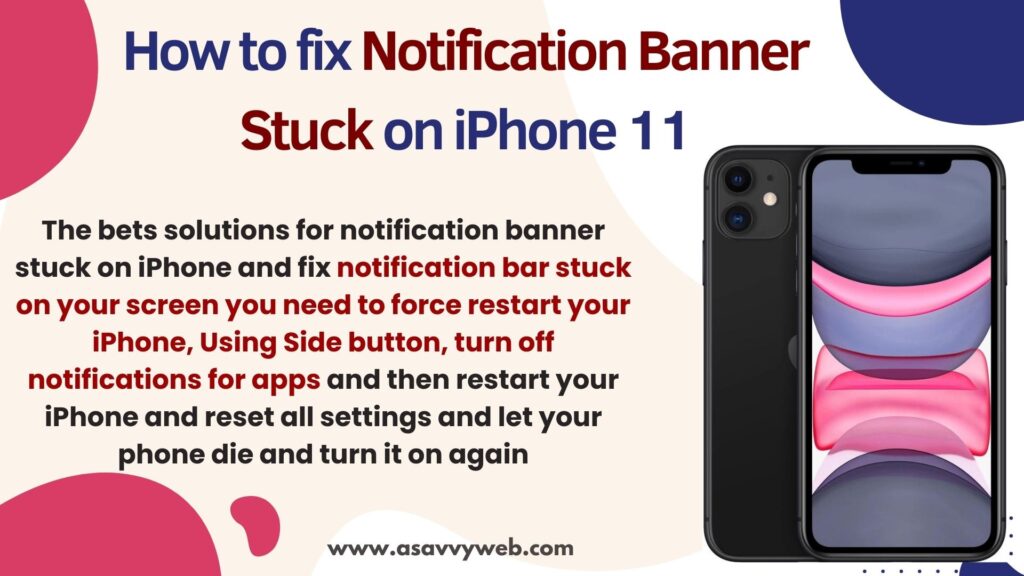
How to fix Notification Banner stuck on iPhone 11
By just force restarting your iPhone you can get rid of notification banner stuck on your iPhone 11 or any other apple iPhone devices.
Solution 1 : Force Restart your iPhone
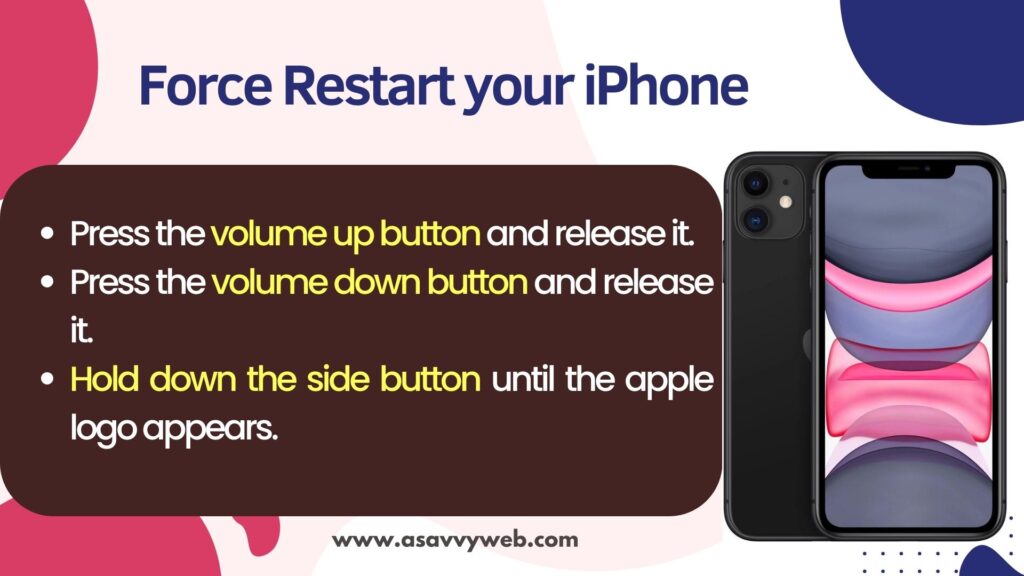
Step 1: Press the volume up button and release it.
Step 2: Press the volume down button and release it.
Step 3: Hold down the side button until the apple logo appears.
Solution 2 : Use Side Button
Step 1: Repeatedly press the side button.
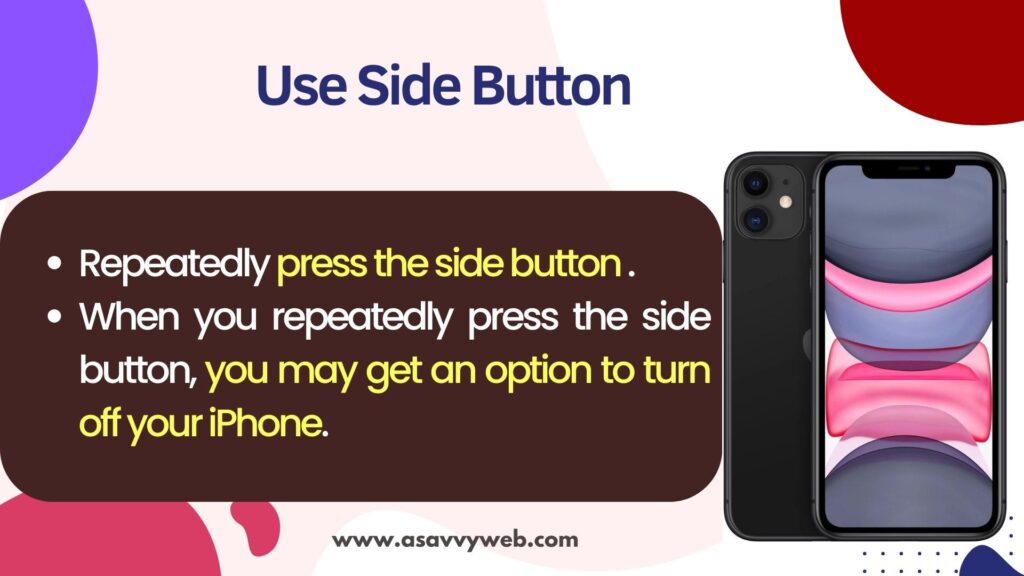
Step 2: When you repeatedly press the side button, you may get an option to turn off your iPhone.
Step 3: Drag the slide to power off slider to turn off your iPhone.
Step 4: Wait for few seconds and then turn on your iPhone.
Wait for iPhone to restart and If this is a software glitch, updating your will definitely fix this issue.
Solution 3 : Turn off Notifications for apps and then Restart your iPhone
Step 1: Open settings app.
Step 2: Tap notifications.
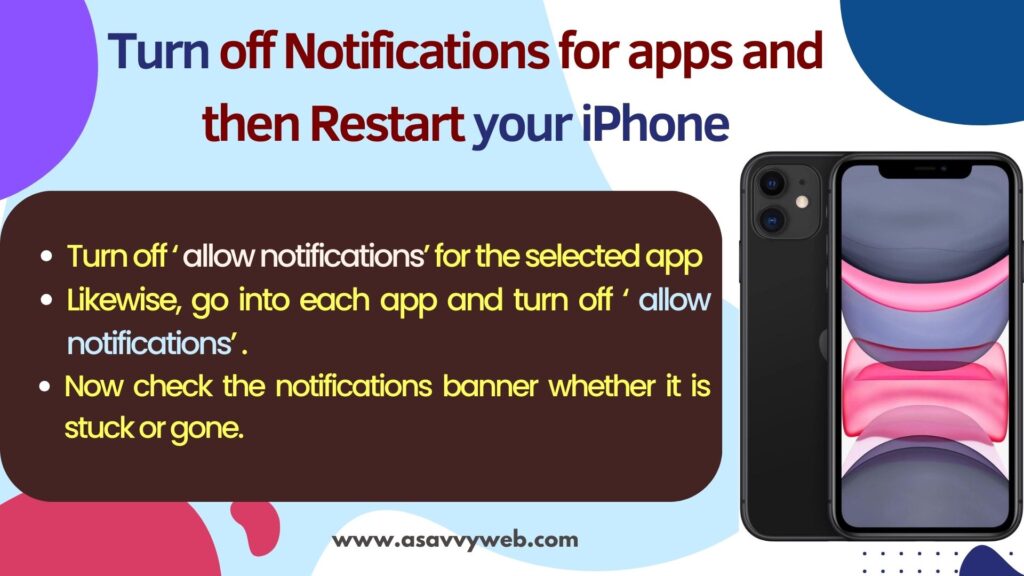
Step 3: Select any one of the app under NOTIFICATIONS STYLE.
Step 4: Turn off ‘ allow notifications’ for the selected app .
Step 5: Likewise, go into each app and turn off ‘ allow notifications’.
Step 6: Now check the notifications banner whether it is stuck or gone.
If the problem still persists, restart your iPhone after turning off notifications for all apps.
Also Read:
1) Text Notifications Not Working on iPhone 15, 14, 13
2) How to Stop App Notification On iPhone 14, 13, 12
3) Turn Off Snapchat Friend Suggestion Notifications on Android and iPhone
4) No Notification Sound When iPhone 13 is locked iOS 16
5) How to Fix Notification Sound too Low on iPhone 13 Pro Max, Mini, 12
Solution 4 : Reset All Settings to fix Notification Banner stuck on iPhone
Step 1: Launch settings app on your iPhone.
Step 2: Scroll down to general and tap it.
Step 3: Scroll down to ‘ reset’ and tap it.
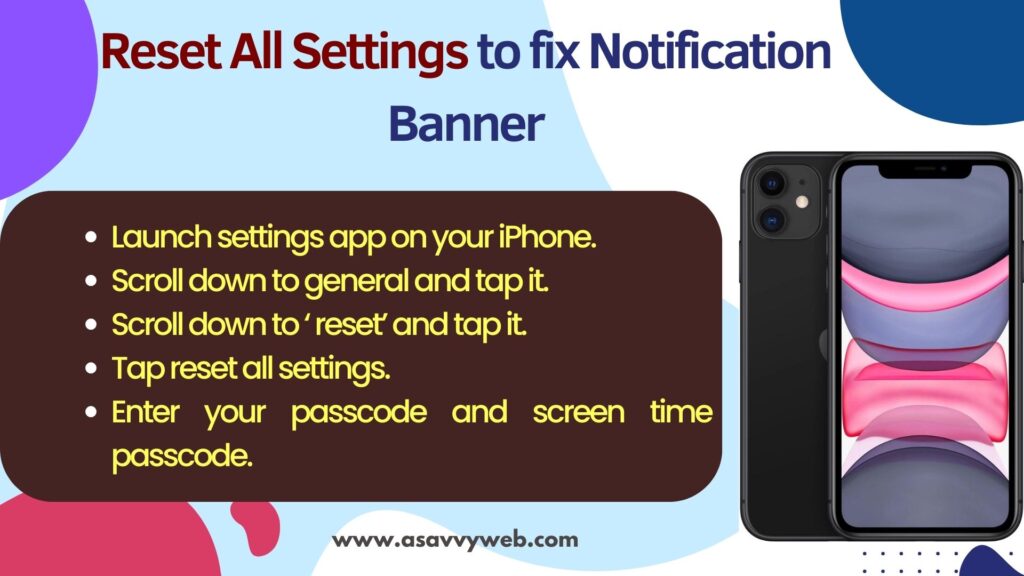
Step 4: Tap reset all settings.
Step 5: Enter your passcode and screen time passcode.
Step 6: Select reset all settings in the pop – up box.
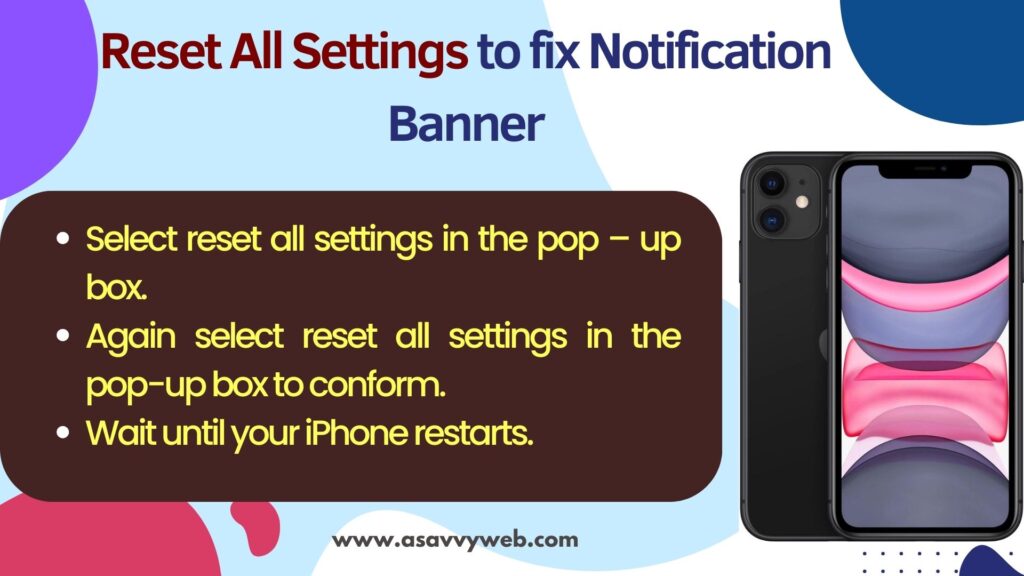
Step 7: Again select reset all settings in the pop-up box to conform and Wait until your iPhone restarts.
Solution 5 : let your iPhone die and fix notification banner stuck or freeze
Step 1: Don’t do anything with your iPhone until the battery drains and your iPhone turns off.
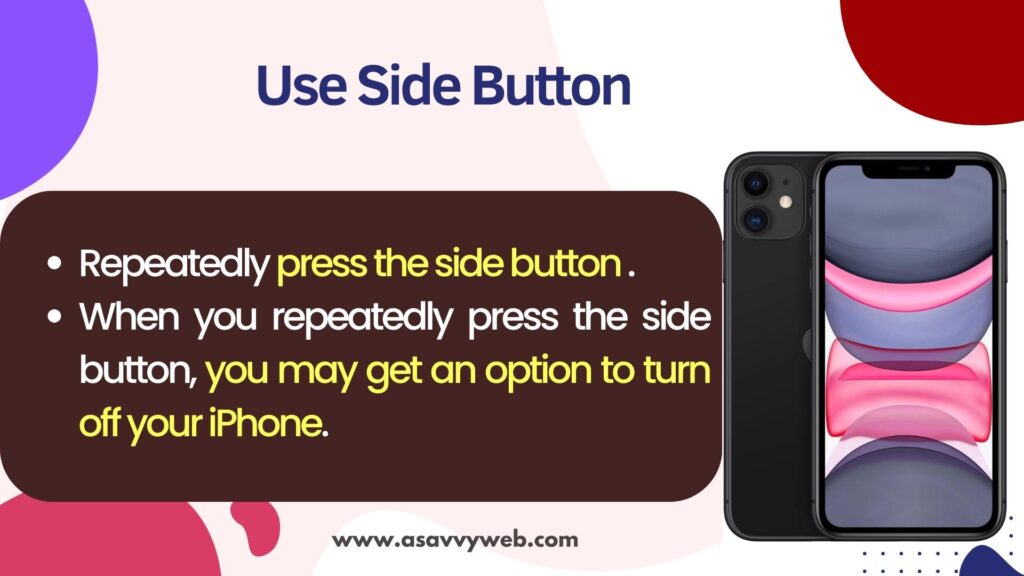
Step 2: Then connect your iPhone to a power source and let it charge for 30 minutes. After that, turn on your iPhone.
Force restart your iPhone and use side buttons, turn on and turn off notification settings, reset all settings to fix notification bar stuck on iPhone 11.