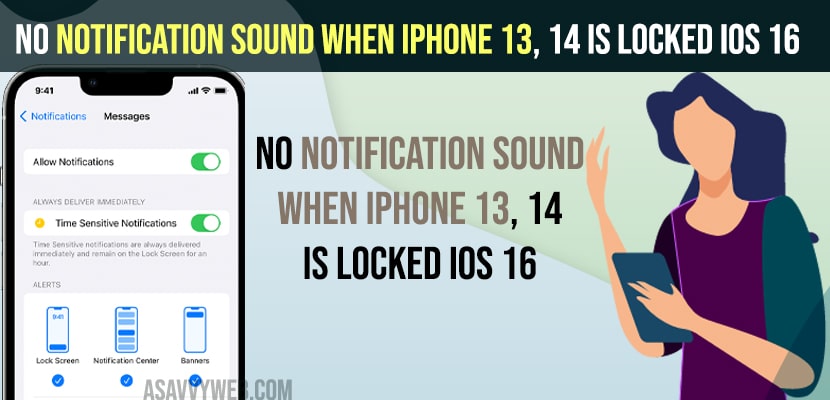- Open settings -> Notifications -> Sounds and Haptics -> Set Alert tone and change it from None.
- Turn off low power mode and turn off DND mode and check iPhone notification sound settings and reset all settings to fix no sound notifications on iPhone 13 or 14 when screen is locked.
- No Notification Sound When iPhone 13, 14 is locked ios 16
- Turn off Do Not Disturb Mode on iPhone 13, 14
- Check iPhone is in Silent Mode or Ringer Mode
- iPhone Notification Sound Settings
- Change App Notification Sounds on iPhone
- Disable Bluetooth
- Turn off Lower Power Mode
- Reset All Settings
- Why is my iphone not making a sound when i get a notification
If you have updated your iPhone to latest version and on iOS 16 or later if you are not getting notification sound when iPhone is locked ios 16 or ios 16 notifications not showing on lock screen or iphone not alerting texts when locked and there is no sound notifications on iphone 13 or no message alerts on iphone 13, or whatsapp call not ringing when screen is locked on iphone text notifications not working or notifications not working on iphone 14, 13 then you can easily get your iphone notifications with sound on iPhone 13 or 14. So, let’s see in detail below.
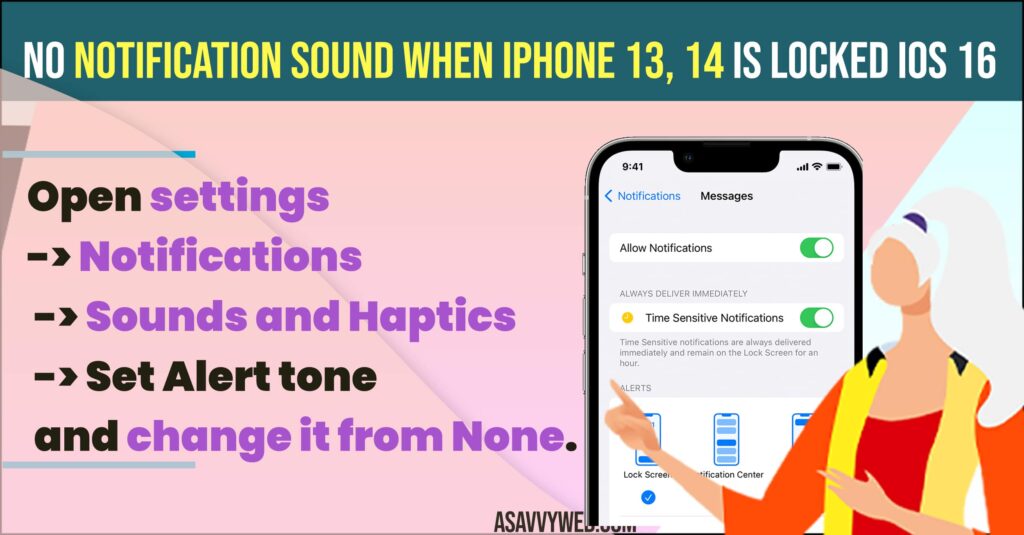
No Notification Sound When iPhone 13, 14 is locked ios 16
On iOS 16 there is an issue or bug with notifications sound not working on iphone or if Alter tone type is set to none in sound and haptics settings on iPhone or iphone not lighting up when you get a message.
Turn off Do Not Disturb Mode on iPhone 13, 14
Step 1: Swipe from top to bottom from right hand corner and access control center
Step 2: Now, tap on Do Not Disturb Mode and turn off DND Mode.
If you have turned on do not disturb mode then you wont receive any notification sound on iphone or when you get whatsapp message or text message or any other messages on iphone 13 or 14 with iOS 16.
Check iPhone is in Silent Mode or Ringer Mode
You need to makes sure that your iPhone is not in silent mode and its in ringer mode. So go ahead and slide up the slide button and keep iPhone in ringer mode and increase volume to max using volume key up button on side of your iPhone.
Also Read:
1) Message Alert Notifications Not Coming on iPhone 14, 13, 12
2) How to Fix iPhone iOS 16 Not Showing Notifications on Lock screen
3) How to Show and Hide Notifications Preview on iPhone 14 pro or Max on Lock Screen
4) How to Fix iPhone 13, 13 Pro Max Notifications Not Working
5) How to Fix Notification Sound too Low on iPhone 13 Pro Max, Mini, 12
iPhone Notification Sound Settings
Step 1: Launches settings and scroll down and tap on Notifications
Step 2: Select the Application that you are not getting notification and tap on it.
Step 3: Tap on Sounds
Step 4: Under Alert tone -> Tap on any sound and set it as notification alert tone.
Step 5: If Alert tone is set to none then you won’t receive any notification sound on iPhone from the app.
Once you change iphone notification sound settings and set alert tone then you will be able to receive notification sound on iphone 13 r 14 after updating it to the latest version of iOS 16.
Change App Notification Sounds on iPhone
Step 1: Open settings -> Tap on Notifications
Step 2: Tap on Application that you are not getting notifications when iphone is locked.
Step 3: Tap on Notification settings
Step 4: Tap on Sounds and change the alert tone of the application different from other applications.
Once you change the app notification sound, then you will be able to figure out that there is an issue with app or app alert tone and after changing app sound notification your issue of No Notification Sound When iPhone 13, 14 is locked ios 16 issue will be fixed.
Disable Bluetooth
If you have turned off bluetooth and your iphone automatically gets connected to nearby bluetooth or wireless headphones or AirPods or Earbuds then you will experience this issue of iphone not getting notification sounds when receiving new messages on iphone 13, or 14.
Turn off Lower Power Mode
Step 1: Open settings -> Tap on Battery
Step 2: Disable low power mode option and if you enable low power mode option in battery -> Few features will be disabled.
Turning off low power mode is also one of the reasons why your iphone is having No Notification Sound When iPhone 13, 14 is locked ios 16.
Reset All Settings
Step 1: Open settings -> Tap on General
Step 2: Transfer or reset iphone -> Enter passcode and reset all settings and confirm reset all settings in pop up box
Step 3: Wait for the iphone to reset all settings and once done, your iphone notification sounds should work fine.
Why is my iphone not making a sound when i get a notification
If your iphone is not making sound when you receive notifications when screen is locked or not then you need to check with notification sound settings and change or set notification sound and if DND (Do Not Disturb) or Low power mode is on then you wont receive any notification sounds on iphone.
Also, if your iphone is connected to other Bluetooth wifi devices like AirPods, headphones, etc then you wont hear notification sound but you will get it on your connected wireless headphones or airpods.