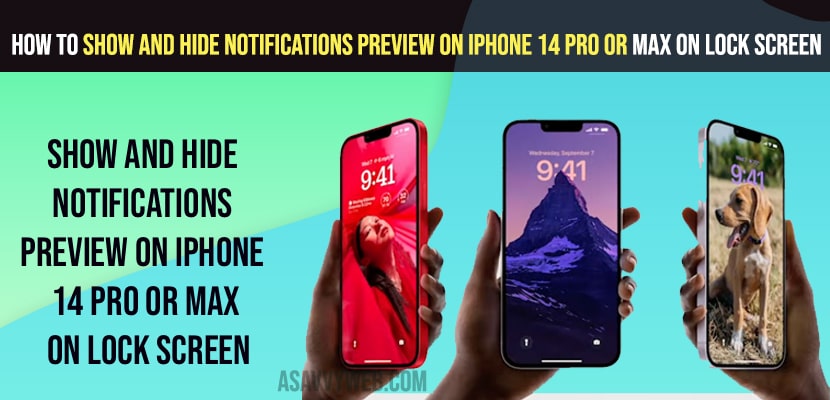- Open Settings -> Tap on Notifications -> Tap on Show Preview -> Select Always to show notification preview on iPhone 1 4 Pro or Pro Max.
- To Disable or Hide Notification Previews -> Select Notification Previews to never and hide notification preview on lock screen.
On your iPhone 14 pro or Max if you want you can show and hide notification preview on your iphone 14 pro or Max and hide notifications on iphone 14 lock screen. So, let’s see in detail below.
Now, iphone 14 Pro or 14 Pro Max with the latest iOS 16 version comes with the latest features like always on display and dynamic island and you can also customize the lock screen as you want with additional new features and customize on iphone 14 lock screen.
What is Notification Preview
Whenever you receive a notification on your iphone 14 Pro or Max, like whatsapp, telegram, Instagram, Facebook messenger, Snapchat etc it will show you the notifications with a Preview message even when you lock your iphone.
How to Show and Hide Notifications Preview on iPhone 14 pro or Max on Lock Screen
Below iPhone 14 Pro or Max guide will help you show and hide Notification preview on your iphone 14 Pro or max.
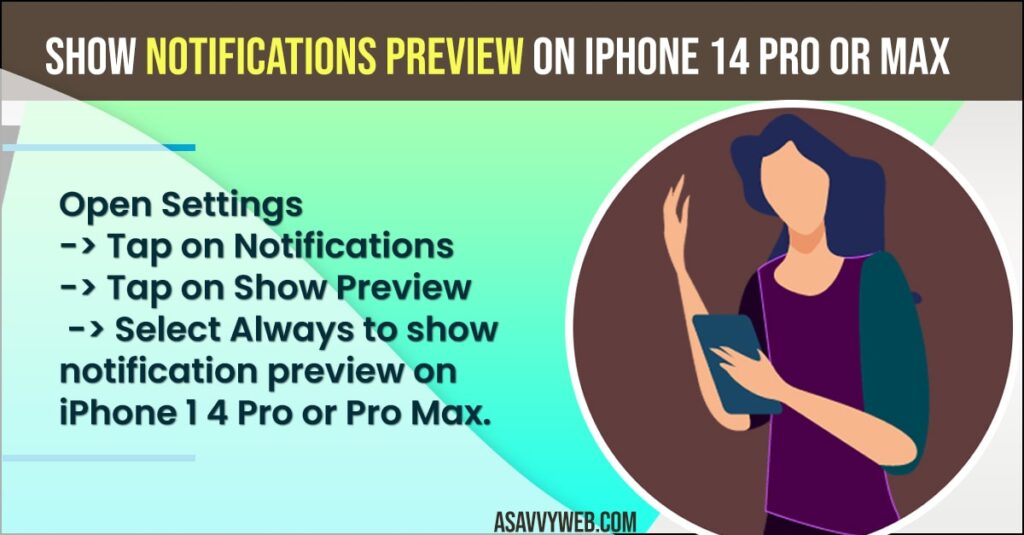
Enable Notification Preview on iPhone 14 Pro or Max
- Open Notification on iPhone 14 Pro or Max
- Tap on Notifications
- Under Display As Notification Settings -> Tap on Count, Stack or list.
- Now, Tap on Show Previews
- You will see 3 options here, Always, When Locked, Never and if you select Always here then notifications will show on lock screen and home screen.
- If you select When locked – then iphone 14 pro will show notifications when locked.
- If you select Never then the iphone will not show any notification previews.
- Now, to enable notifications Previews -> Select option Always or When locked to show notification Preview when locked.
That’s it, this is how you enable or show notification preview on iphone 14 when locked.
Also Read:
1) How to Fix iPhone iOS 16 Not Showing Notifications on Lock screen
2) How to Turn on Severe Weather Notifications on iPhone iOS 16
3) How to Fix iPhone 13, 13 Pro Max Notifications Not Working
4) Notifications Silenced Message on iPhone 12, 13 iOS 15
5) How to fix iOS 15 Messenger Notifications Not Working on iPhone
Hide Notifications or Disable Notifications on iPhone 14 Pro or Pro Max
- Open settings app
- Scroll down and Open notification settings
- Under display -> Tap on Stack or count or list
- Now, tap on show preview -> Tap on Never to hide or disable notification preview on iPhone 14 pro or 14 Pro Max.
That’s it, this is how you hide or show notification preview on iphone 14 pro or 14 Pro Max.
Display Notifications on Lock screen iPhone
To display notification on lock screen on your iphone 14 pro or max go to settings -> tap on notifications and then in notification preview select it to always to display notifications on lock screen.
FAQ
Yes! You can enable and disable and show or hide to show notification previews on your iphone lock screen and home screen.
To hide notification preview or don’t show notifications preview on iphone lock screen select notification preview to never.