On your iPhone if you are experiencing issues with facetime after updating your iphone to iOS 17 or later or suddenly facetime reactions and gestures are not working and make sure you use the front camera on video call when using gestures, reactions on facetime on iPhone and use correct gestures.
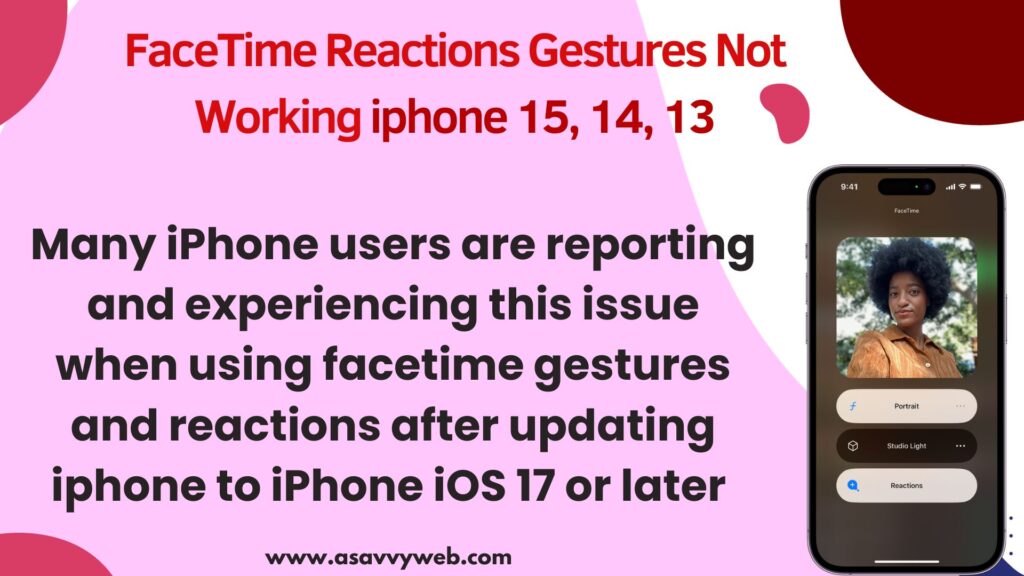
Many iphone users are reporting and experiencing this issue when using facetime gestures and reactions after updating iphone to iPhone iOS 17 or later and this is just a software glitch and you need to restart iphone and change iphone facetime settings and easily fix this issue.

FaceTime Reactions Gestures Not Working iPhone 15, 14, 13
Below are simple troubleshooting methods to fix facetime reactions and gestures not working after update.
Restart iPhone and Check
Step 1: Unlock your iphone and Go to settings -> Tap on General
Step 2: Tap on Shut down and bottom and drag slide to power off
Step 3: Wait for your iphone to shutdown and then restart your iphone.
After restarting your iPhone, go to facetime and check with reactions and gestures will work fine and this is just a minor temporary software glitch.
Turn on or Enable Reactions and Gestures on iPhone
When you are on video call on Facetime ->Swipe down from top to bottom and access control center and then tap on Video Effects on top (in control center) and it will bring you additional facetime settings and then simply tap on Reactions to use reaction and gestures on facetime.
Disable and Enable Facetime Reactions
You need to enable and disable facetime reactions when you are on video call and see if your facetime reaction is working properly.
Disconnect Facetime Call and Connect to Call Again
If facetime reaction or gestures are not working then you need to disconnect facetime call and then do facetime call and then turn on reactions on facetime video call and check facetime reaction working or not.
Disconnecting facetime call and doing facetime call again will work most of the time.
Use Gestures and Reactions Properly on Facetime
If you use gestures or reactions wrong or gestures that you do on facetime video call is not recognising them then facetime gestures or reaction will not work and you need to use gestures properly so that facetime can detect and give results and reaction or effects easily.
Use Front Camera on Facetime
When you are using front camera on facetime then only reactions and gestures will work and use front camera when you want to use gestures or reactions
Disable and Reenable Facetime
When you disable and re-enable facetime on iphone, then any minor issues will be fixed
Step 1: Open settings -> tap on Facetime
Step 2: Tap on facetime and turn it off and force close settings app and then go to settings and turn on facetime and check with gestures.
Update iPhone to Latest Software
Mostly this is a software glitch or bug and if your facetime is not working properly or facetime emojis, reactions are not working then you need to check for a new update is available from apple iOS and update it to the latest version.
Go to settings -> general -> Software update and check for new iOS update available or not and tap on download and install and wait for iPhone to update. After updating iOS to latest version check with facetime reactions and gestures.

