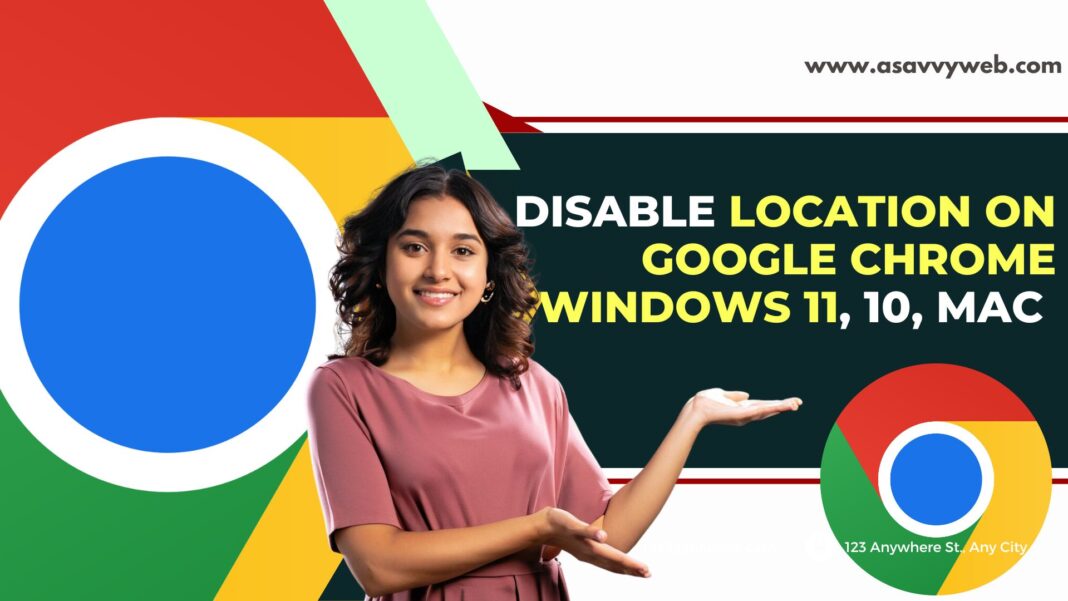Chrome browser ask for location when you visit a website to track your current location and give you the best results on their website and sometimes when you don’t want to give locations but you have accidentally gave permissions for website and want to turn off location on google chrome browser then you need to go to chrome settings and turn off location and disable.
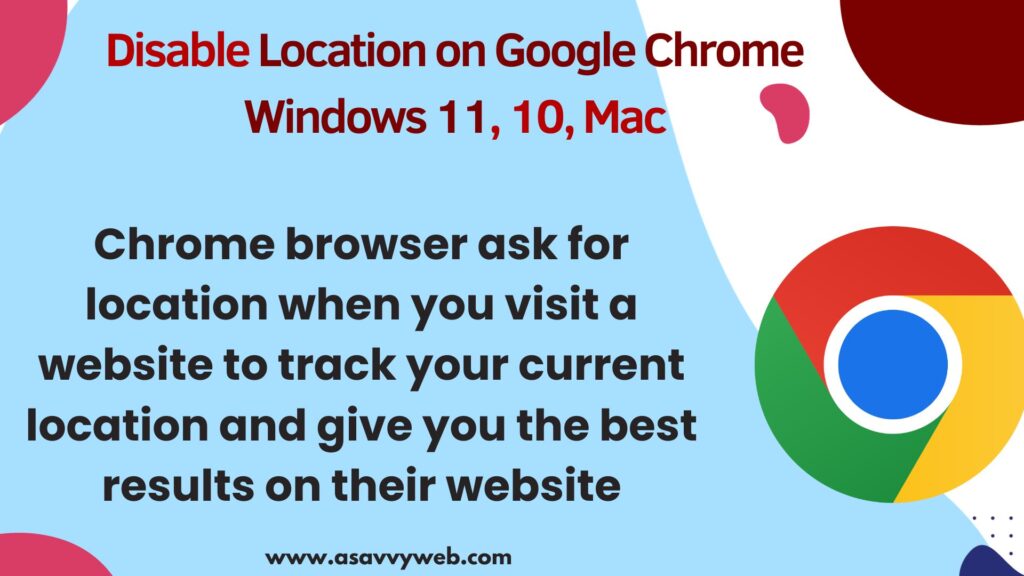
If you don’t give permissions to allow and access your location then google bot wont access your location on google chrome and you can also restrict websites that you want to track or allow location on google chrome.
Privacy and security is most important these days and when you visit a website and google chrome browser has access to your location when you visit a website and you want to disable and don’t want to allow your location then you can disable and turn location off and set your privacy restrictions.
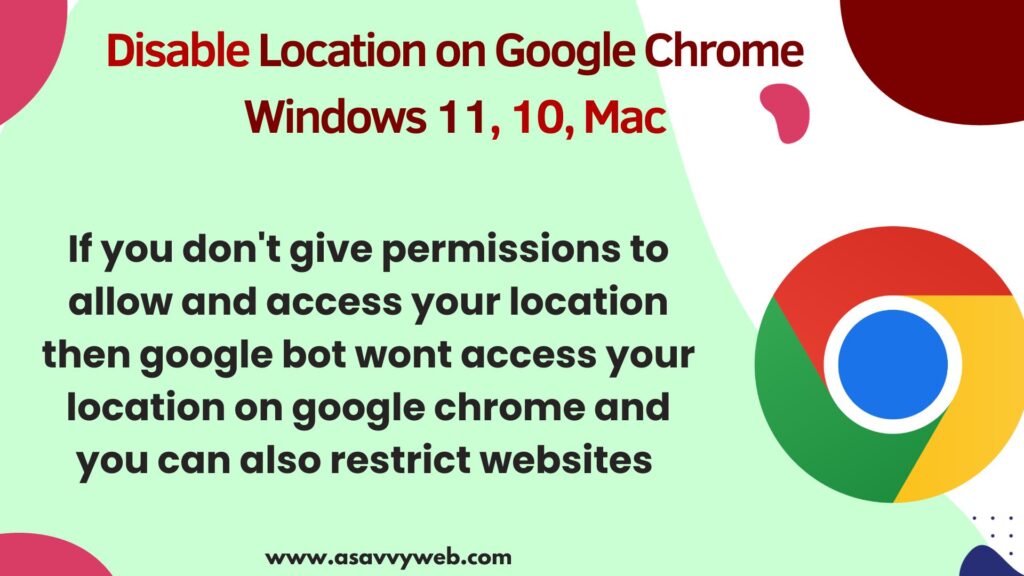
Turn off or Disable Locations on Chrome Browser
Follow below steps and go to chrome settings and turn off location on chrome browser
Step 1: Open google chrome settings by clicking on 3 dots on top right corner
Step 2: Select Settings
Step 2: In chrome settings page -> Click on left side bar menu
Step 3: On right side –> Click on Site Settings
Step 4: Under Permissions -> Click on Location
Step 5: Select check box -> Don’t Allow sites to see your location and your location will not be accessed by sites that you visit.
That’s it, this is how you stop and disable or turn off google chrome tracking your location when visiting websites.
Restrict Specific Website to Allow Location on Google Chrome Browser
You can completely disable or don’t allow location to track on google chrome browser and also you can allow sites to track location and ask for your location and also add sites that can see your location and not allowed to see your location as well.
To allow or restrict specific website to allow or disable location -> Go to Chrome settings -> Privacy and Security -> Site Settings -> Location and scroll down and Under Customized behavior -> Select Under Not Allowed to see your location and add website and allowed to see your location -> add websites that you want to allow location and track.