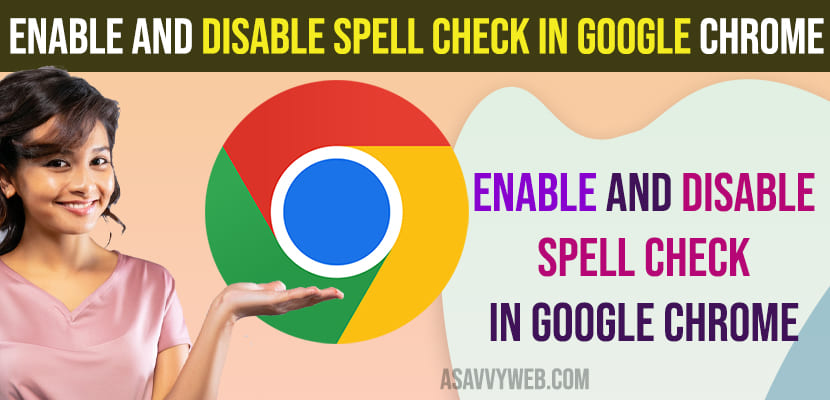Ever wonder that chrome browser has default options like spell checking in chrome browser settings and if you are using any third party apps or chrome extensions on your chrome browser for spell check then you can go ahead and disable third party chrome spell check extensions and start using chrome spell check.
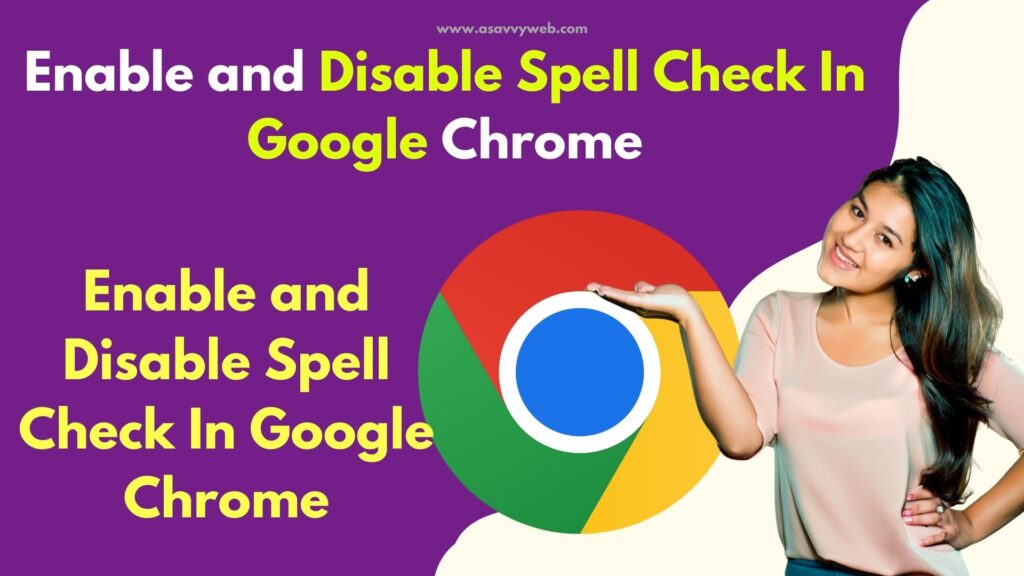
When you enable chrome spell check, it will check for spell errors or spelling errors when you type text on web pages and it will suggest and correct it and you can use basic spell check in chrome browser and also enhanced spell check and use the same spellchecker used in google search.
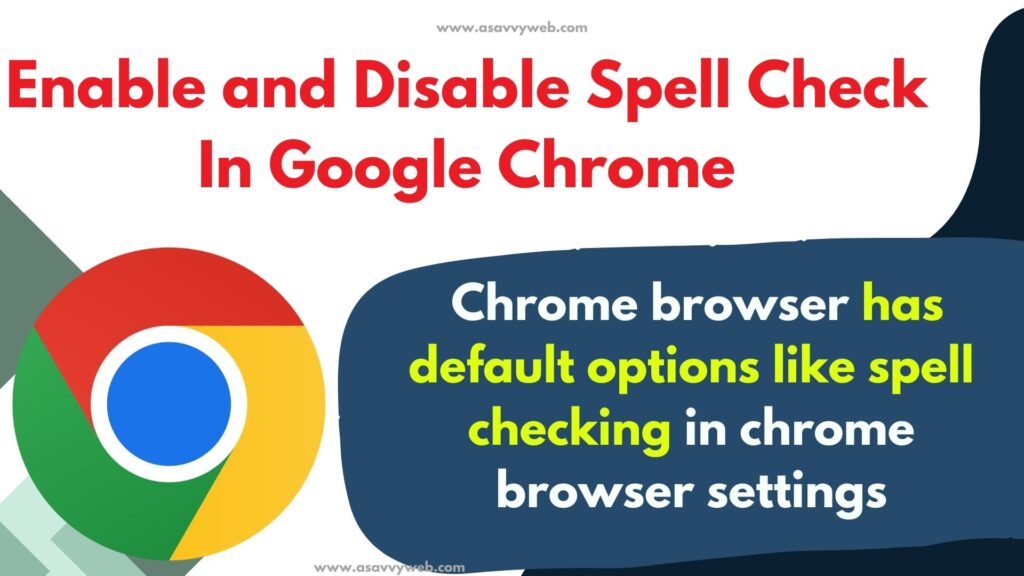
Enable Spell Check In Google Chrome
Step 1: Open chrome browser and click on 3 dots on top right corner
Step 2: Select Settings
Step 3: Click on Languages on left side bar menu
Step 4: On right side you will see spell check option
Step 5: Toggle the button next to spell check and enable it and chrome browser will not spell check on your chrome browser.
That’s it, this is how you enable spell check on your chrome browser and it will check for spelling errors when you type something on chrome browser.
Use Spell check in Chrome Browser
Once you enable spell check in chrome browser then when you type text and right click on the word and use spell check and chrome browser will suggest if there are any spelling mistakes and you can correct words using spell check in chrome browser.
Disable Spell Check on Chrome Browser
Step 1: Open settings on chrome browser -> Click on Languages in chrome settings
Step 2: Select languages and turn off spell check by toggling the button next to it.
After disabling spell check chrome browser will not give suggestions or perform spell check on chrome browser.
Customize Spell Check in Chrome Browser
You can enable spell checking in chrome browser and also customize spell check by adding words which you want chrome browser to use when using spell check in chrome browser.