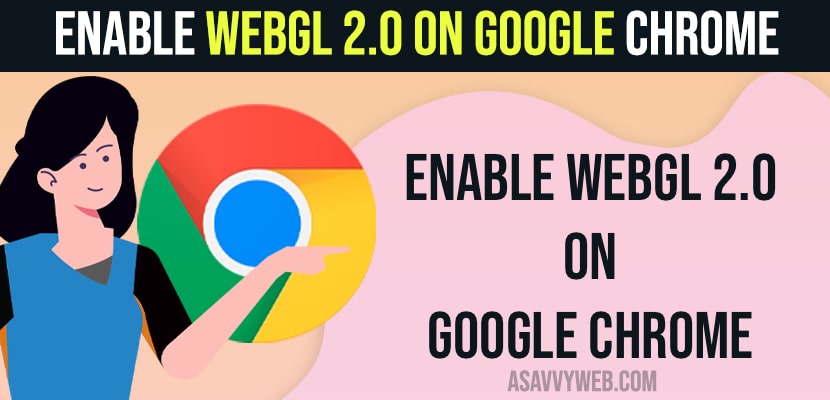On your windows 11 computer if you want to enable WebGL 2.0 then you can easily enable it and make sure that you update google chrome browser to latest version before enabling webGl 2.0 on your google chrome browser and first you need turn on hardware acceleration when available option and then turn on webGL 2.0 on Google chrome. So, let’s see in detail below.
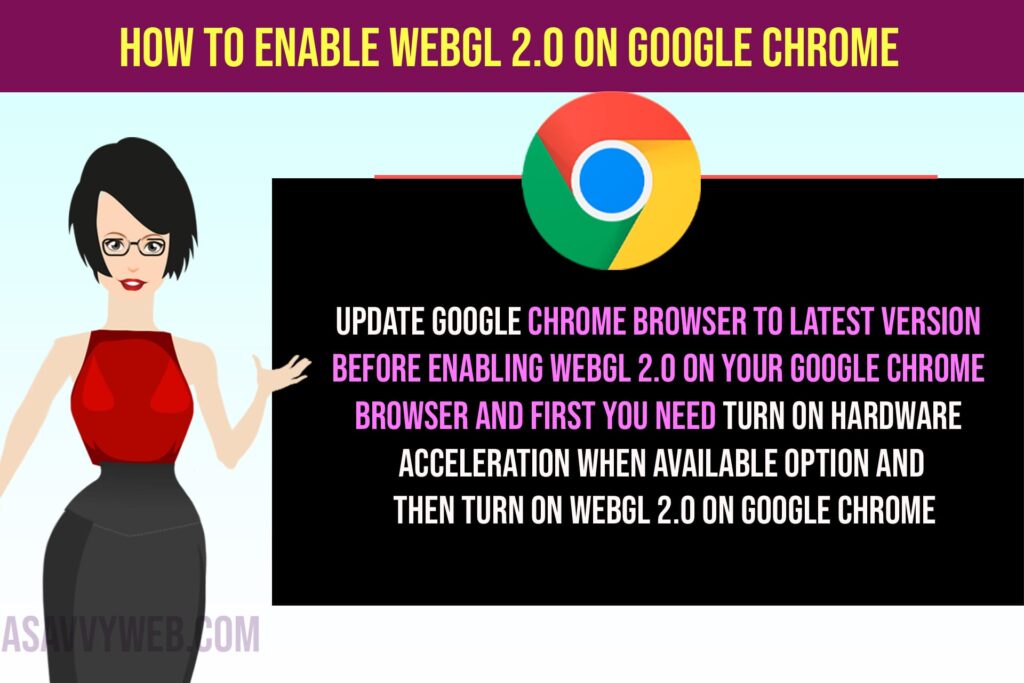
Enable WebGL 2.0 On Google Chrome
Follow Below steps to enable webGl 2.0 on chrome browser.
Step 1: Open google chrome browser and click on 3 dots on top right corner.
Step 2: Click on Settings
Step 3: Click on System on left side menu Panel
Step 4: Now, turn on -> Use hardware acceleration when available by toggling the button next to it.
Step 5: In chrome url address bar -> type chrome://flags and hit enter
Step 6: On top search bar -> search for webGL and you will get webGL settings
Step 7: Now, Enable WebGL Draft Extension by selecting the drop down button next to it and select Enable.
Step 8: Also Enable WebGL Developer Extensions and Enable it.
Step 9: Click on Relaunch button on the bottom and wait for your google chrome browser to relaunch.
Once you relaunch your google chrome browser, webGL 2.0 will be enabled and thats it this is how you enable webGL 2.0 on google chrome browser.
Can’t Enable WebGL 2.0 in Google Chrome Browser
If you are unable to enable webGL 2.0 then you need to make sure that your google chrome browser is updated and you need to enable use hardware acceleration when available option and then go to chrome flags settings and turn on webGL 2.0
After Enabling WebGL 2.0 Chrome Browser Responding Slow or Having Issues
If you are having any issues after enabling webGL 2.0 then you can go ahead and simply disable hardware acceleration when in use option and then go to chrome://flags in chrome url bar and disable webGL 2.0 settings and check if your chrome browser is working fine.
If you still have the same issue of chrome not responding or not working then you need to disable extensions and uninstall and reinstall or reset chrome browser.