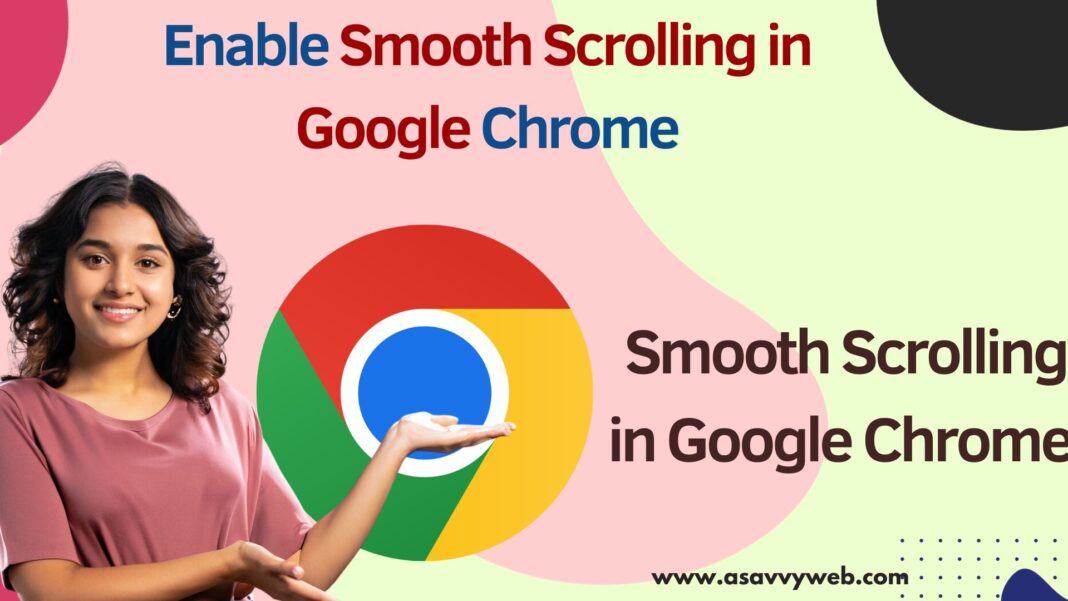On your google chrome browser you can do most things pretty easily and there are few features every daily chrome user is not aware of and there are many features like parallel downloading, memory save and many other new features that you can consider enabling them and start using right away on google chrome browser.
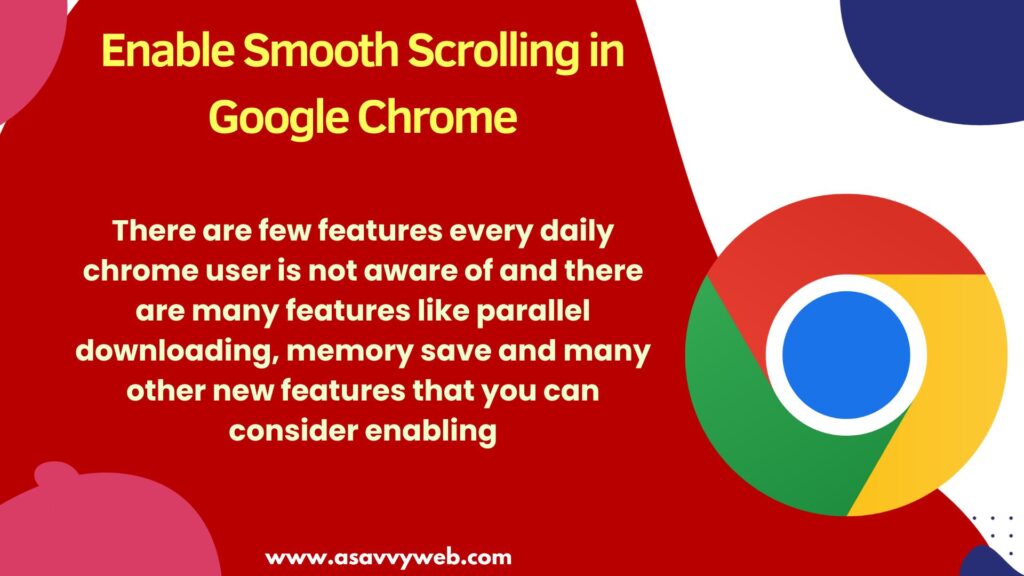
You can enable google chrome smooth scrolling by going to chrome flags settings and simply enable smooth scrolling option from disable to enable and if you don’t like smooth scrolling on google chrome browser then you can go ahead and disable smooth scrolling when ever you want and relaunch chrome browser to be effective.
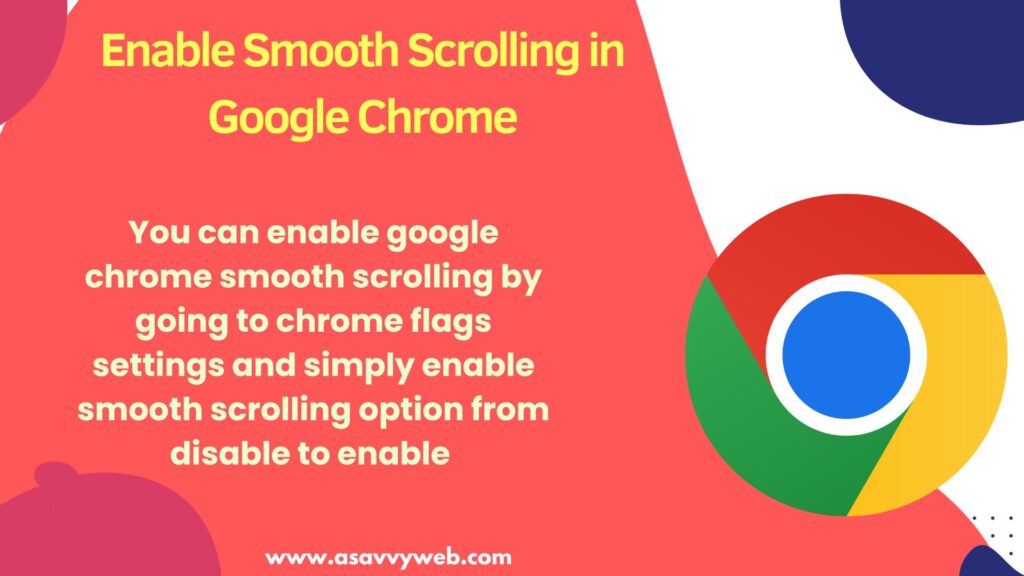
How do I turn on Or turn off auto scroll in chrome?
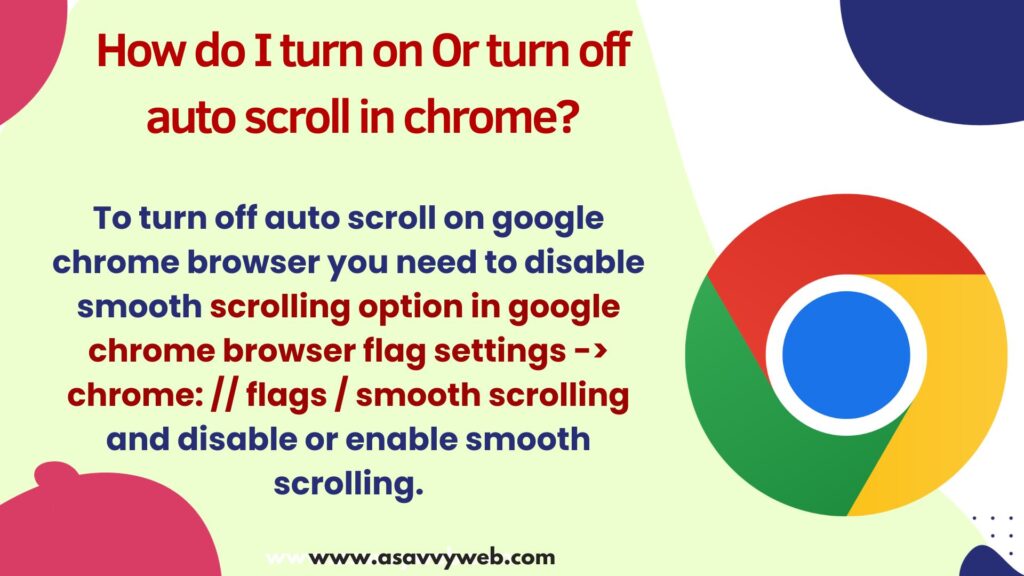
To turn off auto scroll on google chrome browser you need to disable smooth scrolling option in google chrome browser flag settings -> chrome: // flags / smooth scrolling and disable or enable smooth scrolling.
Enable Smooth Scrolling in Google Chrome
Follow below steps to enable smooth scrolling on your google chrome browser
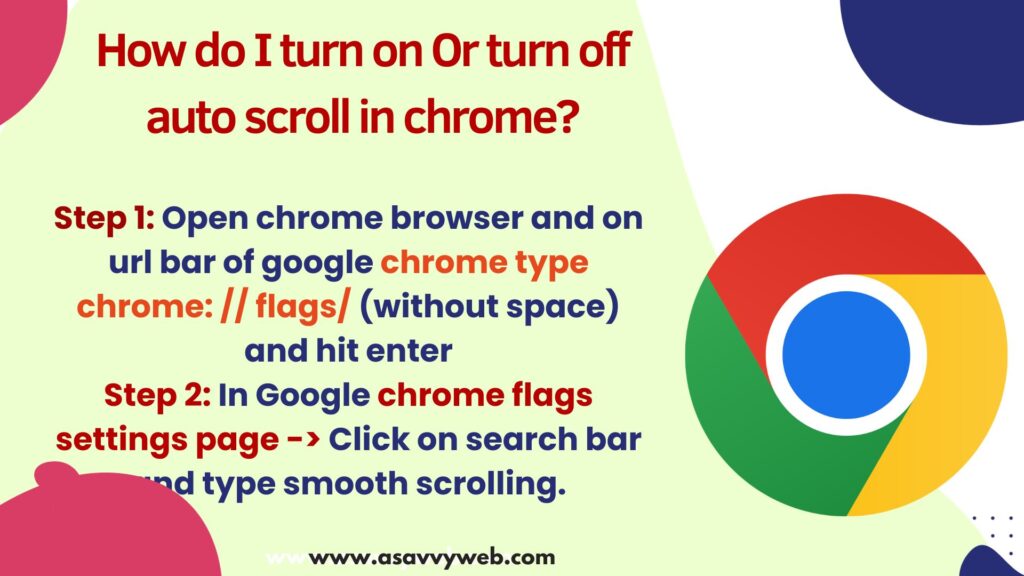
Step 1: Open chrome browser and on url bar of google chrome type chrome: // flags/ (without space) and hit enter
Step 2: In Google chrome flags settings page -> Click on search bar and type smooth scrolling.
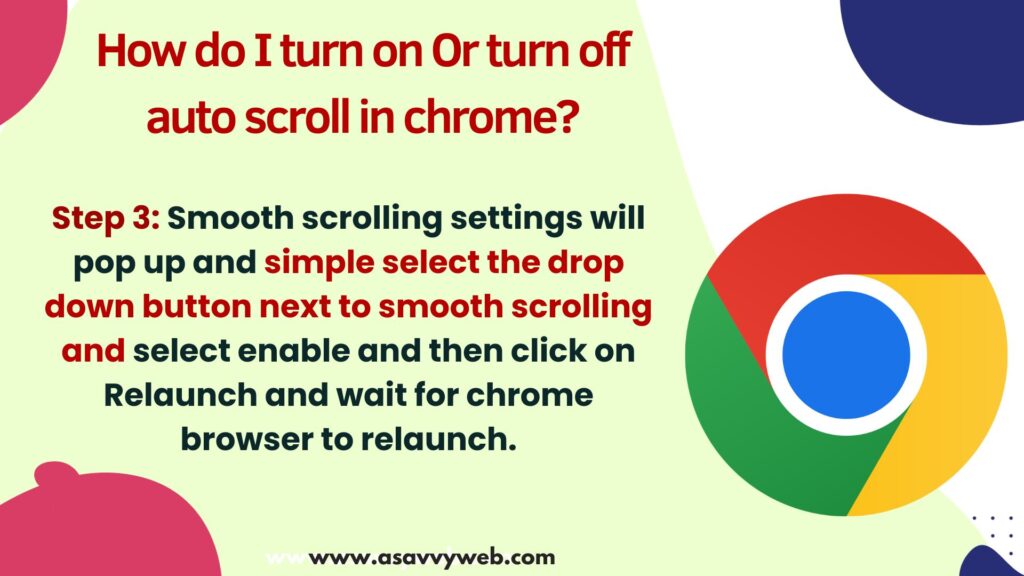
Step 3: Smooth scrolling settings will pop up and simple select the drop down button next to smooth scrolling and select enable and then click on Relaunch and wait for chrome browser to relaunch.
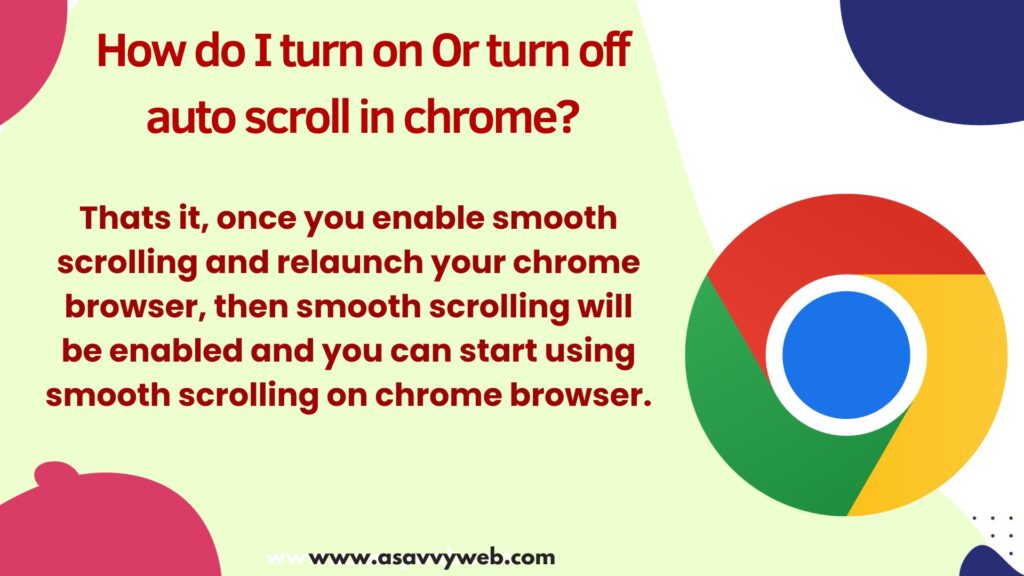
That’s it, once you enable smooth scrolling and relaunch your chrome browser, then smooth scrolling will be enabled and you can start using smooth scrolling on chrome browser.
Chrome Browser Shortcut to Enable Smooth Scrolling?
Open chrome browser and simply type chrome: // settings / flags / #smooth-scrolling and select option from default to enable and click on relaunch to relaunch chrome browser.
Google Chrome Disable Smooth Scrolling
To disable smooth scrolling on google chrome -> go to chrome flag settings (url bar : type chrome: // flags and search for smooth scrolling in search bar and using drop down button select disable and this will disable smooth scrolling on google chrome browser.