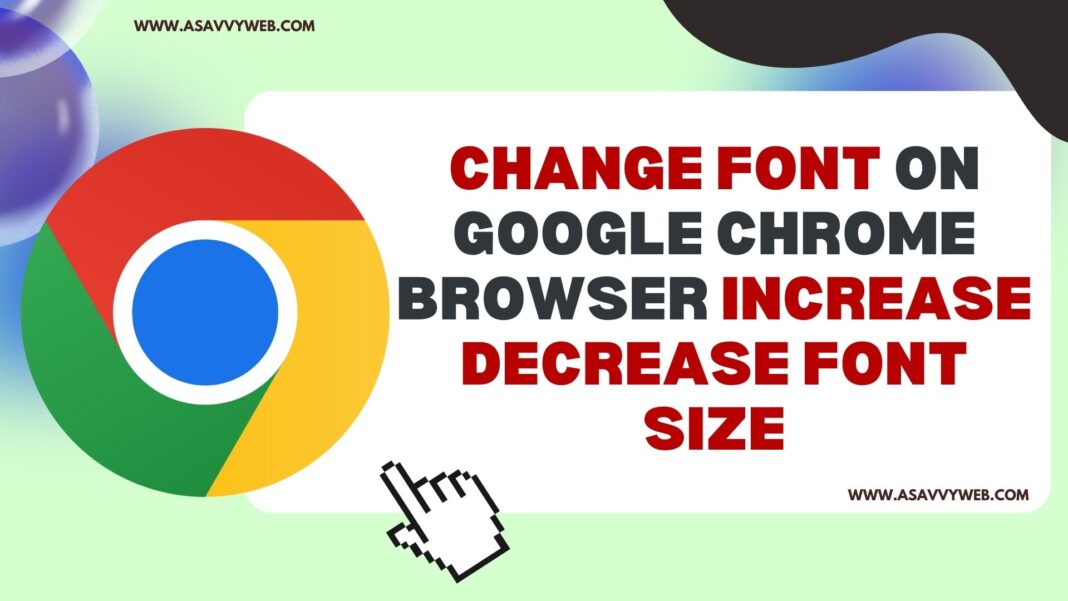Google Chrome Browser comes with many features and one of the most common features that chrome users want and customize fonts and use different fonts and increase or decrease chrome browser font size and change color and customize google chrome browser however you want as per your requirements.
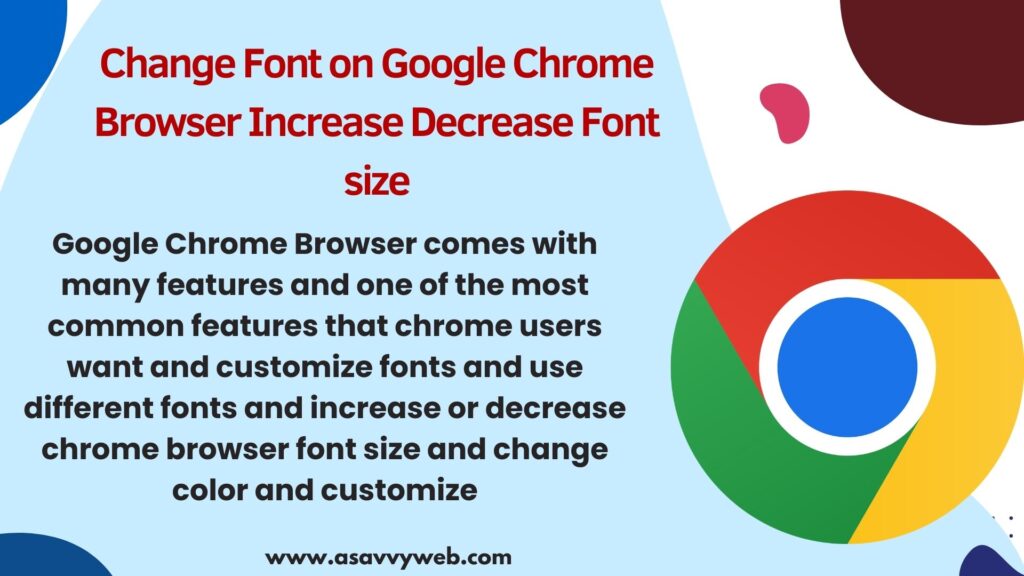
With the New and Updated Version of Google Chrome browser, you can do lot more things now on google chrome like reading pane, colors, font, size, profile etc and other new features.

What are the Default Fonts for Google Chrome?
The default font size of google chrome browser is set to 16 with standard font size – Standard: Times New Roman Serif: Times New Roman Sans-serif: Arial
Change Font on Google Chrome Browser
Follow simple steps to change font color, size on google chrome browser and customize your google chrome browser.
Step 1: Open Chrome Browser and click on 3 lines on top corner next to profile
Step 2: Click on Settings
Step 3: Click on Appearance on left side menu
Step 4: Click on Customize Fonts
Step 5: Under Standard Font -> Click on Drop down and change font from the list and it will be the default standard font.
Step 6: Under Serif font -> Click on Drop down and select different font and also change sans serif, fixed width font and mathematical fonts on Google chrome browser.
That’s it, this is how you change font size on google chrome browser and change standard font and other fonts on google chrome browser.
Increase and Decrease Font Size on Google Chrome
If you want to increase font size and make font size bigger on google chrome then you need to go to chrome browser appearance settings and customize fonts and increase and decrease font size on chrome.
Step 1: Open chrome browser -> Click on 3 lines -> Click on Settings
Step 2: Click on Appearance from left side menu -> Click on Customize Fonts
Step 3: Now, Next to Font size, Drag the slider from tiny to big to make font size bigger on google chrome browser and increase font size and decrease.
Step 4: Next to Minimum font size -> Drag the slider to minimum font size and drag slider to minimum.
That’s it, this is how you set and customize font size and increase and decrease font size on google chrome browser.