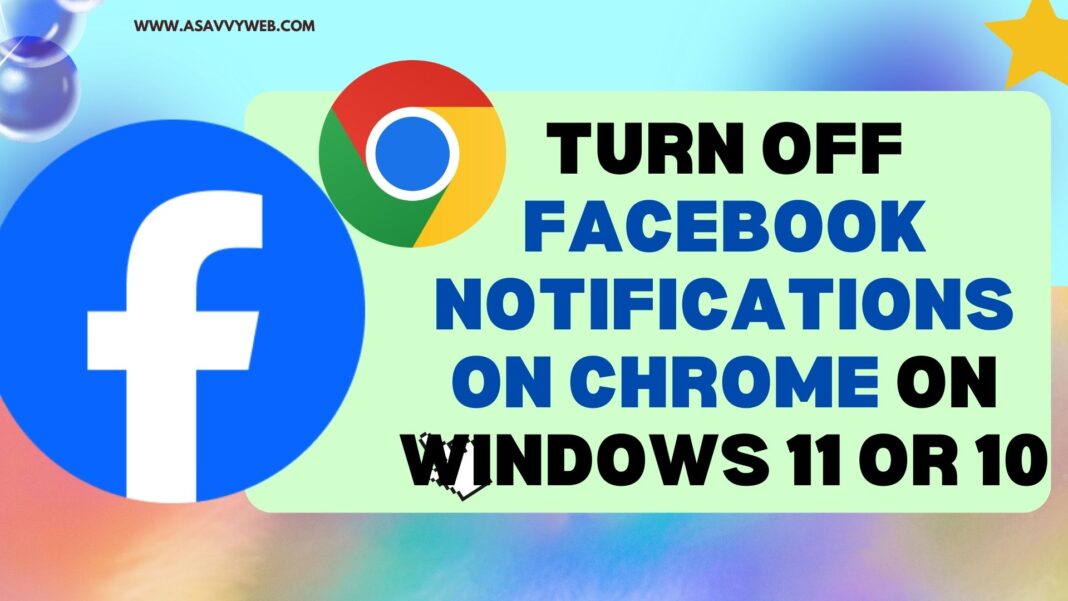Its very frustrating to see too many notification from facebook on your google chrome browser and this is very irritating as well as Facebook keeps on notifying you for unwanted notifications that you are not interested in as well and you can easily block notifications on google chrome browser by going to site settings and block facebook notifications on chrome.
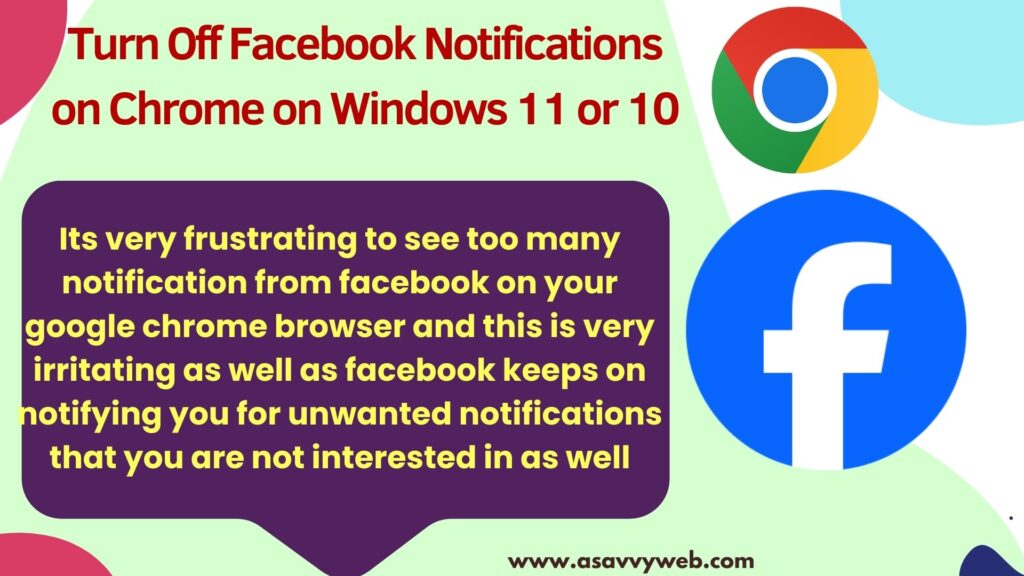
You can turn off or disable or block notifications of facebook website or from any website using site settings and there are 3 ways you can access site settings on google chrome by using chrome settings, by using new feature tune in url address bar and by using chrome shortcut.
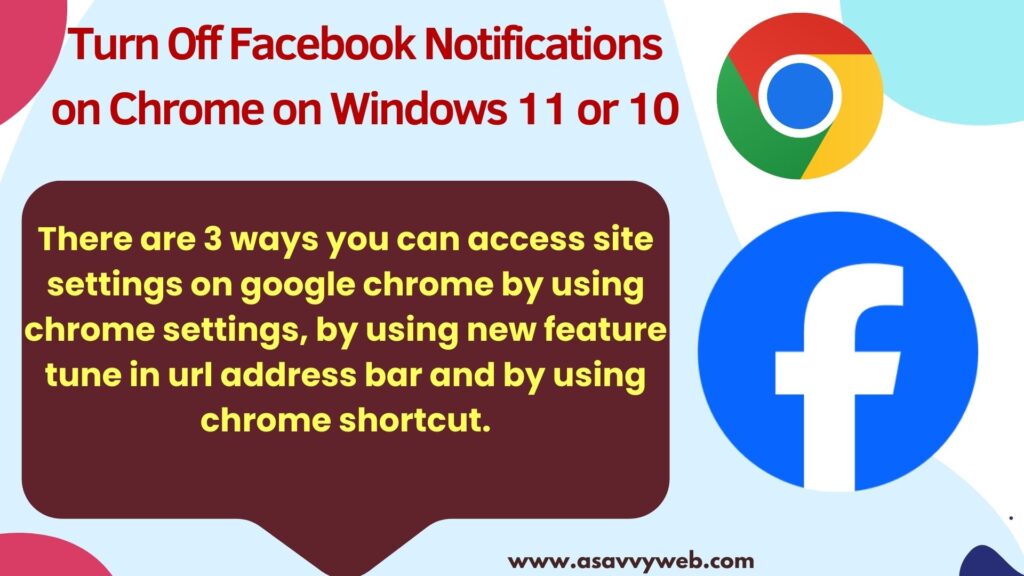
Turn off Facebook notifications on chrome on windows 11 or 10
Below steps will help you block facebook notifications on chrome browser.
Step 1: Open chrome browser -> Click on 3 dots on top right corner and click settings
Step 2: In chrome settings -> click on Privacy and Security
Step 3: Scroll down and click on site settings and you will see a list of all sites that you have permissions or notification enabled here.
Step 4: Scroll down and find facebook.com and click on it (or you can use the search box in all sites here and search for facebook website.
Step 5: Now, scroll down and click on facebook -> Under Permissions -> Find Notification option and select drop down next to it and set it to block.
That’s it once you set notifications to block on facebook in chrome browser, then you won’t receive any notification update on google chrome browser.
Using Site Settings
Step 1: Open facebook website in google chrome browser and click on tune icon in url address bar (next to refresh button).
Step 2: Click on Site Settings
Step 3: Scroll down and find Notification option and then select drop down and select block to block notifications from facebook.
This is how you block facebook notifications on google chrome browser by accessing site settings using the tune button in the url bar.
Chrome Shortcut to Enable Notifications?
You need to enter chrome shortcut in chrome url address bar and hit enter -> chrome :// settings/ content/ siteDetails ?site =https %3A%2F%2F www.facebook.com and hit enter which will take you to facebook site permission settings and scroll down and next to Notifications, simply select notifications to block and this will block facebook notifications on chrome browser.
Note: You need to remove spaces from the chrome shortcut url before pasting it on your chrome url bar.
Enable or Turn on Facebook Notifications
If you want to turn on notifications that you have blocked in chrome browser then you need to open facebook website and then click on tune button in url address bar and select permissions for notifications next to Notifications.
Stop Facebook Notifications from Popping Up on My Computer?
To stop facebook notifications from popping up (facebook or gmail or any website) then you need to go to Settings -> Privacy and Security -> site settings on chrome and select facebook website or any website and block notifications.