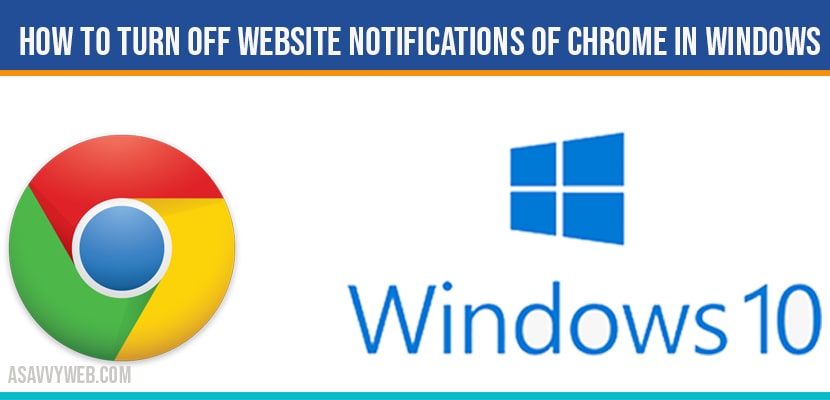- Open Google Chrome and click on 3 dots on top right corner -> chrome settings->Privacy and security->Notifications->Select allow and block websites from the list.
- To Turn off website notifications ->Go to Settings->Privacy and security->Notifications->turn on the tab sites can ask to send notification.
Now a days on internet, lot of websites are using this strategy to get visitors or get notified what they are updating on website, this is a good option which helps users engage with their website, but some times it very irritating with too many notification on chrome and even sometimes chrome browser in windows 10 or 11 gets crashed due to lot of notifications running in background, So, lets see how to Turn off Website Notifications of chrome in windows 10 in detail below.
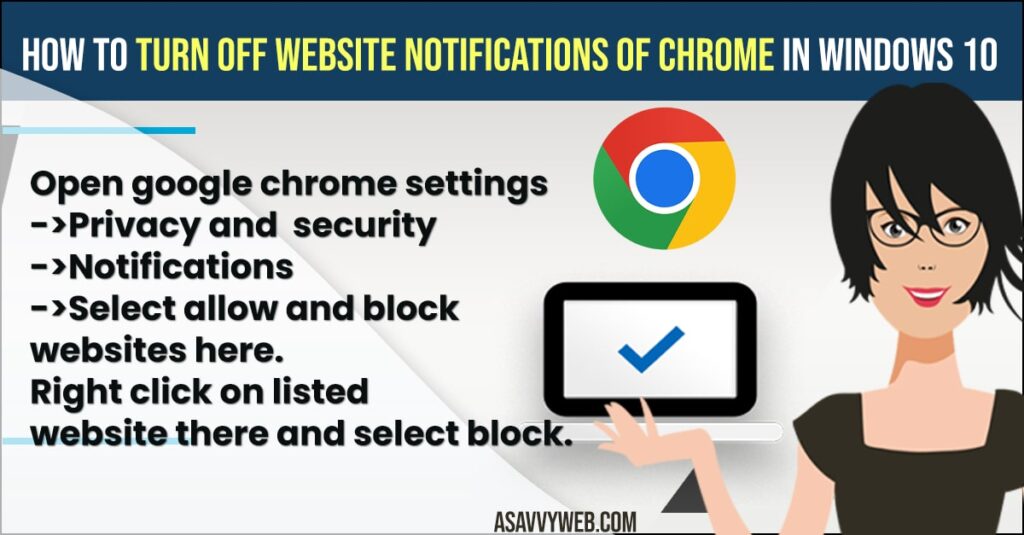
By just following these simple steps you can easily get rid of annoying notifications on google chrome and stop website notifications prompts on your google chrome browser and stop websites from asking about cookies and allow notifications on google chrome when you visit websites.
Turn off Website Notifications of chrome in windows 10
- Step 1: Open google chrome browser
- Step 2: Click on three dots on the right corner of google chrome
- Step 3: Now click on settings
- Step 4: On the left side pane -> click on privacy and security
- Step 5: Now in privacy and security settings->click on site settings.
- Step 6: Now scroll down to permission section and click on notification settings.
- Step 7: Now in Allow section -> Just click on 3 dot and select block to stop turn off Website Notifications of chrome in windows 10.
That’s it this is how you turn off website notifications of chrome in windows 10.
Also Read:
1) How to Block Specific Websites In Safari or Chrome on iPhone
2) How to Fix Firefox No Sound When Playing Video
3) How to Fix Chrome Extensions Not Showing in Toolbar
4) How to Fix Google Chrome Top Toolbar Missing
5) How to Check or View Incognito History and Delete it on Chrome Browser
Why to Turn off Website Notifications of chrome in windows 10?
When ever your turn on your windows 10 computer, on the left side of your computer screen you will be triggered with a notification which are unnecessary and gets your windows 10 perform slow and lagging issues and chrome goes to black screen which leads to chrome browser become unresponsive.
How to Turn off Website Notifications of All websites in chrome?
- Step 1: Open google chrome settings->privacy and security
- Step 2: Click on site settings
- Step 3: In notification section turn on option “Sites can ask to send notification” area tab.
That’s it this is how you Turn off Website Notifications of chrome in windows 10 for all websites.
Open google chrome settings->Privacy and security->Notifications->Select allow and block websites here. Right click on listed website there and select block.
Settings->Privacy and security->Notifications->turn on the tab sites can ask to send notification.