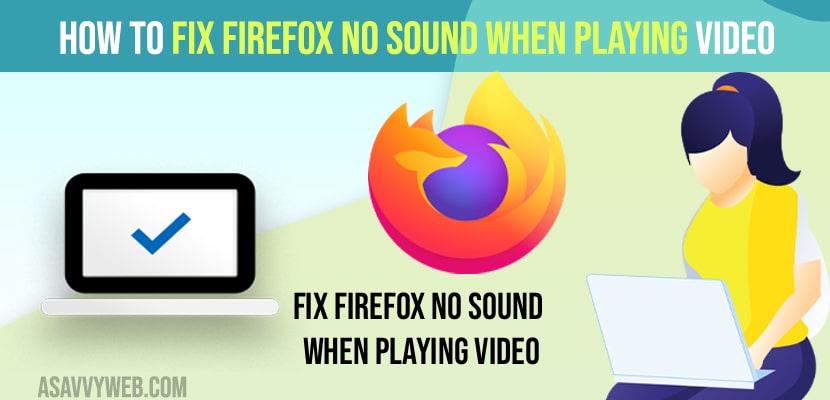- To fix firefox no sound when playing video -> Right Click on your Mozilla Firefox tab and select unmute tab.
- Change volume speaker settings and increase sound by dragging slider to upwards and select audio services in service Management settings and then change audio settings to startup from automatic and start the service.
- You can also use the firefox Sound fixer add-on and add it to your firefox browser and then click on the sound fixer add-on when playing video on firefox and change sound settings to fix no sound from firefox when playing video.
If you are using mozilla firefox browser and when you are trying to play videos on your firefox browser and you cant hear sound from videos or there is no sound coming from videos on firefox browser and on other browser you are able to hear sound when playing video, then you can fix this issue of no sound when playing videos on firefox browser easily. So, let’s see in detail below.
You can experience the issue if you have muted specific sites like vimeo or dailymotion or other websites or your mozilla firefox browser tabs are muted and you need to unmute these tabs to get back your sound on your mozilla firefox browser when playing video.
First thing you need to check when playing video on firefox browser is that your mic is not muted and if firefox volume is muted then enable sound on firefox and enable sound on your computer speaker and increase the volume and check with speaker settings and browser video playing setting that firefox is allowed or settings are not muted for particular site on your mozilla firefox.
How to fix firefox no sound when playing video
Below firefox troubleshooting guide will help you fix firefox no sound when playing videos.
Step 1: Open your Mozilla Firefox browser
Step 2: Right Click on the browser tab and click on unmute tab option.
Step 3: Now, once you unmute browser tab then go ahead and play video on your mozilla firefox browser and it will play video with sound.
That’s it, once you unmute browser tab on your firefox browser then your issue of firefox no sound when playing video or firefox browser not producing sound playing video or sound will be successfully resolved.
Also Read:
1) Disable and Enable cookies on chrome and Firefox
2) Solved No Sound on Google Chrome Laptop Windows 11 or 10
3) How to Fix Macbook Pro or Macbook Air sound not Working or No Sound (internal speakers not working)
4) How to Fix Slow Google Chrome – Lagging / Stuck or Taking too Long to Respond
5) How to Change Language From Hindi to English in Chrome Desktop or Laptop
Change or Increase Volume Speaker Sound of Mozilla Firefox
Step 1: Click on volume icon on your computer
Step 2: Click on Open volume mixer
Step 3: Now, Make sure that your mozilla firefox volume slider is high and drag the slider to high.
That;s it, once you increase the mozilla firefox volume slider to high then your issue of firefox no sound when playing video on low sound will be fixed successfully.
Audio Services Settings
Step 1: Open Msconi
Step 2: On right side service settings -> Search for Audio Services and double click on it.
Step 3: Select the startup type settings to Automatic and click on start service if audio service is not running.
Step 4: Click on Apply and Ok and restart your windows computer.
Use Sound Fixer Add on
You need to go to google and search for sound fixer add on install and add this sound fixer Add on to your mozilla firefox and when playing video on firefox browser, just click on sound fixer add on and adjust the sound settings from here will help you fix no sound on firefox browser playing videos.
How to unmute Tabs on Firefox
To unmute tabs, simply right click on the browser tab that you are having issues with like no sound or seeing mute button on firefox tab, then right click on the browser tab and then click on unmute tab and your browser tab will be unmuted.
You need to disable hardware acceleration under performance settings -> Uncheck uncheck the Use hardware acceleration and Relaunch firefox browser.
You need to check with volume mixer settings and increase the volume slider of firefox sound and it is not muted.