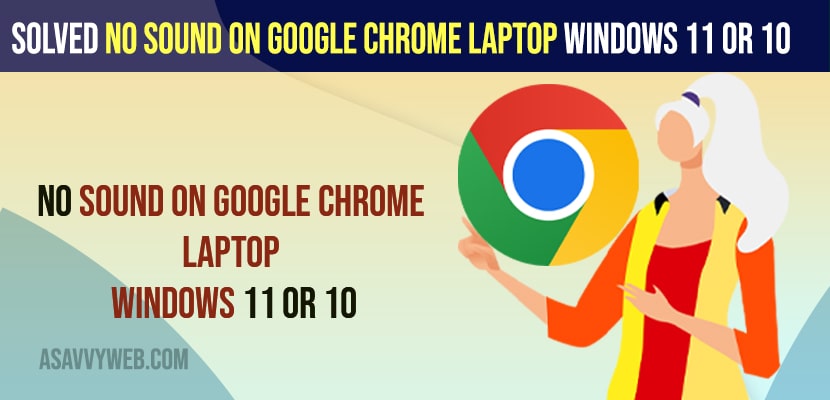- To fix no sound on Google chrome on windows 11 or 10 computer -> You need to change sound settings on chrome browser and Allow sites that play sounds (recommended) option recommended.
- You can also try uninstalling and reinstalling audio drivers and run play sound troubleshooter and wait for your windows computer to fix any issues with your sound on your windows computer.
On your windows 11 or 10 computer when you are playing music or playing a YouTube video or watching a movie internet online and no sound on chrome and not playing any sound on your chrome browser then you can fix this issue of no sound on Google chrome easily by changing chrome sound settings and mute sites that play sounds. So, let’s see in detail below.
If Google chrome or No sound From chrome web browser Windows 10 or 11 or google chrome playing less sound or any other issue with google chrome youtube sound not working or Chrome not working with headphones or Google chrome blue screen or connection closed error or Your clock is ahead or behind error or any other sound issue with chrome sound settings issue.
Solved No Sound on Google Chrome Windows 11 or 10
To fix google chrome no sound from google chrome or not playing any sound from any webpage or youtube or any website or web app and you can get your sound back easily.
Allow Sites That Play Sounds on Google Chrome Browser
Step 1: Open Google Chrome browser and click on 3 dots on top right side
Step 2: Select Settings and open Google chrome settings
Step 3: Scroll down and click on Site Settings
Step 4: Now, scroll down and Click on Sound
Step 5: Enable the option and turn on Allow sites that play sounds (recommended) option and toggle the button next to it.
That’s it, once you enable and turn on this option to allow sites that play sounds on chrome browser Sound settings then your issue of no sound on Google chrome when playing sound or playing video option will be fixed successfully.
You Might Also Like
1) How to Turn on Spell Check in Google Chrome
2) How to Fix Chrome Scrollbar Disappears in Windows 10 or 11
3) How to Fix Chrome Remote Desktop Not Connecting or Not Working on Windows
4) How to Fix Google Chrome High Memory Usage
5) How to Download and Install Netflix on Chromebook
Run Troubleshooter Play Audio
Step 1: In windows search type in settings and open settings
Step 2: Click on System on left side menu
Step 3: Scroll down on right side and find troubleshoot and click on it
Step 4: Now, click on Other troubleshooter
Step 5: In here, Side to Playing Audio -> Click on Run button and wait for windows 10 to run troubleshooter and wait for your windows to detect any problem with playing audio and fix the issues on its own.
Sometimes, if you are having sound issues on chrome and not playing sound on chrome then there might be an issue with your windows sound and audio settings as well. So, run the windows, play sound or audio troubleshooter and fix the issue.
Device Manager
Step 1: Search for Device Manager on your windows computer in search bar
Step 2: Open Device Manager
Step 3: Expand Sound,video and Game Controllers
Step 4: Right click on your High Definition audio device or any audio device drivers on your windows computer here and Click on Properties.
Step 5: Click on Uninstall Devices on Bottom and confirm uninstalling devices.
Step 6: Now, Go ahead and restart your windows computer and reboot your computer and windows audio or sound drivers which are best for your windows computer will be installed.
That’s it, once you uninstall and reinstall your audio or sound drivers on your windows 10 or 11 computer issue will be fixed.
How Do i Enable Audio in Chrome
To enable audio or sound on google chrome -> You need to Go to Chrome Settings -> Click on Privacy and Security -> Under Additional Content Settings -> Click on Sound and Check the radio button next to Site can Play Sound and this will enable audio in chrome and it will play sound on your Google chrome browser.
No Sound on Chrome Playing Youtube Videos
If there is no sound when playing youtube videos, then you need to enable and allow sites to play music on your chrome browser and remove them from the list of not allowed to play music on google chrome browser in chrome settings -> Additional content settings -> Sound -> Allow sites to play music and remove it from not allowed to play sound in chrome sound settings.
How to Unmute Chrome
To unmute chrome you need to allow the site to play music on all sites and enable this option in chrome sound settings and turn on this option -> Settings -> Privacy and Security -> Sound -> Allow sites to play music.