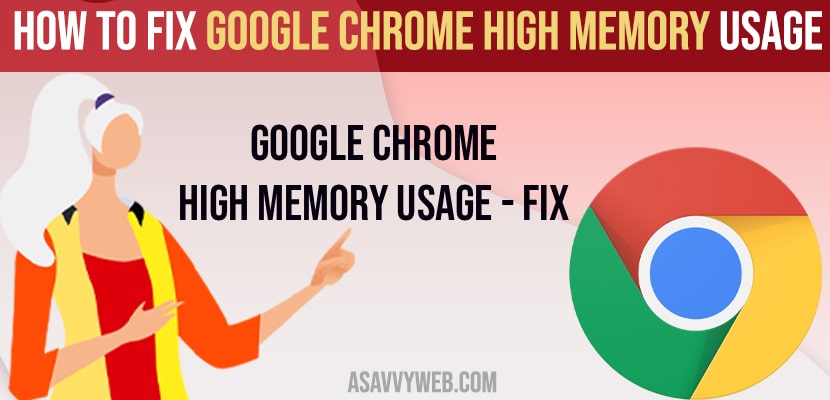- To fix google chrome high memory usage -> You need to delete unwanted extensions from google chrome
- Enable Hardware acceleration and dont run chrome for long time or open too many tabs of google chrome and clean google chrome when necessary.
On your google chrome browser when you are browsing and suddenly you receive or experience google chrome high memory usage in task manager and your windows 10 computer keeps hanging then there are a couple of simple methods to follow and fix the issue of google chrome high memory usage on windows 10 computer.
When you open task manager you can see lots of chrome browsers running in task manager and this is due to each tab and each extensions that you have added to google chrome and opened google chrome in multiple tabs.
Google Chrome High Memory Usage
Below troubleshooting methods will help you get rid of high memory usage in google chrome.
Step 1: Open chrome browser
Step 2: Select the 3 horizontal menu icon on top right corner and click on it.
Step 3: Hover over more tools -> Select Extensions.
Step 4: A list of all extensions that you are using on your chrome browser will be displayed here.
Step 5: Remove unused extensions from your google chrome browser and click on remove and you can also consider it as disabling for a moment as well.
Also Read: 1) How to Delete Saved Passwords on Google Chrome Browser
2) How to Fix Not Enough Memory to Open this Page in Chrome Browser
3) How to Update Google Chrome on Chromebook
4) How to Fix Chrome Not Opening in Windows 11 or Windows 10
5) How to Enable and Set Google Chrome on Startup Continue Where You Left OFF
Use Google Chrome Task Manager
You can use google chrome task manager and see which process is running and which extension is taking too much time as well and remove that from your chrome browser.
Step 1: Click on 3 dots on top right corner of your chrome browser.
Step 2: Now, Hover over more tools -> Select task manager.
Step 3: Google chrome task manager window will appear and you can check from here and delete them which is causing the issue.
Most of the time google chrome extensions will cause the issue, so go ahead and delete that extensions from your google chrome and your issue of google chrome high memory usage will be fixed successfully.
Enable Hardware Acceleration
You need to enable hardware acceleration which helps google chrome not to cause high memory cpu usage.
Step 1: On top right corner -> click on 3 dots
Step 2: Go to settings
Step 3: Scroll down to bottom and click on advanced
Step 4: Under System options -> Toggle the button Use hardware acceleration when possible option.
Running chrome for long time
If you are running chrome for a long time period and haven’t cleaned up then also you will have to experience this issue of google chrome high memory usage, so clean you google chrome regularly when necessary.