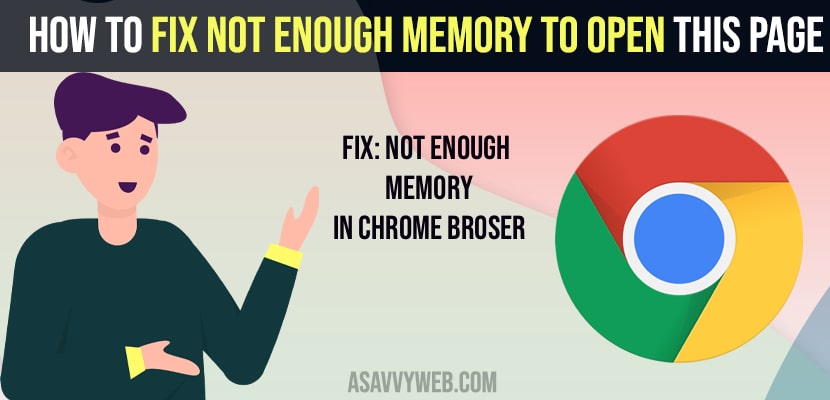- To fix Not Enough memory to open this page on chrome browser -> Adjust settings to best performance in advanced system settings.
- Change power plan settings to high performance and change virtual memory storage limit and other methods to get rid of chrome not having enough memory to open a page on google.
When you open a page on google chrome browser and google chrome is unable to open this page or google chrome says not enough memory to open this page then you need to follow these simple methods to get rid of this issue, So, let see them in detail how to fix not enough memory on google chrome browser.
Now, a days it’s very common to see unable to open page on google chrome or chrome browser running slow or laggy and 502 badway or any other google chrome browser issue and you can reset chrome browser and enable or disable cookies and kill chrome browser using task manager and end task. So, let’s see in detail below.
Fix Not Enough Memory to Open this Page
Below methods will help you get rid of not enough memory to open this page error on your google chrome browser in windows 10 or 11 computer.
Adjust For Best Performance in Advanced System Settings
Step 1: Click on Start menu and type in Advanced system settings
Step 2: Open View Advanced System Settings
Step 3: In System Properties -> Advanced tab -> Performance Settings (visual effects, processor scheduling, memory usage and virtual memory option. -> Click on Settings.
Step 4: Now, Select the radio button -> Adjust for best performance.
Step 5: Select Apply and ok and close all open windows.
That’s it, once you change these settings to adjust for best performance you will not see this error and not enough memory to open this page on your computer and if you want you can customize these settings as well.
Also Read: 1) How to Reset Google Chrome to Default Settings
2) Error “can’t download the photo” app from iCloud iPhone
3) Windows 10 Freezes and Becomes Unresponsive in Idle Mode
4) How to Fix Slow Buffering Videos on Windows 11
5) Fix Cortana Not Working In Windows 10 2021
Change Power and Sleep Settings
Step 1: In windows search type in battery
Step 2: And open power and sleep settings
Step 3: Scroll down and in Related Settings -> Click on Additional power Settings.
Step 4: Select high performance -> select high performance here if you have set to power saver or balanced then you need to change these setting to high performance.
Once you make these settings you need to save these changes and apply changes and close all open windows and restart your windows 10 / 11 computer and try opening the page in chrome browser and hopefully your issue of cant open this page due to not enough memory will be resolved successfully.
Change Virtual Memory Settings
Step 1: Open view advanced system settings in windows 10
Step 2: Select Settings button
Step 3: Now, select advanced tab on top
Step 4: Under virtual memory -> click on change
Step 5: Now, you need to uncheck Automatically Manage paging file size for all drives.
Step 6: Now, Select Custom size -> In text filed enter -> 1024 for initial size and 1024 for maximum size as well.
Step 7: Now, click on set option and select apply and ok.
Step 8: You need to restart your computer inorder to make changes affected. So go ahead and restart your computer.
Once your computer restarts you will not get any error like not enough memory to open this page again on your windows 10 or windows 11 computer.