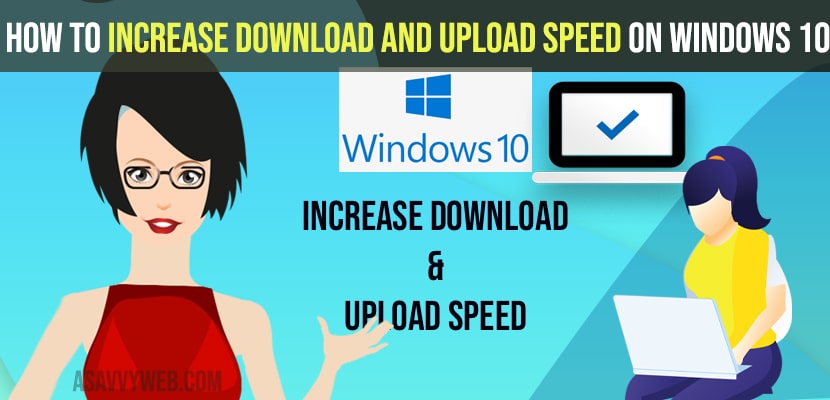- To increase download and upload speed on windows 10 or 11 -> you need to disable metered connections and turn it off.
- Also disabling background apps which are running also helps to increase upload and download speed and also you can customize internet usage of apps as well.
On your windows 10 computer if you want to increase download and upload speed then there are few settings you need to change data usage and manage data usage and you can control download and upload speed. If you are having a high speed internet connection and wondering why your upload and download speed is a bit low than expected with your wifi connection it may be due to the settings on your windows 10 or windows 11 computer. So, lets see in detail below.
Your internet speed is limited by your Internet service providers Many users have these issue with wifi internet connection and wifi connected but no internet or slow internet connection and in windows computer you can control and increase download and upload speed on Windows 10 applies to both Windows 10 and Windows 11 as well.
Increase upload and download speed
Below method will help you increase download and upload speed.
Step 1: Click on windows 10 startup menu and type in data usage
Step 2: Now, open data usage settings
Step 3: In network status -> Click on Data usage
Step 4: Now, you can see the list of programs installed on your computer and the amount of data usage by particular program on your windows 10 or 11 computer when you are connected to the internet.
Step 5: If you are seeing a program which you are not using and it is consuming more data usage and consider uninstalling them.
Also Read: 1) How to Fix Slow Buffering Videos on Windows 11
2) How to Fix Internet WIFI Not Working After Windows 10 Update
3) How to fix WIFI keeps disconnecting in windows 10
4) Fix Wifi icon not showing in windows 10 or Missing wifi icon
5) How to Fix Network Adapter Missing in Windows 11
Turn off Metered Connection
Step 1: In windows 10 search -> type in metered connection
Step 2: Best match “Allow downloading maps over metered connection” -> open it
Step 3: Now, scroll down to the metered connection and turn it off.
Step 4: Now, click on home button -> Network and Internet
Step 5: Now, click on properties -> In metered connection -> turn it off.
Turn off Background Apps
Step 1: in windows search type in windows settings and open it.
Step 2: Now, click on the Privacy settings.
Step 3: In the left side pane -> scroll down and select background apps
Step 4: On the right side option under bactround apps -> let apps run in the background and turn it off (toggle button).
If you want to choose a few applications to run in the background then go ahead and enable it and you can choose them individually as well.
By disabling background apps running in windows 10 you can see pretty much difference in your laptop performance and usage as well.