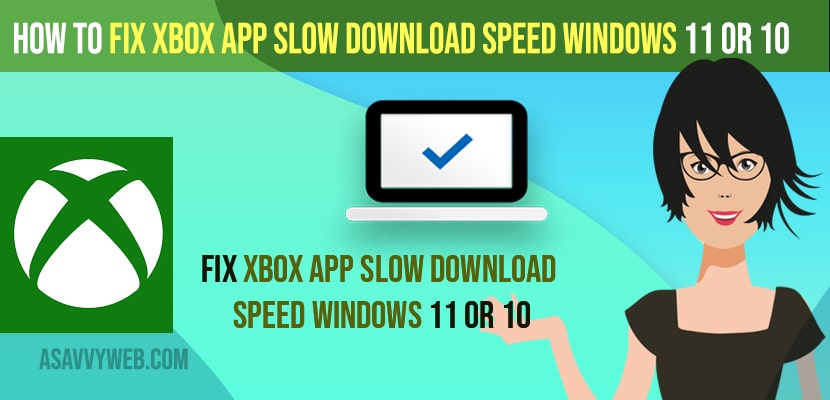- To fix xbox app slow download speed on windows 11 or 10 computer -> you need to change settings in delivery optimization and turn off allow downloads from other pcs.
- Make sure you are having high internet bandwidth connection and if you are having slow internet, xbox app slow download speed will be occurred
- Repair your xbox app from apps and feature settings and reset your xbox app and Run ipconfig and flush dns and reset winsock and restart your computer.
On your xbox app on your windows computer when you are trying to download xbox games then the download speed will be a bit low and its recommended to use steam or any other gaming console to play games on your windows computer and however you can speed up xbox slow download speed on your windows 11 or 10 computer or xbox series x wifi lag issues or xbox keeps disconnecting from interent. So, lets see in detail below.
You can speed up your windows xbox app slow downloads by increasing your internet bandwidth and if there is any windows update pending then update it and change windows update delivery optimization settings and change bandwidth limit for updates and other devices and check with your network connection issues and other solutions explained here.
Xbox App Slow Download Speed windows 11 or 10
Below methods will help you increase and speed up your xbox app slow download on your windows 11 or 10 computer.
Step 1: In windows search -> type in settings and open window settings.
Step 2: Click on Windows Update on the left side menu.
Step 3: Scroll down and Click on Advanced Options
Step 4: Under Additional Options -> Click on Delivery Optimization
Step 5: Now, turn off Allow Downloads From Other PCs and toggle the button to disable it.
Once you change these setting then your xbox app download speed will increase and if you are having slow internet then you need to have a high bandwidth internet connection.
Also Read
1)
2) How to Sign Out of Netflix on xbox Series S or X 2022
3) How to Play Xbox Games on Android Xbox Remote Play
4) How to Pair and Connect XBOX Controller to Sony Bravia Smart TV
5) How To Fix Xbox Series X Keeps Disconnecting From Network
Slow internet
If you are having slow internet connection then your xbox app won’t download files faster, so go ahead and increase the internet speed and increase your internet bandwidth connection and upgrade your plan and make sure you are having good internet speed connection on your computer when downloading games on xbox apps.
Repair Xbox
Step 1: Open windows settings and click on Apps
Step 2: Click on apps and features
Step 3: Search for xbox app from list using search box
Step 4: click on 3 dots on xbox app and click on advanced options
Step 5: Scroll down and under Reset option -> Click on Repair
Step 6: Wait for your windows 11 computer to repair your xbox app for any issues.
That’s it, now go ahead and launch xbox app and your issue of slow downloading or Xbox App Slow Download Speed windows 11 will be resolved.
Reset XBOX
Step 1: In windows search type in apps and feature and open it.
Step 2: Click on Apps on left side menu
Step 3: Search for xbox app from the list of apps installed
Step 4: Click on xbox and click on 3 dots and then click on advanced options.
Step 5: Scroll down and click on Reset button and wait for your xbox to reset your xbox.
Once your xbox completes the rest then xbox slow downloads issue will be fixed if there is any issue with xbox itself.
Ipconfig Flush Dns and Reset Winscok
Step 1: Open command prompt as administrator on your windows computer.
Step 2: In cmd -> type in ipconfig /flushdns and hit enter and wait for your windows computer to flush dns.
Step 3: Now, type in -> netsh winsock reset and hit enter and wait for your windows to reset your winsock.
Now, go ahead and reset your windows computer and your xbox slow download speed on windows 11 or 10 computer issues will be resolved.