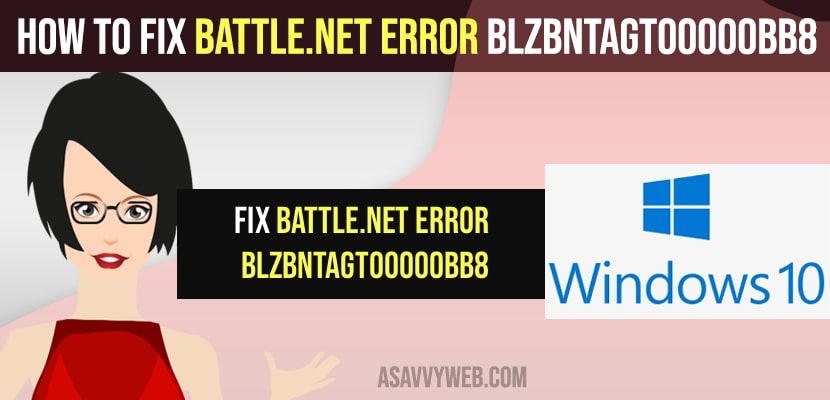- To Fix Battle.Net Error BLZBNTAGT00000BB8 of warcraft on your windows computer -> open command prompt as administrator and type ipconfig /flushdns and reset winsock catalog by entering netsh winsock reset and press enter.
- Delete battle net folder from app data from your local c drive and disable any antivirus installed on your computer and uninstall any vpns installed and also you can uninstall and reinstall battle .net on your computer and fix Battle.Net Error BLZBNTAGT00000BB8 on your windows 11 or 10 computer.
If you are having issues when playing games on your windows computer like when playing warcraft or any battle game, call of duty or any other games like valorant or any game and if you are getting an error message in pop up saying Whoops! Looks like something broke, give it another shot and with more help you will see the error Battle.Net Error BLZBNTAGT00000BB8 and suggests you to contact support if this continues and you can fix this issue on your own by just following these simple methods. So, let’s see in detail below.
You will experience this error Battle.Net Error BLZBNTAGT00000BB8 when there is an issue with your ISP. proxy, internet connection or server related issues vpn and other dns issues.
Fix Battle.Net Error BLZBNTAGT00000BB8
Below method will help you fix the issue of Battle.Net Error BLZBNTAGT00000BB8 on your windows 11 or 10 computer when playing games.
Flush DNS
Step 1: Click on start button and search for command prompt and click on run as adminstrator.
Step 2: In command prompt -> type in ipconfig /flushdns and hit enter
Step 3: Wait for your windows computer to flush the DNS resolver cache.
Reset Winsock
Step 1: Open Command Prompt as administrator
Step 2: In CMD -> Type in netsh winsock reset and press enter.
Step 3: Wait for your windows computer to reset windows catalog and you need to restart your windows computer.
Now, go ahead and restart your windows computer and your issue of Battle.Net Error BLZBNTAGT00000BB8 on your computer will be fixed successfully.
Delete Battle Net Folder
Step 1: Go to this PC on your windows computer.
Step 2: Go to C Drive
Step 3: Click on Program files
Step 4: Click on users
Step 5: Click on your username folder
Step 6: Click on AppData folder
Step 7: Click on Local
Step 8: Now, locate the Battle.Net and Delete Battle.Net folder.
Now, go ahead and restart your windows computer and you will not get any error like Battle.Net Error BLZBNTAGT00000BB8 while playing games or opening game on your windows computer.
Also Read:
1) How to Fix Screen Dims When Playing Games on Windows 11/10 PC
2) How to Fix Epic Games Error Code AS-3 No Connection on Windows 11 or 10
3) How to Fix Unable to Initialize SteamAPI Error on Windows 11 or 10
4) How To Play PS4 On PC Remote Play on Windows PC or Laptop and MacBook
5) How to Fix Valorant Error Code VAL 5 the Game Has Lost Connection Please
Disable Antivirus
If you are having any antivirus installed on your windows computer then you need to disable them and restart your computer and see if you are getting this error of Battle.Net Error BLZBNTAGT00000BB8 on your computer or not.
Check Internet Connection
Make sure that you are having good bandwidth of internet connection and not having any wifi internet connection problems on your computer.
Uninstall VPNs Installed On your Computer
If you are using vpn on your windows computer then you need to uninstall vpn from your windows computer by going to the control panel and uninstall vpn from windows computer. Sometimes vpns wil trigger this error of Battle.Net Error BLZBNTAGT00000BB8 on Windows computer.
Uninstall Battle net and Reinstall
You need to go to control panel and find battle .net and uninstall from your windows computer and go to battle dot net website and go ahead and download and install battle net on windows computer.