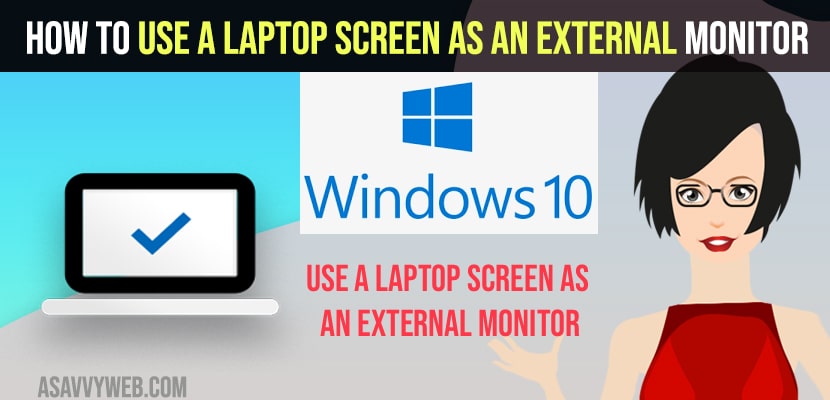- To connect or Use laptop Screen as external Monitor -> Press windows key + Control + P on your windows keyboard and click on Extend and select screen orientation and display settings and connect it to your external monitor.
- You can also connect your laptop to external monitor by connecting hdmi cables and plug one end to laptop and other end to external monitor using hdmi ports.
If you are having a windows laptop then you can use your laptop as an external monitor and connect laptop to external monitor easily to monitor or any screen using hdmi port and use it as a secondary monitor on your windows laptop or computer. So, let’s see in detail below.
You mirror or connect your laptop you external monitor using hdmi or without using hdmi as well by projecting your laptop screen to external monitor.
Use a Laptop Screen as an External Monitor
Below methods will help you connect or use laptop screen as external monitor using project options.
Step 1: Turn on your windows laptop
Step 2: On your windows laptop keyboard -> Press windows key + Control Key and P key on your laptop keyboard at the same time.
Step 3: Now, you will see project settings on your windows laptop with option -> PC Screen Only. Duplicate, Extend and second screen only options.
Step 4: Now, in Project settings -> Click on Extend
Step 5: Select the orientation of the monitors and select monitor display size settings
Step 6: Connect to your external monitor when the name appears using wireless display.
That’s it, this is how you connect your windows laptop to external monitor without using a hdmi cable and by just using wireless connect and using screen projection options.
Also Read
1) How to Fix Windows 10 Stuck on Welcome Screen Before Login or After Update
2) How to Fix Camera App Showing Black Screen Windows 10 or 11
3) How to Reset Windows 11 From The Login Screen without Password
4) How to Fix Screen Dims When Playing Games on Windows 11/10 PC
5) How to Fix Any Lenovo Laptop Dim Light Screen on Windows 10
Connect Laptop to External Monitor Using HDMI Cable and HDMI Ports
If you are having hdmi ports on your laptop and on your external monitor then you need to plug one end of hdmi cable to hdmi port of your laptop and the other end to external monitor and connect your laptop to external monitor using hdmi cables using hdmi ports.
Can i connect laptop Screen as External Monitor
Yes ! You can connect your laptop screen to an external monitor using extend projection options on your windows 10 or 11 computer and connect it to an external monitor.
How to Connect Laptop to External Monitor using Projection Options
Press Windows Key + Control Key + Shift Key on your windows laptop and select extend option and then select extend option and connect it your external monitor.
Yes! You can use your laptop as a monitor from pc using hdmi cables or by using projection options settings and selecting the display size.
Yes! Plug your hdmi cable to both computers using hdmi cables to hdmi ports and connect one laptop to another.
Yes! Press win+Ctrl + P key and select Extend and set display size settings and select laptop or external monitor settings.