- To fix macbook pro not detecting external display problems you need to remove the power cable from the external monitor and wait for 60 seconds and plug back power cable after 60 seconds and try to connect the external display.
- You can also try -> check with the sleep options on your MacBook pro, use hidden detect display feature, tweak display settings, check with cables. if you still face issues then you need to reset smc on you macbook pro.
It is very easy to connect a MacBook with an external display, when compared with other cables, but it is not showing anything when you plug it in and not detecting external display . For this, we are offering some solutions to fix the issue of the MacBook not detecting external displays based on cable specifications and display settings in this article if your macbook pro is not turning on then check here.
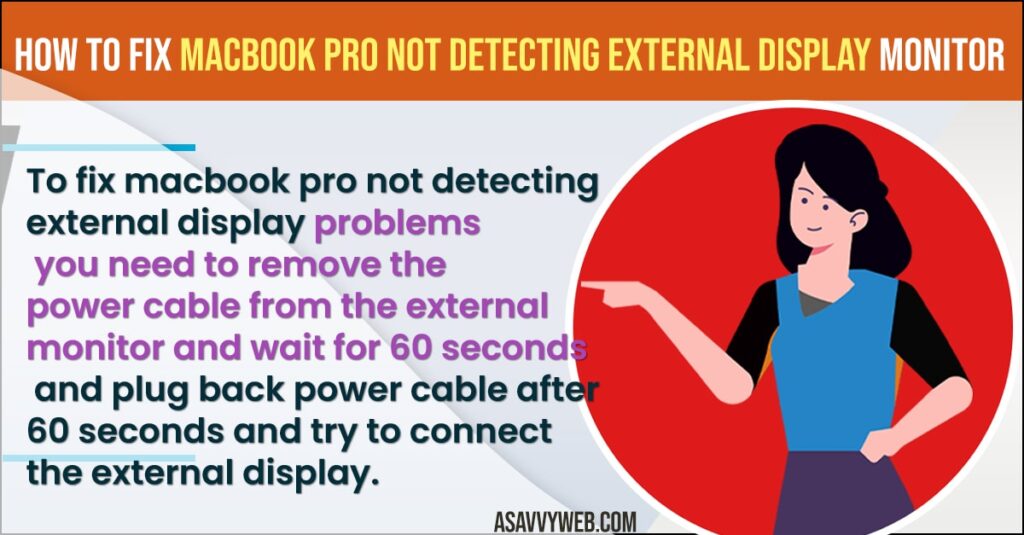
Fix MacBook Pro Not Detecting External Display
Most of the time if macbook is not displaying external display monitor then you need to check with display settings or power options. follow every method here to fix the issue.
MacBook Pro into Sleep Mode
If you’re facing the issue of Macbook pro not detecting external display. Then turn it off and wait for a few minutes and turn it back on. If you are still unable to resolve the issue then follow these steps.
Step 1: Choose app icon on your Mac menu bar
Step 2: nNow choose sleep option
Step 3: next, wait for some minutes
Step 4: Finally, click on the trackpad or keyboard or Mouse for getting back to normal.
Also Read: 1) How to Modify Dock and Menu Bar Settings on your MacBook Computer
2) How to Force a Shutdown Macbook
3) Apps Quit or Freeze Unexpectedly on MacBook
4) 5 Solutions to fix MacBook Won’t Turn on or Charge
5) How to fix external monitor keep turning off on macbook pro/air
Use the Hidden Detect Display Feature of MacBook Pro
Whenever your MacBook Pro is unable to recognise your external display, you can use this hidden display feature.
Step:1 firstly choose Apple icon on your menu bar
Step:2 Now go to system preferences, followed by displays.
Step:3 Next press and hold the option key until a detect display button appears.
Step:4 Lastly, choose the detect display option to check whether MacBook Pro recognizes the external display or not.
Adjust Display Resolution Settings
Check your display resolution settings, when you are facing the issue of MacBook Pro not detecting external display. Because this will occur due to display resolution and brightness settings.
Step 1: Now go to system preferences followed by display option
Step 2: Then choose resolution option, and select scaled radio button then select default resolution options to see changed prompts
Step 3: Next under brightness, choose automatically adjust brightness and manually select brighten toggle option
Cross Check For Display Cable Connections
1) Firstly, check your cable is suitable for both to and from your monitor and also with your PC
2) Even though, if the cable connections are secure remove them to check the difference
3) Check the similar cable with another part of Mac
4) Whenever you don’t have another port or cable, then try connecting it with another Mac compatible external display to define the issue.
Reset MacBook Pro System Management Controller (SMC)
If you are still facing the issue then reset the MacBook Pro SMC by following the steps
Step:1 ensure your Mac is totally switched off
Step:2 now connect the power adaptor
Step:3 then press and hold Control + shift + option key and also power button for few seconds, next release all keys at a time.
Step:4 finally restart your Mac
Hopefully, we are thinking this article is helpful to you for resolving the issue of Mac Pro not detecting external display. If you are still facing this issue, contact your service provider.

