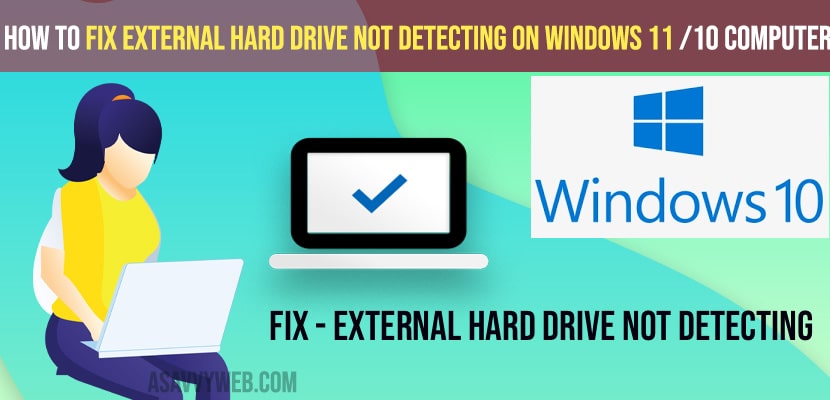- To fix a new external hard drive not detecting on windows 11 or 10 -> change power plan settings from the control panel and set it to disabled in usb settings option.
- Create a new volume space on your windows computer and format the disk if your external hard drive is not detecting on the windows computer.
On your windows 10 computer if you have connected your external hard drive and your windows 10 computer is not detecting your hard drive even though you have connected external hard drive properly or due to any other reasons it is not detecting at all and it keeps on disconnecting and connecting or disconnecting when typing and no matter what usb port you are using like usb 3.0 or any other usb port you can fix this issue of external hard drive keeps disconnecting and reconnecting on windows 10 computer or laptop by following these simple methods. So, let’s see in detail below.
External hard drive keeps disconnecting and reconnecting on windows 10 or laptop or connecting external hard drive and it is not detecting on your mac and keeps ejecting or windows computer. You can fix this issue on your own.
Fix External hard drive not detecting or disconnecting and reconnecting
Below methods will help you fix issues with hard drive not detecting or external hard drive not showing on windows 11 or 10 pc.
Change Advanced Power Plan Settings and Disable USB
Step 1: Click on Windows search -> Open control panel
Step 2: Change view by to category view.
Step 3: Click on hardware and sound option
Step 4: Select Power option
Step 5: Click on change plans settings (Balanced Recommended).
Step 6: Now, click on advanced power settings.
Step 7: In power option settings -> Scroll down and find USB Settings and Expand it.
Step 8: In Usb Selective suspend settings -> Change settings to Disabled here.
Step 9: Select apply and ok and close power option settings and control panel.
Once you change these power plan settings and usb settings on your windows 10, plug in external hard drive and your external hardrive not detecting on windows 11 or windows 10 computer wil start showing connected hard drive on your windows 10 computer.
You Might Also Like
1) How to format USB drive or external hard drive using CMD Command Prompt in windows 10
2) MacBook Pro External hard drive keeps ejecting
3) How to Fix MacBook Pro SD Card USB Flash Drive Not Reading
4) External Hard Drive Keeps Disconnecting in windows 10
5) How to Rename a Disk on macOS / internal hard drive name?
Enable and Format Drive and Create New Disk Volume
Step 1: Click on search menu on taskbar -> type in disk management.
Step 2: Open create and format hard disk partitions.
Step 3: Locate unallocated space in disk management
Step 4: right click on unallocated space drive -> Right click on it and select new simple volume.
Step 5: Click on next -> Specify the drive letter here and click next.
Step 6: Name the volume label and click on next and finish the process.
Once you create a new partition volume and format the disk, your new hard drive which is connected to windows 10 or 11 computer and it is not recognizing issue will be fixed and it will recognize now without any issues.
That’s it, this is how you fix external hard drive not detecting on windows 11 or 10 computer successfully and make it detected on windows computer or laptop.