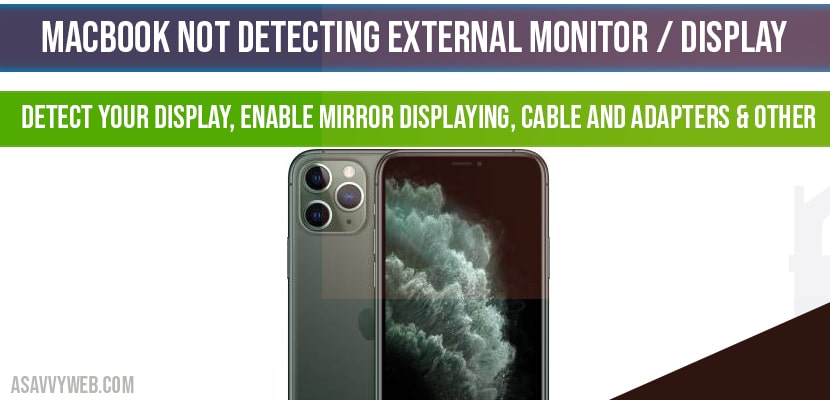If you are connecting your MacBook to external monitor to display and MacBook is not detecting external monitor then there are several different methods to fix this error and this can be caused due to the faulty adapters or other reasons, lets see them in detail below.
MacBook not detecting external monitor display
Detect your display
Step 1: Go to apple menu ->Select sleep
Step 2: Now, your MacBook will go to sleep mode and wait for few seconds
Step 3: Now, press the track pad or any key on the MacBook and wake your MacBook.
Step 4: Now, you can see the image of the connected display
Enable Mirror Displays:
Step 1: Apple menu ->System preferences
Step 2: Select Displays and click on it.
Step 3: Click on Arrangement tab.
Step 4: Select the check box next to mirror displays;
That’s it, by enabling mirror displays your MacBook not detecting external monitor display will be fixed.
Check the cables and Adapters:
Step 1: Check the cables and adapters that are using to connect your external display with your MacBook, because the problem may in the cable adaptors.
Step 2: Try different cables and adapters to connect your external monitor with you mac.
Reset SMC to fix MacBook not detecting External Monitor:
Step 1: Shut down your MacBook
INFO: Apple menu ->Select Shut down.
Step 2: Hold down shift + control + Option + Power button simultaneously for 20 seconds and release keys after 20 seconds.
Step 3: Press the power button to turn on your mac
Once your reset SMC then your will not see MacBook not detecting external monitor.
Reset PRAM and NVRAM to fix External Monitor or display not detecting:
Step 1: Turn off your mac
Step 2: Press the power button or touch id to turn on your MacBook
Step 3: After pressing power button then continuously press and hold down the option + command + P + R + Keys simultaneously.
Step 4: Release the keys once you hear the start up sound for second time or apple logo disappears for second time.
Step 5: Wait until your mac restarts, it will take up to 20-30 minutes.
MacBook not detecting external monitor fix by Restart your mac in safe mode
Step 1: Shut down your mac and press the power button or touch id to turn on your mac and immediately hold down shift key
Step 2: Hold down the shift key until the login window appears.
Step 3: Enter login password and enter safe mode on your MacBook.
Reinstall macOS to fix external MacBook not detecting external monitor:
Step 1: Connect your mac to the internet
Step 2: Turn off your Mac and press the power button or touch id to turn it on and immediately hold down command key + R key
Step 3: Release the key when apple logo appears
Step 4: Now, macOS utilities window will appear on your MacBook.
Step 5: Select reinstall macOS and click next
Step 6: Follow the onscreen instructions to reinstall macOS successfully.
This can be due to faulty cables and adapters
Check cables and adapters, detect the display, enable mirror display. Reset SMC, Reset NVRAM and PRAM and reinstall macOS.