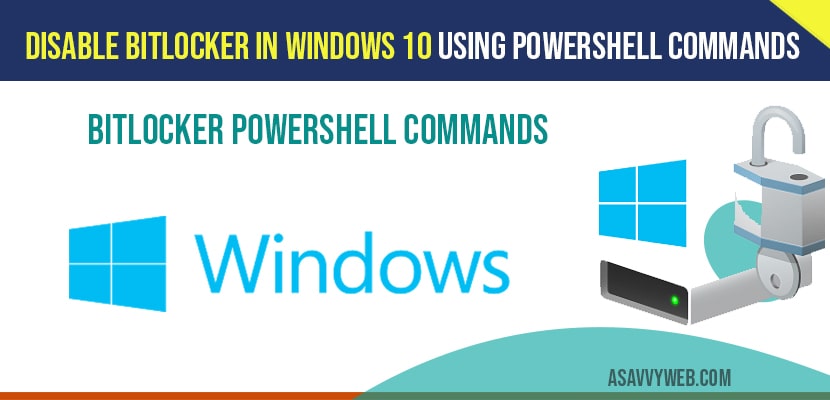In windows 10 if you are using BitLocker fir security reasons and you want to disable it, then you can do it easily by following several methods by using PowerShell, using group policy and by bit locker services, you can disable BitLocker in windows 10 using command prompt as well with admin permission. So lets see in detail how to disable BitLocker in windows 10 below.
Disable BitLocker in windows 10
Use PowerShell to disable bitlocker in windows 10:
Step 1: Right click on windows 10 start menu and click on windows PowerShell (admin).
Note: Make sure you run PowerShell with administrative privileges.
Step 2: Now in PowerShell type in following command -> manage-bde -status and hit enter.
INFO: you will get the list of all encrypted volumes (if protection is ON) and status of protection.
Step 3: Now type this command in PowerShell -> Disable-BitLocker -MountPoint “D:” and press enter.
Info: Above PowerShell command will disable bitlocker protection for drive D.
That’s it, this is how you disable bitlocker using PowerShell command in windows 10 without any issues bitlocker will be disabled.
Disable BitLocker in windows 10 using Group Policy:
Step 1: Press windows key + R on your windows 10 keyboard.
Step 2: Windows run will prompt on you windows screen.
Step 3: In run type in gpedit.msc and press ok.
Info: gpedit.msc will open group policy edit settings
Step 4: On the left side pane-> Click on Administrative templates in windows group policy editor settings.
Step 5: Click on windows component.
Step 6: Now, Expand -> BitLocker Drive Encryption.
Step 7: Click on Feed Data Drives
Step 8: Now, on the right side pane -> Double click on -> Deny Write access to fixed drives not protected by bitlocker.
Step 9: Select Disable or not configured and click apply and ok.
Step 10: Close group policy settings.
Once, you change settings and disable bitlocker go ahead and restart your computer to make these changes reflect on you windows 10 computer and that’s it, this is how you disable bitlocker in windows 10 using group policy editor.
Disable BitLocker Services:
Step 1: Press windows + R key on your keyboard and open run.
Step 2: In Run -> type in services.msc and press ok
Step 3: In windows 10 services -> right side pane->Select BitLocker Drive Encryption Service and double click on it.
Step 4: Change the start-up type from manual or automatic to Disabled.
Step 5: Click Apply and ok and close windows 10 service settings.
Close all open settings and restart your windows 10 computer to make changes to apply. That’s it, this is how you disable bitlocker using services settings in windows 10.
How to check bitlocker status PowerShell?
Step 1: Open PowerShell admin in windwos 10
Step 2: In PowerShell type in -> manage-bde -status and press enter.
That’s it, this will return bit locker status is enabled for which drive and all bit locker enabled folders and protection is on or not.
Disable bitlocker windows 10 command line
Step 1: Open windows command prompt as administrator.
Step 2: Now, identify for which drive bit locker is enabled.
Step 3: In windows 10 command prompt -> enter Disable-BitLocker -MountPoint “D:” and press enter.
That’s it, after running above command in windows 10 command prompt, bitlocker for drive D will be disabled.
PowerShell commands for bitlocker?
To check status of protection enable for which drive and bitlokcer protection is enable or not use this powershell command: manage-bde -status and hit enter.
To disable bitlocker PowerShell command is : Disable-BitLocker -MountPoint “D:” and press (for drive D here)
How to disable bitlocker without admin rights?
In windows 10 bit locker is used to protect drive with encryptions enabled, you need admin rights to disable bitlocker, if you want you can reinstall windows 10 on your computer or you can try to recover admin password or change admin password and disable bitlocker. BitLocker is more secure built in windows 10 offline attacks and make your drive secure.
Yes! You can disable BitLocker in windows 10.
Open PowerShell as run as administrator and in PowerShell enter -> Disable-BitLocker -MountPoint “D:” and press enter to disable bitlocker.
Open PowerShell and enter -> manage-bde -status and press enter to know protection status of bitlocker.
manage-bde -status and press enter to know status and to disable enter -> Disable-BitLocker -MountPoint “D:”.