- Sound Not Working on iPhone 15, 14, 13
- Check with Silent Switch
- Clean Speakers
- Check Sound Settings
- Check Audio Visual Balance Settings
- Disable DNB Mode on iPhone
- Force Restart your iPhone
- Turn off Bluetooth
- Why Sound Not Working on iPhone 15, 14, 13?
- Reset All Settings to Fix Sound Not Working on iPhone
- Contact Apple for Hardware Issue
If your iphone has no sound all of sudden and sound is not working on iphone and wondering why there is no sound on iphone 15, 14, 13 after updating your iphone to latest version then you can easily troubleshoot iphone sound issue by just following these simple methods.
You can get back your sound on iphone by updating your iphone to the latest version and force restarting your iphone and by checking sound settings on iphone and sometimes, your iphone may be connected to other bluetooth devices or you have set your sound too low.
There can also be hardware issues with your iphone and dust or debris stuck inside the speaker and you need to contact apple support in this case.
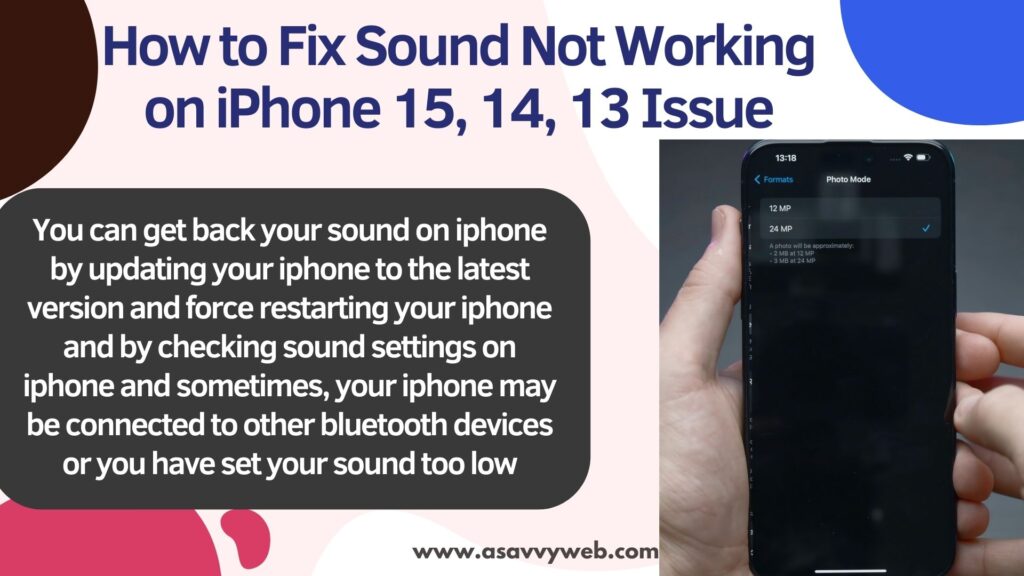
Sound Not Working on iPhone 15, 14, 13
Below simple methods will help you fix sound issues on any iphone 15, 14, 13 etc.
Check with Silent Switch
Make sure that you have not set your iphone in silent mode and your silent switch on the side of your iphone is not turned off. If your iphone is kept in silent mode then you won’t hear any sound when you get incoming calls or messages on whatsapp etc.
Clean Speakers
On your iphone if your speakers are filled with debris or dust and needs service sometimes you need to clean speakers with an available cleaning brush and then check.
Check Sound Settings
On the side of your iphone press volume up arrow to max and increase volume on your iphone and also from control center increase volume to max by dragging slider to upwards and set it to max.
Also Read:
1) Turn off or Disable Camera Shutter Sound in iPhone 13, 14
2) No Sound On WhatsApp Status Audio or Video Sound Overlapping on iPhone
3) Why No Sound for Incoming Calls on iPhone 14, 13, 12, 11, X, XS
4) How to Remove Sound From Video on iPhone 14, 13, 12
5) Video Sound Not Working on Instagram iPhone and Android
Check Audio Visual Balance Settings
Step 1: Open settings -> Tap on Accessibility
Step 2: Scroll down and find audio and visual options and tap on it.
Step 3: Scroll down and under Balance -> you will see a slider and make sure that audio and visual sound balance is set in the middle and audio is balanced here.
If audio is not balanced here and set to max to left or right then you won’t be able to hear volume from both speakers here and you need to drag the slider to middle and check sound on iphone.
Disable DNB Mode on iPhone
On your iphone if you have turned on do not disturb mode and wondering sound is not coming from iphone then in do not disturb mode sound will not come and this can cause the issue of sound not working on iphone and you may have accidentally turned it on without your notice sometimes and this can happen.
Force Restart your iPhone
Sometimes, this issue of sound not working on iphone can happen due to software related issues and you need to just force restart your iphone and this will fix minor software issues or any software needs to be updated then it will update and your sound not working on iphone will be fixed.
Turn off Bluetooth
If you have turned on bluetooth and you have paired your apple device with your airpods or beat rockers or any other bluetooth devices then your iphone will connect automatically to nearby bluetooth device and sound will output from contented bluetooth devices and you need to turn off bluetooth on iphone and check.
Why Sound Not Working on iPhone 15, 14, 13?
This can be an issue with software related issues like an iOS bug or it can be hardware related issue as well and contact the Apple repair service center nearby and they will fix it if you can’t solve the problem after trying above solutions of sound nt working issue on iphone.
Reset All Settings to Fix Sound Not Working on iPhone
After trying all the above solutions, your issue of sound is still not resolved. Then you need to reset all settings and to reset -> Settings -> Transfer and reset -> Reset all settings and then check.
Contact Apple for Hardware Issue
If your iPhone is having hardware related issues, then you need to go to the apple support center nearby and ask them to repair the hardware issue.

