- How to Fix Sound issues on iPhone 15, 14, 13, 12, 13 pro Max
- Disable Phone Noise Cancellation on iPhone
- Restart your iPhone
- Disable Attention Aware Features
- Turn OFF Bluetooth
- Check Ringing / Silent Button
- Increase Volume
- Clean the Openings Ear Speakers on iPhone
- Reset All Settings
- iphone can’t hear caller unless on speaker
You need to disable phone noise cancellation, disable attention aware features, turn off bluetooth and check.
Quick fix; Just restart your iPhone, most of the issue will get resolved by a simple restart and other solutions explained below.
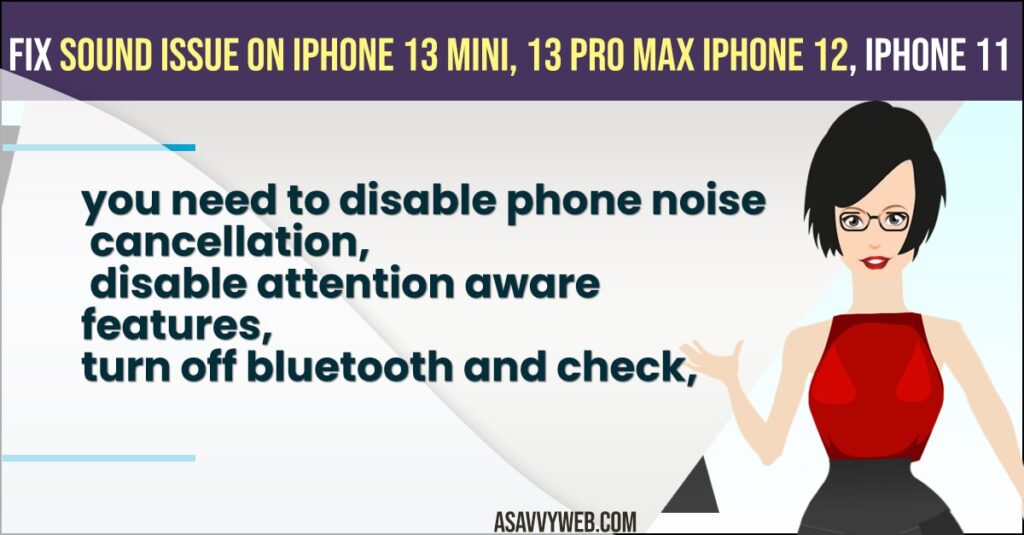
On your iPhone its common every user at some point may face sound issues like incoming calls not ringing, low volume on calls, or no notification sounds or volume not working on iPhone 13, 13 pro, iPhone 12, iPhone 11 or any other series of iPhone, so, let’s see in detail below how to get rid of sound issues on iPhone.
How to Fix Sound issues on iPhone 15, 14, 13, 12, 13 pro Max
Following below sound issue troubleshooting guide of iPhone will help you fix all sound issues of iPhone 13 or any series of iPhone.
Disable Phone Noise Cancellation on iPhone
-
Step 1: Launch settings app on iPhone
-
Step 2: Scroll down and tap on Accessibility option
-
Step 3: Again, scroll down and tap on Audio/visual option.
-
Step 4: Now, here -> turn off Noise cancellation by tapping on it.
Once you turn off noise cancellation on your iPhone your iPhone sound issue will be resolved if not, go ahead and follow other solutions to fix sound issues.
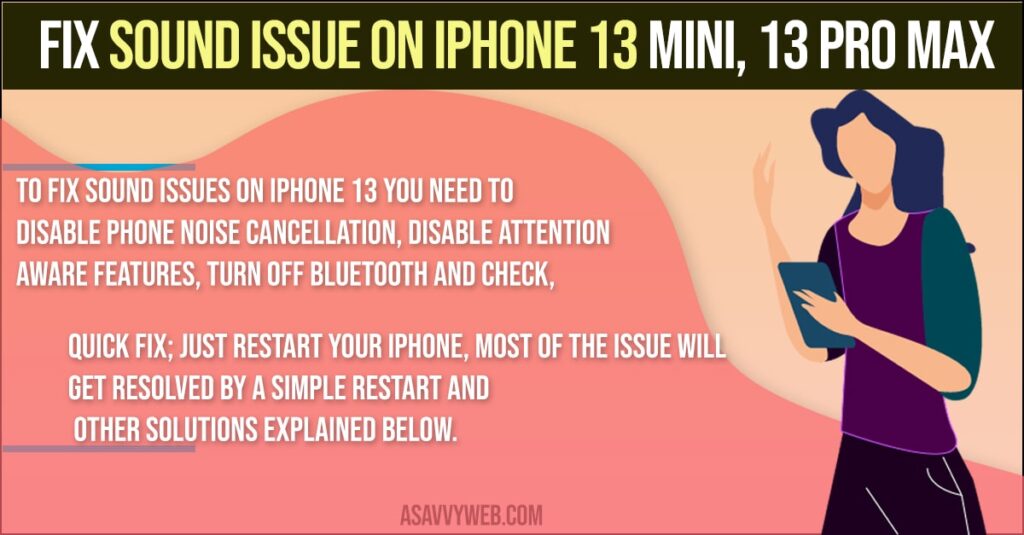
Also Read: 1) How to fix iPhone shows volume turned down: Sound and Haptics
2) iPhone 12 Pro Notification Comes With No Sound Or Alert
3) How to fix WhatsApp Notification Sound Problem
4) How to fix iPhone not ringing on incoming Calls
5) Solved – Bluetooth Headphones too Loud on Lowest Setting iphone (iOS 14.5)
Restart your iPhone
-
Step 1: Open Settings on your iPhone
-
Step 2: Tap on General
-
Step 3: Scroll down and tap on shutdown option.
-
Step 4: Now, drag the slide to power off slider in-order to turn off your iPhone and wait until your iPhone screen goes black and turns off.
-
Step 5: Now, turn on your iPhone by pressing power button until you see apple logo and turn it on.
Sometimes, simple restart will fix your sound issues if there are any software glitches then it will be fixed.
Disable Attention Aware Features
When Attention aware features is turned on it will reduce notification sounds,so go ahead and turn off or disable attention aware features by following below steps
-
Step 1: Launch settings app on iPhone
-
Step 2: Tap on “Face ID and Passcode” option and enter your passcode
-
Step 3: Now, scroll down and tap on Attention Aware Features and turn it OFF.
Turn OFF Bluetooth
You need to turn off bluetooth as well and check whether your iPhone is connected to any other bluetooth device like AirPods, speakers etc. Turn off bluetooth and check if you are getting sound on your iPhone or not.
Check Ringing / Silent Button
On side of your iPhone above volume button you can see ring / silent button on your iPhone.
If the button is on to the right side then your iPhone is in ring mode.
If button is on to left side then your iPhone is set to silent mode and you wont get any notification sound if it is on left side. So, go ahead and move it to the right side.
Increase Volume
-
Step 1: Launch settings app on iPhone
-
Step 2: Tap on Sounds and Haptics
-
Step 3: Increase the ringer and alerts volumes.
-
Step 4: Now, tap on turn on change with buttons, so that the volume and ringer can be adjusted using volume buttons.
Clean the Openings Ear Speakers on iPhone
First, you need to Turn off your iPhone and grab a toothpick, brush or anything around you which helps you clean ear speaker hole on front of your iPhone and clean it and blow some air so that any thing stuck inside should go away.
There is a possibility that dust particles or anything stuck inside ear speaker hole may also lead to this issue.
Reset All Settings
By performing reset all settings all your iPhone data will be erased like videos, photos etc.
-
Step 1: Settings -> General -> Transfer to Reset iPhone.
-
Step 2: Now, select Reset -> Reset all settings and enter your passcode.
-
Step 3: Confirm reset all settings in pop up and wait for your iPhone to perform reset all settings.
Once you reset all settings your iPhone will wipe out all user data and it will be like a brand new iPhone and you need to set it up again.
By following above methods you can successfully fix sound issues on iPhone 13, 13 pro, 13 max, iPhone 12, 11 or any other series of iPhone.
iphone can’t hear caller unless on speaker
Check your iPhone ringer volume slider and increase volume and clean ear speaker and contact apple support they will do ear speaker service and it will be working fine.

