- To fix set automatically date and time greyed out on iPhone go ahead and turn off screen time passcode and it will be working fine.
- If not, go ahead and reset all settings and wait for your iPhone to restart.
On your iPhone if you are trying to set automatically option for time zone is grayed out and inaccessible then by following few simple steps and turn off your screen time and other methods, you can easily get back your option data and time settings set automatically back normally and set your time and data automatically again and turn off set automatically date and time on iPhone and simple troubleshooting guide below.
How to Turn ON and Turn OFF Set Automatically Date and Time
In order to turn on or turn off set automatically -> Go to Settings -> General -> date and time and turn on Set automatically date and time.
How to turn OFF set automatically date and time on iPhone
To Turn OFF set automatically date and time -> Settings -> General -> Date and time -> Turn off set automatically data and time.
How to fix iPhone set Automatically grayed out
Follow below steps to get rid of set automatically date and time zone greyed out on iPhone
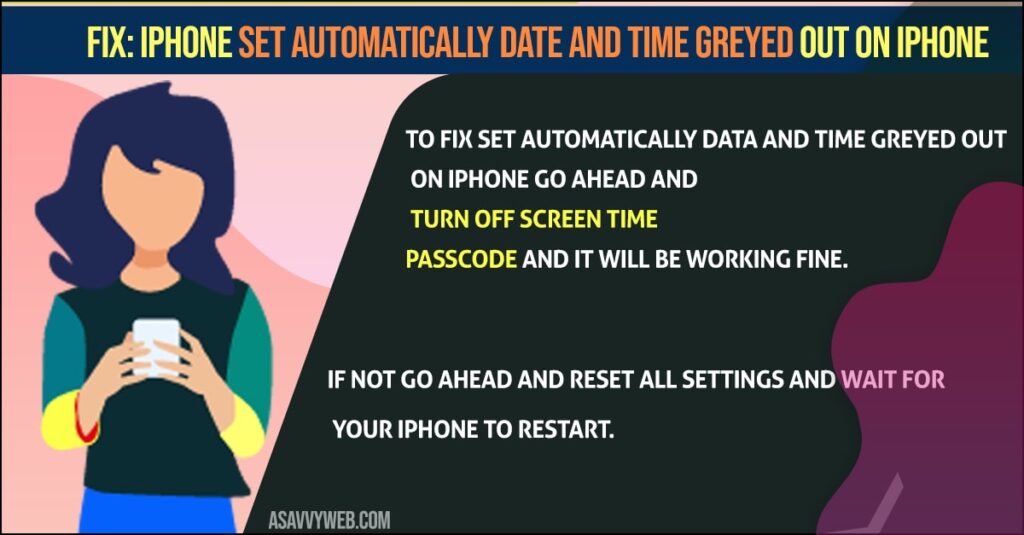
Turn OFF Screen Time Passcode
Step 1: Launch settings app on your iPhone
Step 2: Scroll down and tap on the Screen time option.
Step 3: Now, scroll down and tap on “turn off screen time”.
Step 4: Enter your screen time passcode
Step 5: Now, select turn off screen time in pop up box and confirm,
Now, go ahead and check with the option set automatically for the date and time option will be working fine without greyed out.
Also Read: 1) How to Fix Wi-Fi Calling Not Working On iPhone
2) Forgot Password For Notes on iPhone and How to Unlock it?
3) iPhone Stuck on Turn ON Location Service to Allow Camera to Determine Your Location on Lock screen
4) How To Fix iPhone Flickering / Glitching
5) How to Fix Battery Health Dropped Suddenly on iPhone?
Reset All settings
Step 1: Open Settings app on your iPhone
Step 2: Tap on General -> Reset and tap on it.
Step 3: Tap on Reset all settings and enter passcode
Step 4: Select Reset all settings in pop up box and confirm reset process on iPhone.
Once your iPhone resets all settings on iPhone, it will restart automatically, once your iPhone restarts go ahead and check with iPhone set automatically date and time will be working fine and you can now, enable and disable set automatically option without any issue.
Why is my set time automatically greyed out
If you are having passcodes for your screen time then you can see this set automatically option greyed out and this has been reported by many iPhone users

