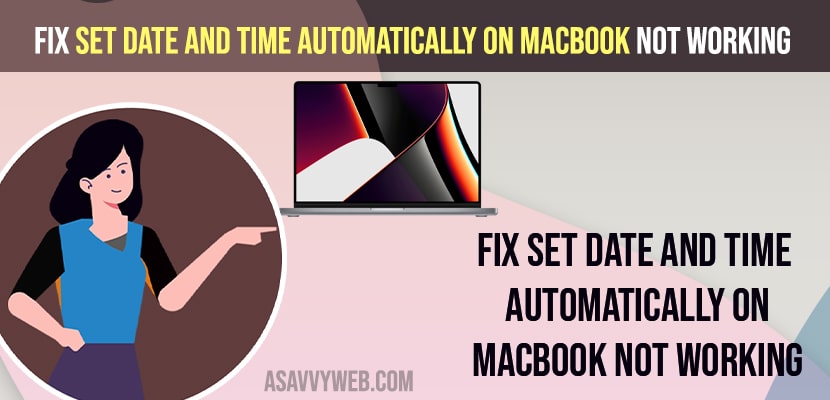- You need to Click on Apple logo -> System Preferences -> Date and Time -> Unlock the options to change by clicking on lock option -> Enter your mac password and check the box next to set date and time automatically.
- Enable location services -> Click on Apple logo -> System Preferences -> Security and Privacy -> Select System Preferences and Check the box next to Time Zone and System Customization and Click on Done.
On your M1 MacBook pro or air if you are trying to change date or time and you see that data and time automatically option is not working or not showing date and time on mac or time .apple .com wrong or not showing correct time or greyed out then you can easily fix this issue on your own. So, lets see in detail below.
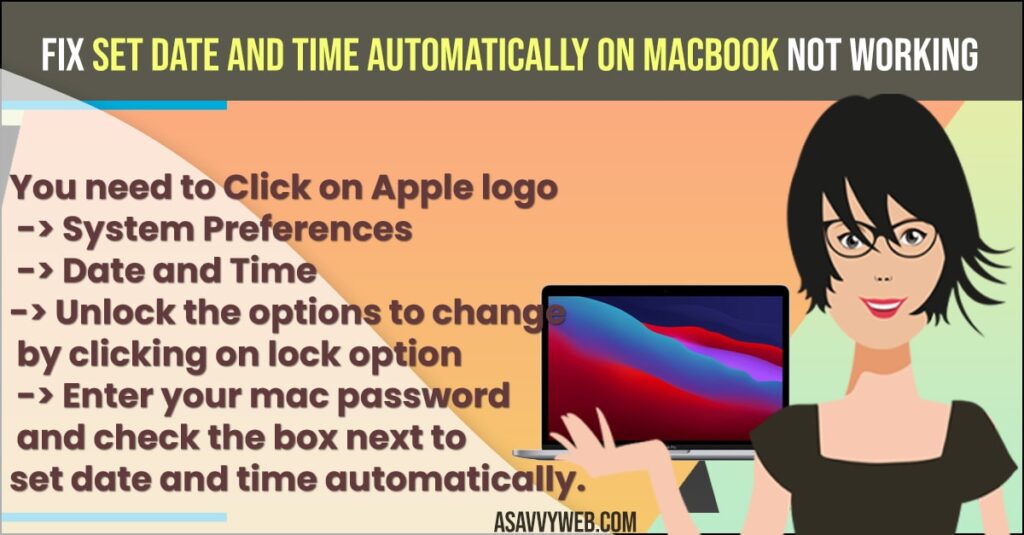
If you are having any issues like macbook is not updating to latest version or macbook having wifi issues or safari not playing music on m2 macbook pro or air or cant to app store on mac or any other issue on your mac then you need to change date and time and set it to automatically on your macbook.
M1 MacBook Pro or Air Set date and time automatically Mac not working
Below methods will help you fix set date and time automatically option greyed out or not working or any other issue on your m1, m2 or macbook pro or air mac easily/
- Click on Apple logo on top menu
- Select System Preferences
- Click on date and time
- Click on the lock option on bottom left corner and enter your MacBook password and unlock it to change set date and time automatically settings or date and time settings on your MacBook.
- Make sure you Check the box next to set date and time automatically
Now, your set date and time automatically option will be working fine and if you are seeing any error like location service is not enabled then you need to go to location services and enable it.
Also Read:
1) How to Fix Device Timed Out Error in Sidecar on iPad and MacBook
2) How to Fix FaceTime Call Not Working on MacBook Pro or Air MacOS Monterey
3) How to Fix FaceTime Screen Share Greyed Out on iPhone iOS 16
4) How to Fix External Hard Drive Not Showing up MacBook Pro or air MacOS Monterey
5) How to Fix MacBook Pro M1 Bluetooth Not Working
Enable Location Services
- Click on Apple logo -> Click on System Preferences
- Click on Security and Privacy
- Now, on left side menu -> Click on Location Services
- Click on lock icon on bottom left corner and enter your MacBook password and unlock it.
- Now, next to system preference -> Click on Disable option
- Now, check the box next to Time Zone and System Customization and click on Done and make sure that you enable all location services here.
That’s it, once you enable System preferences location services, then go ahead and check with your date and time and your issue of set date and time automatically not working issue will be resolved successfully.
Delete Localtime Folder
- Click on Go menu on top menu on your MacBook pro or air
- Click on Go to Folder
- Open /etc folder and find localtime folder and drag it to trash
- Now, go ahead and restart your MacBook
That’s it, once you delete localtime folder on your M1 macbook pro or air then go ahead and check with your set date and time automatically and macbook time and date will work properly without any issues.
Change Date and Time Server
- On your mac top menu -> Click on Apple logo
- Click on System Preferences -> Select Date and Time
- Select the check box -> Set date and time to automatic
- Using the drop down menu change time to time dot google dot com or time dot apple dot com.
Once you change the time server then your issue of set date and time automatically not working on mac will be resolved and your time on mac and set date and time automatically will be working fine.
Why Set date And Time Automatically on MacBook Not Working
If you have disabled location services or if set date and time to automatically is not checked or if its left then you will experience this issue of set date and time automatically not working or macbook showing wrong date and time issue on mac.
FAQ
You need to set date and time to automatically and change network time server manually and change time server to another and enable your location services.
Click on Apple logo -> System Preferences -> Date and Time -> Click on lock symbol at bottom and enter your MacBook password and Select check box next to Set Date and time automatically.