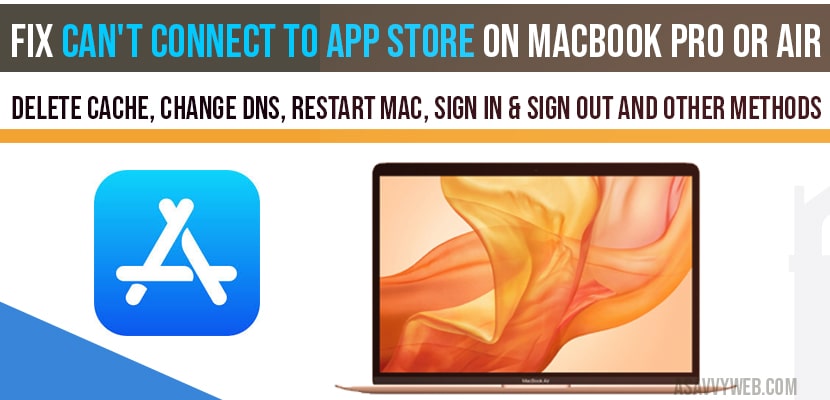- First things first to fix can’t connect to app store on MacBook:
- How to fix can’t connect to app store MacBook pro or air
- Restart your Mac and WIFI router to fix can’t connect to app store MacBook
- Set Data and time to automatic to fix can’t connect to app store MacBook:
- Delete cache configuration files:
- Sing out of app store and sign in Again to fix can’t connect to app store MacBook
- Update your MacBook to latest version if update available to fix cant connect to app store:
- Change DNS and use Google DNS to fix can’t connect to app store MacBook
If you experiencing on your MacBook can’t connect to app store on your MacBook pro or MacBook air you can fix this easily by following several methods and resolve app store not connecting issue by restarting your mac, sign out and sign in again, set date to automatic, change DNS server on your mac and delete cache files, so let’s see them in detail how to fix can’t connect to app store MacBook.
First things first to fix can’t connect to app store on MacBook:
1) Make sure that you are connected to internet WIFI.
2) Make sure your WIFI signal strength is good and wifi speed is good, some times poor internet connections may lead to this issue can’t connect to app store MacBook due to poor WIFI connection.
How to fix can’t connect to app store MacBook pro or air
Restart your Mac and WIFI router to fix can’t connect to app store MacBook
Step 1: Turn off your MacBook pro or air.
Step 2: Turn off your wifi router and unplug wifi cable from power connectors (completely).
Step 3: Now, turn on your MacBook air or pro and turn on your wifi and router by connecting power cables.
Once your turn off and turn on your MacBook and wifi router, this issue will be resolved, if you still face issues can’t connect to app store MacBook air or pro then follow other below methods to fix cant connect to app store.
Set Data and time to automatic to fix can’t connect to app store MacBook:
Step 1: Apple menu->System preferences
Step 2: Click on Data and time
Step 3: In data and time settings->click on lock icon at the bottom left corner.
Step 4: If prompted enter your admin name and password and continue.
Step 5: Now, select data and time tab.
Step 6: Select the check box ->Set date and time to automatically.
Step 7: Select time zone tab->select check box ->Set time zone automatically using current location.
Step 8: Now restart your MacBook to make changes apply.
That’s it, once you change and set data and time zone to set it automatically then you will not be facing any issues like can’t connect to app store MacBook and app store will open without any problem.
Delete cache configuration files:
Step 1: From finder select GO menu
Step 2: Click go to folder.
Step 3: Now, enter /var/db/crls in the box and click Go.
Step 4: Move crlcache.db and pcspcache.db to trash and enter admin password if prompted.
Step 5: Empty the trash folder once you move folders to trash.
Step 6: Now go ahead and restart your MacBook.
Once the cache is deleted, your MacBook will be connected to app store successfully without any issue.
Sing out of app store and sign in Again to fix can’t connect to app store MacBook
This is a simple trick and most of the times this works, a simple sign out from app store and login again will also fix this issue.
Step 1: Launch app store on your mac
Step 2: click store ->click sign-out
Step 3: Restart your MacBook
Step 4: Once your MacBook restarts sign in tp app store.
Update your MacBook to latest version if update available to fix cant connect to app store:
Step 1: Apple menu->System Preferences
Step 2: click on software update
Step 3: Click on update now if update is available on your MacBook.
Step 4: Once you MacBook updates check whether your MacBook is connecting to app store or not.
Change DNS and use Google DNS to fix can’t connect to app store MacBook
Step 1: Apple Menu->system preference->Click network
Step 2: Select network from left side panel->click advanced
Step 3: Click on DNS tab and click + symbol below the DNS server box and enter Google DNS: 8.8.8.8
Step 4: Again click + sign and enter google dns -> 8.8.4.4 and click ok.
Once you change your MacBook dns servers to google dns servers go ahead and restart your MacBook, now by using google dns server you will not be facing any issue of can’t connect to app store MacBook anymore.
This can be due to several reasons like due to c ache files, or slow internet connection or software update etc.
You can fix can’t connect to app store MacBook by deleting cache files, change DNS on your mac, update your MacBook, sign out and sign in again and other methods explained in this article.