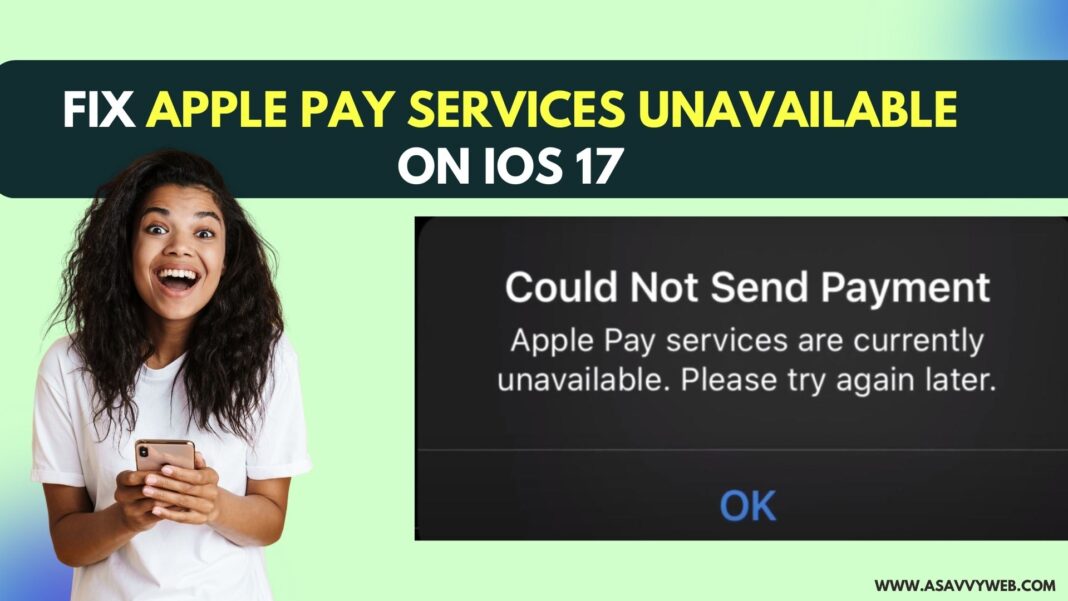If you are using iOS 17 or the latest version of iOS and updated your iphone to the latest version and when you try to make payment using apple pay and it says it could not send payment – apple pay services are unable then this is an issue every one is experiencing this issue and you are not alone.
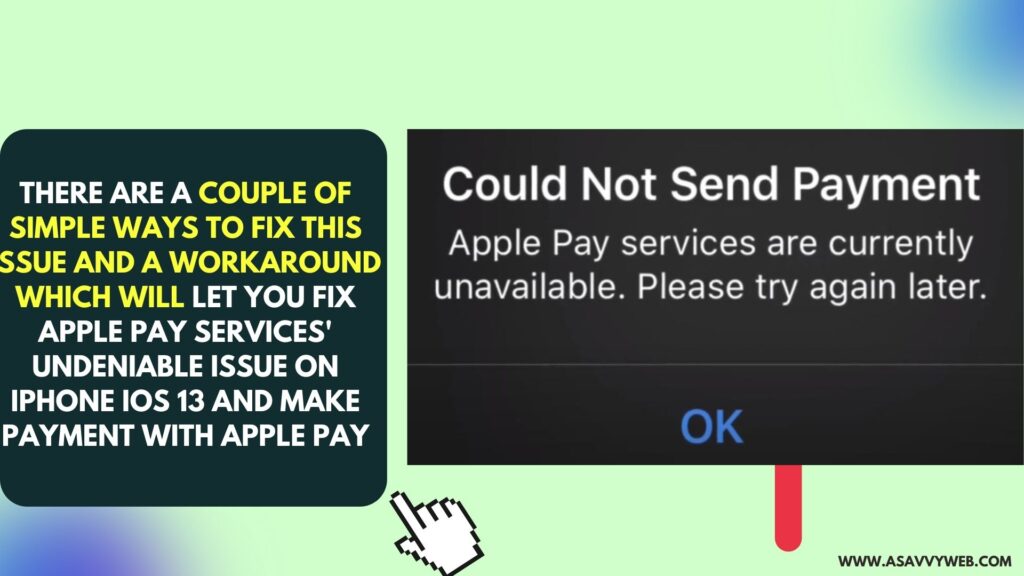
There are a couple of simple ways to fix this issue and a workaround which will let you fix Apple Pay Services’ undeniable issue on iPhone iOS 13 and make payment with Apple pay.
Fix Apple Pay Services Unavailable on iOS 17 or later version
Below simple troubleshooting methods will fix apple pay services unavailable issues.
Force Restart iPhone
Force restarting the iphone will simply fix the issue of apple pay services not available if there is any technical or minor software glitch and to force restart iphone press and release volume up button and then volume down button and long press power button and wait until apple logo appears and release button.
Now, Wait for Apple iPhone to reboot completely and unlock your iphone and then try to make payment with apple pay and see.
Wait for Sometimes and Use Apple Pay
If there is any issue with apple servers and unable to process the payment and apple pay service are unable at the moment then you can get this error when using apple pay and you need to check apple servers are busy at the moment and wait for sometime and use apple pay and make payment.
Sign out of Apple ID and Sign in Again
If there is any issue with your Apple ID after updating iphone to iOS 17 or later then you need to sign out of apple id and login back again.
Step 1; Unlock iPhone and go to settings and tap on apple id banner on top.
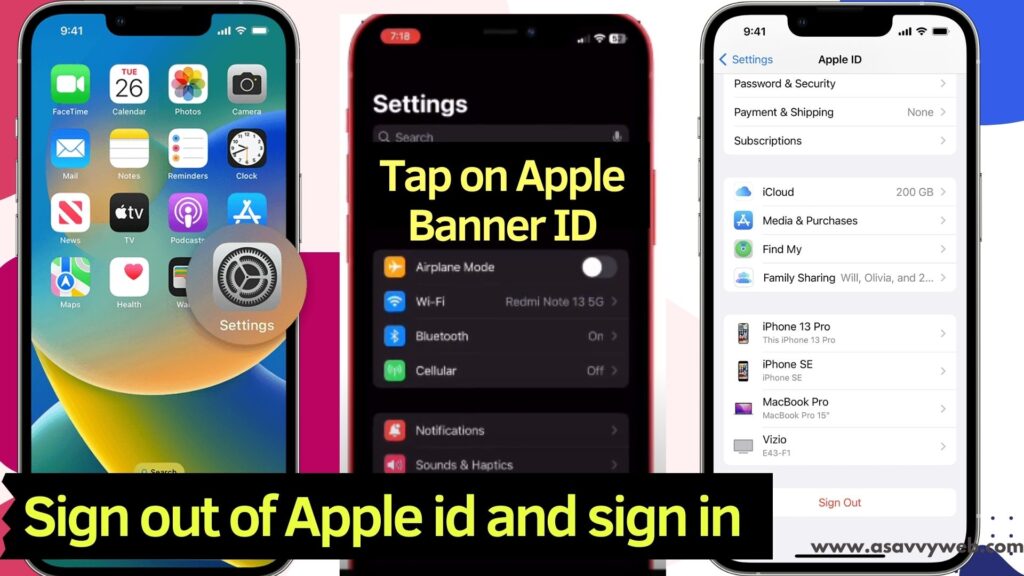
Step 2: Tap on Sign out and enable the option that you want to keep backup and tap on sign out on Top.
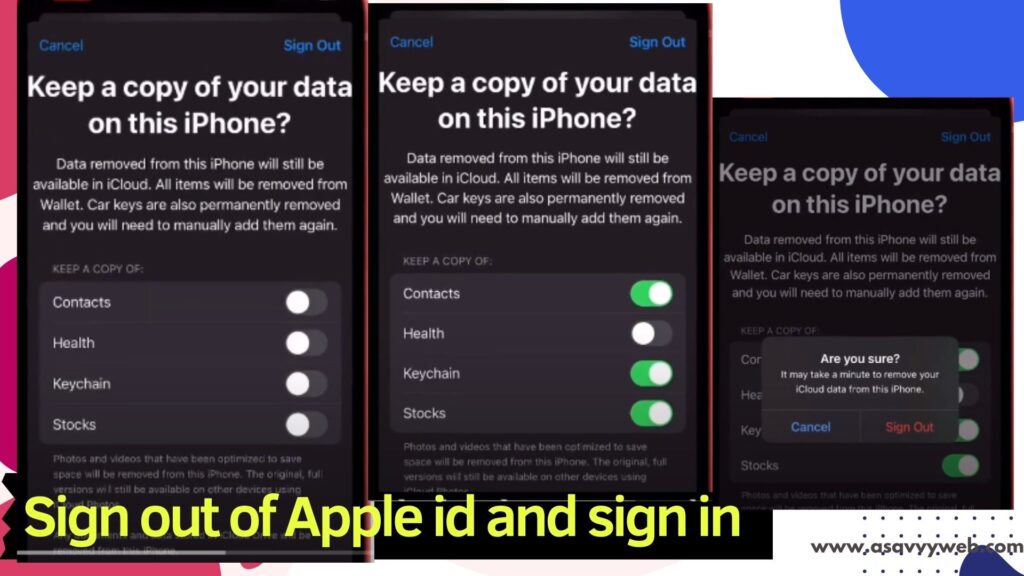
Step 3: Confirm in pop up and select sign out and now, wait for a couple of minutes and sign in to your apple id and check.
Turn off VPN
If you are using any vpn and vpn is turned on then you need to disable vpn on iphone.
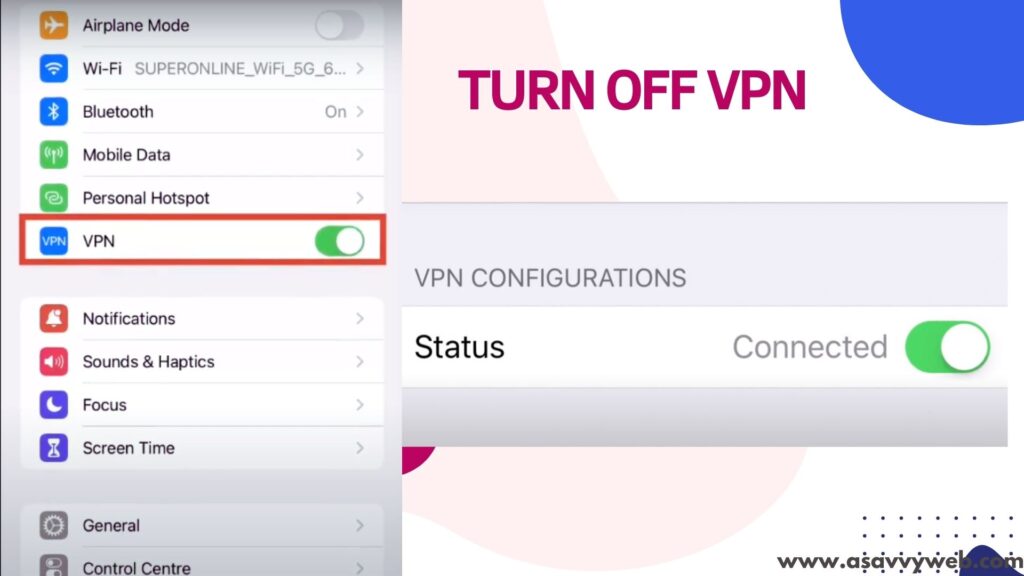
Open settings on iPhone and go to tap on VPN and disable vpn and if any vpn is already configured on iphone ios 17 then disable vpn configuration and delete any vpn profile and check.
Also Read:
1) iPhone No Service / Searching on iPhone 13, 13 pro, 13 Max or iPhone 12, 11
2) How to change the location service on iPhone or iPad & Android ?
3) iPhone 15 Can’t Share Location? Allow Share My Location
4) Why iOS 17 Update Stuck on Update Requested or Terms or Service
5) Why Is My iPhone Battery Draining Fast
Select Correct Region or Refresh it
You need to disable and enable or set it to your correct region again.
Open settings app -> Tap on General -> Tap on Language and Region and then select correct region here and if correct region is already selected then select other region and select current region and this will refresh your region on iphone.
Now, after selecting the correct region, go ahead and try to make payment through apple pay and your issue of apple pay service unavailable issue will be fixed.
Time to Reset All Settings
If none of the solutions are not helping then reset all settings on the iPhone and then it will reset all settings to its default iphone settings and then go ahead and check with your apple pay and your issue will be resolved and you wont get any issue of apple pay unavailable issue.