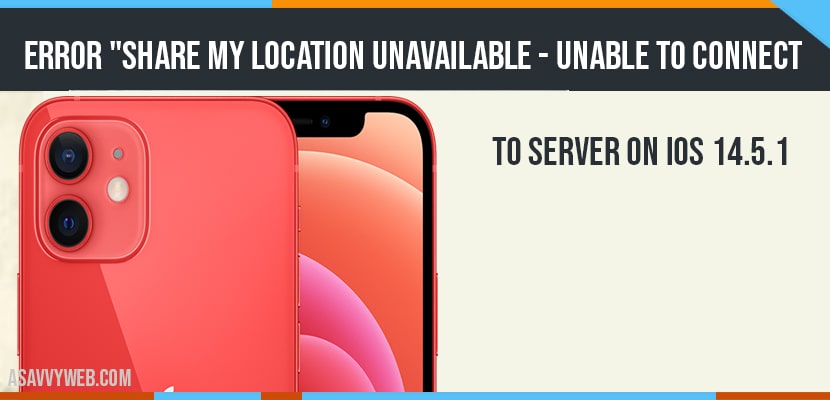- Check your internet connection and disconnect and reconnect to internet and Turn On Cellular Data For Find My/Find Friends And Restart Your iPhone
- On your iPhone if you share your location to someone and it says that share my location unavailable and unable to connect to the server on ios 14, 15, 16 then you can follow these below steps to fix this share my location issue on iPhone.
- Make sure you have turned on location services for find my and turn on find my iPhone option.
You can share your location on iPhone using find my app and share my location option on iPhone and its pretty simple and easy and When you are trying to share you location to your friends or family members using share my location and you are getting a pop up error saying share my location is unavailable and unable to connect to server error or iphone stuck on share my location then you can easily fix this share my location unavailable error on your iPhone with iOS 14 or other iOS versions.
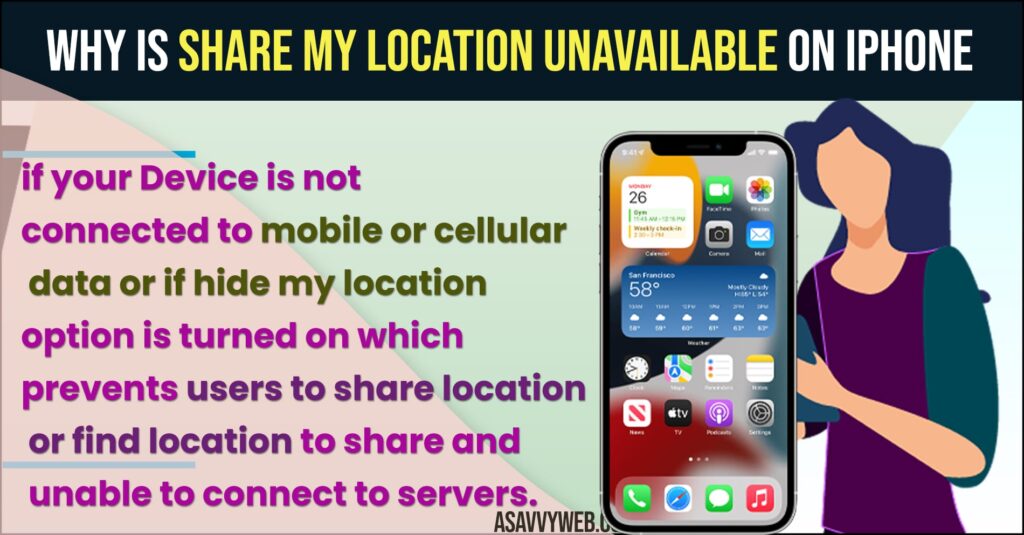
On your iPhone you need to enable share my location option and dont turn on hide my phone and check with privacy location services and other methods explained below.
Why is Share My Location Unavailable on iPhone
if you get an error when sharing your location using share my location option then your device is not connected to mobile or cellular data or if hide my location option is turned on which prevents users to share location or find location to share and unable to connect to servers.
Fix Share My Location is Unavailable – Unable to Connect to Servers
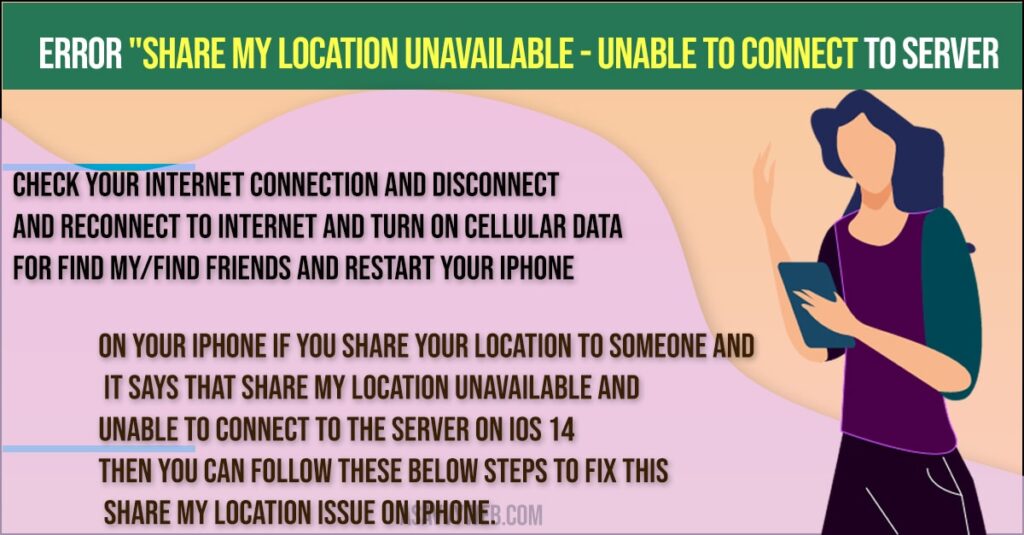
Solution 1 :- Check Your Internet Connection
Step 1: Make sure that your internet connection is strong and stable.
Step 2: If you are using the Cellular Data, switch to Wi-Fi and check whether Share My Location is working or not.
Step 3: If you are using Wi-Fi, Switch to Cellular Data and check whether Share My Location is working or not
Solution 2 :- Turn On Cellular Data For Find My/Find Friends And Restart Your iPhone
Step 1: First, open the Settings app on your iPhone.
Step 2: Tap “Cellular/Mobile Data”.
Step 3: Make sure that Cellular Data is turned on.
Step 4: Then scroll down to “Find My”/”Find Friends” Mobile Data and turn it on.
Step 5: Now force close apps.
Step 6: After that, restart your iPhone.
Step 7: Now Share My Location should work fine on your iPhone.
Also Read: 1) iPhone internal storage not showing or empty when connected to pc
2) iPhone x Black Screen with Apple Logo
3) How to Create Folders on iPhone XR and move apps
4) Fixed: Unable To Load Video An Error Occurred While Loading
5) How to fix Unable to activate face id on iPhone
Solution 3 :- Turn on Location Services for Find My iPhone
Step 1: First, Launch Settings app on your iPhone -> Scroll down to “Privacy” and tap it.
Step 2: Now, tap on “Locations Services” -> Make sure that Location Services is turned on.
Step 3: Tap “Find My” -> Select “While Using the App“.
Step 5: Here select “This Device” for My Location.
Solution 4 :- Turn on Find My iPhone
Step 1: Open the Settings app on your iPhone.
Step 2: Then scroll down to “Privacy” and tap it.
Step 3: Tap “Locations Services“.
Step 4: Make sure that Location Services is turned on.
Step 5: After that, tap “Share My Location”.
Step 6: Now, tap “Find My iPhone”. Battery
Make sure that Find My iPhone is turned on. Now turn on share my location and check whether it is working or not.
Solution 5 :- Reset All Settings
Step 1: Launch Settings app on your iPhone -> Scroll down to “General” and tap it.
Step 2: After that, scroll down to “Reset” and tap it -> “Reset All Settings”.
Step 3: Then enter your Passcode and Screen Time Passcode.
Step 4: Select “Reset All Settings” in the pop-up box and Again select “Reset All Settings” in the pop-up box to confirm.
Step 5: You need to Wait until your iPhone restarts.
Then connect your iPhone to the Internet connection (Cellular Data/Wi-Fi). If you are using Cellular Data, make sure that Cellular Data is turn on for “Find My”/”Find Friends” (Solution 2). Then turn on Location Services for “Find My” (Solution 3) and turn on “Find My iPhone” (Solution 4). Now Share My Location should work on your iPhone.
That’s it, by following all above methods you can successfully fix iPhone share my location unavailable and unable to connect to servers issues while sharing location using iPhone or apple watch or iPad or any apple device with any iOS version.