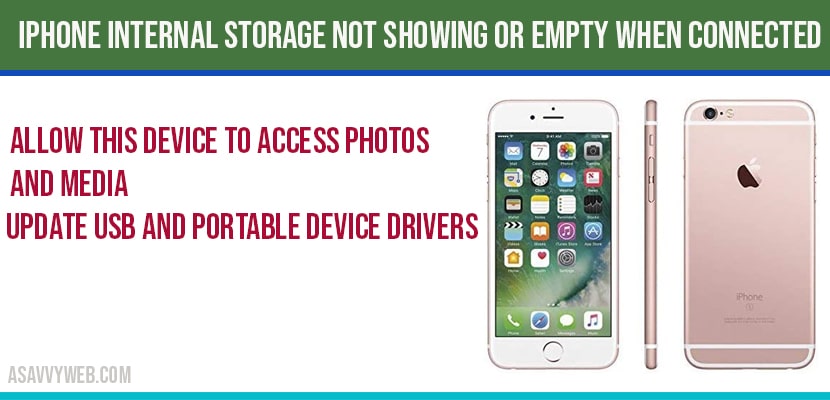When you connect your iPhone to your windows computer and wondering why iPhone internal storage not showing or empty when connected to pc, then there are simple steps to fix these issues and there are several different reasons like outdated USB drivers etc and power management settings in windows 10 which prevents to allow when iPhone connected to your pc shows empty, lets see in detail how to fix these issue below.
iPhone internal storage not showing or empty when connected to pc
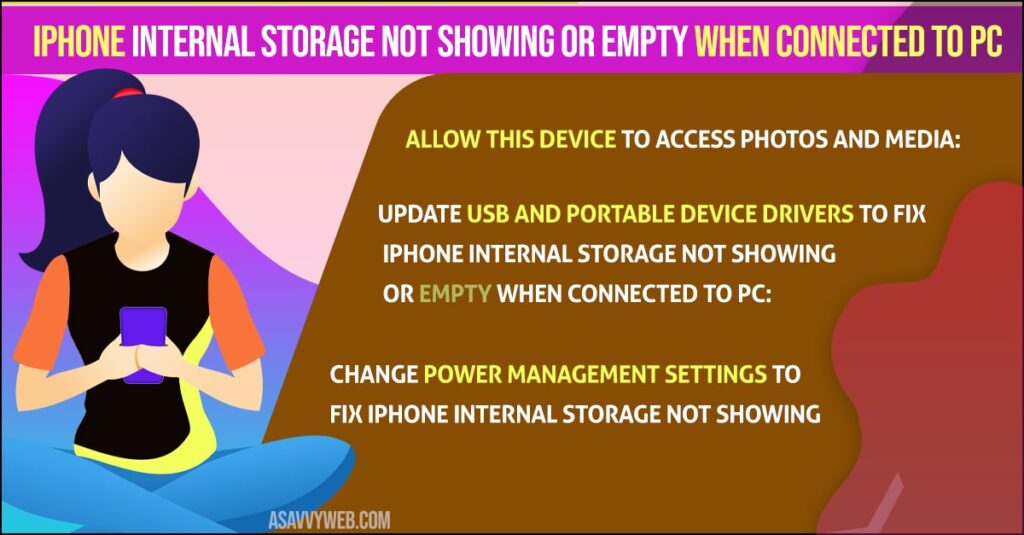
Allow this device to access photos and media:
Step 1: Connect your iPhone to your laptop using cable.
Step 2: Once you connect, you will see a pop up message (notification) on your iPhone, click on connect to allow this device to access phots and media.
Step 3: Click on Allow and you will be connected and able to view iPhone internal storage on your pc.
Note: if you don’t click on Allow then you will not see iPhone internal storage not showing or empty when you connect to pc.
Once you click on allow you will see all photos and videos and other data of your iphone on your computer, if you still face issues, then follow below methods to fix.
Also Read: 1) How to Fix Mobile/Cellular Data Not Working On iPhone iOS 14.5.1
2) Fix: After Update iPhone Slow And Laggy with iOS 14.5.1?
3) How to Tether iPhone to Mac
4) How to fix WhatsApp says Couldn’t Download Image Try Again Error on iPhone.
5) Solutions for video stuck on Preparing Video on iPhone
Update USB and Portable Device Drivers to fix iphone internal storage not showing or empty when connected to pc:
Step 1: Connect your iphone to your windows 10 computer.
Step 2: Click on windows start and type device manger and open device manager.
Step 3: Now in device manager, expand Portable Devices.
Note: If you don’t find apple iPhone under portable devices you can update from universal serial bus devices in device manger.
Step 4: Now you will see Apple iPhone (if you connect your iPhone).
Step 5: Right click on Apple iPhone (portable device) and click on update drivers.
Step 6: And update drivers by choosing options select automatically or drivers from your pc.
Step 7: Update drivers of universal serial bus device (USB) drivers as well.
Step 8: Once you update portable device and universal serial bus (USB) drivers successfully, then disconnect your mobile from windows 10 computer and connect again.
That’s it this is how you fix iPhone internal storage not showing or empty when connected to pc.
Change Power Management Settings to fix iPhone internal storage not showing:
Step 1: Connect your iPhone and open device manager.
Step 2: Expand Universal0020Serial Bus connectors
Step 3: Right click on Generic USB Hub and select Properties.
Step 4: Click on Power management tab section
Step 5: Uncheck the option -> Allow the computer to turn off this device to save power.