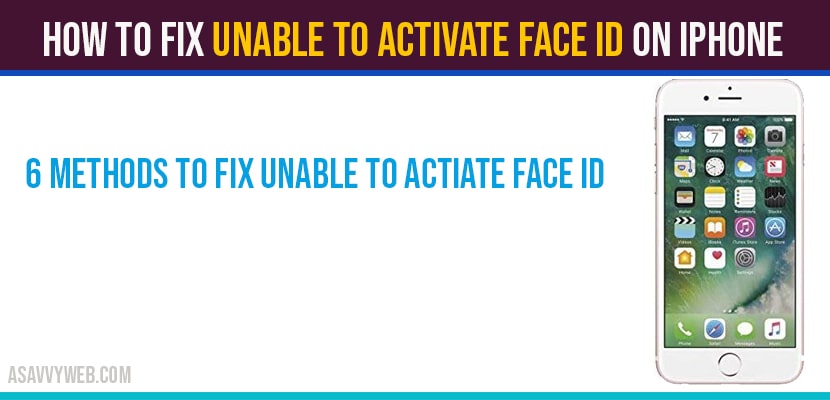On your iPhone you are trying to setup face id and couldn’t setup and iPhone gives you an error saying unable to activate face id on iPhone prompt message or you face id not working on iPhone, then you can following these steps to fix this error and fix unable to active face id on iPhone, let’s see them in details below.
Unable to activate face id on iPhone:
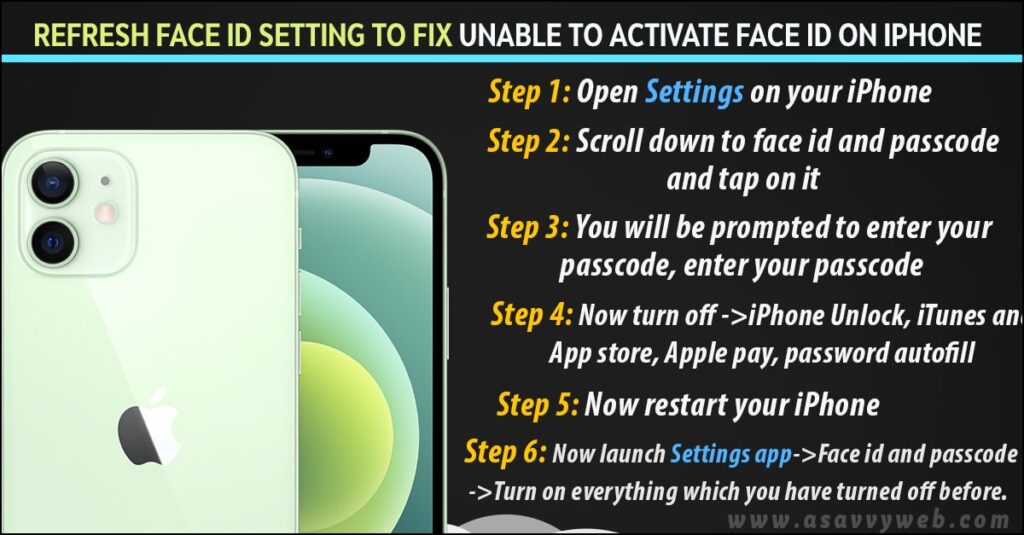
Refresh Face id Setting to fix Unable to activate face id on iPhone
Step 1: Open settings on your iPhone
Step 2: Scroll down to face id and passcode and tap on it.
Step 3: You will be prompted to enter your passcode, enter your passcode.
Step 4: Now turn off ->iPhone Unlock, iTunes and App store, Apple pay, password autofill.
Step 5: Now restart your iPhone.
Step 6: Now launch settings app->Face id and passcode->Turn on everything which you have turned off before.
Now once your turn on, go ahead and try to setup or activate face id on iPhone you will not be facing any issue like unable to activate face id on iPhone like previously.
Also Read: 1) How to fix Unable to Verify Update iOS 14 or Any IOS
2) 8 steps to Fix Group Face Time Not Working on iPhone after iOS 14 Update
3) iPhone camera not working showing black screen after Update?
4) Flashlight not working on iPhone
5) How to fix the front camera not working on iPhone?
Reset Network settings to fix Unable to activate face id on iPhone
Step 1: Open settings->General->scroll down and tap on reset.
Step 2: Tap on reset network setting.
Step 3: Once your networks settings are done go ahead and restart your iPhone.
After resetting network settings issue of unable to activate face id on iPhone will be fixed.
Things to check if you are Unable to activate face id on iPhone:
Fist thing you need to check is true depth camera is not covered with a screen protector or temper glass and also make sure that your iPhone is in portrait mode while using or setting or activating face id.
If any of the above solution doesn’t fix your issue, then you need to reset face id to fix Unable to activate face id on iPhone issue and resolve it
Reset face id to fix Unable to activate face id on iPhone
Step 1: Launch settings->tap on face id & passcode and enter your passcode.
Step 2: Now scroll down and click on reset face ID and tap it.
Step 3: Now click on setup face id and tap on get started.
Step 4: Now follow the onscreen instruction to setup the face id successfully.
Reset All settings to fix Unable to activate face id on iPhone
Step 1:Open settings->General->Reset->Reset all settings
Step 2: Confirm reset all settings and wait your iPhone gets restarts.
Now once you iPhone gets restarted go ahead and setup or activate face id.
Update iPhone to fix Unable to activate face id on iPhone:
Step 1: Settings->General->Software Update.
Step 2: Tap on download and install software update.
Note: If you have an update available then only your iPhone will show software update available.
This may be due to many reasons, just go ahead and follow the above methods explained in this article to fix this issue.
Reset network settings, reset face id settings, update your iPhone to fix this issue.