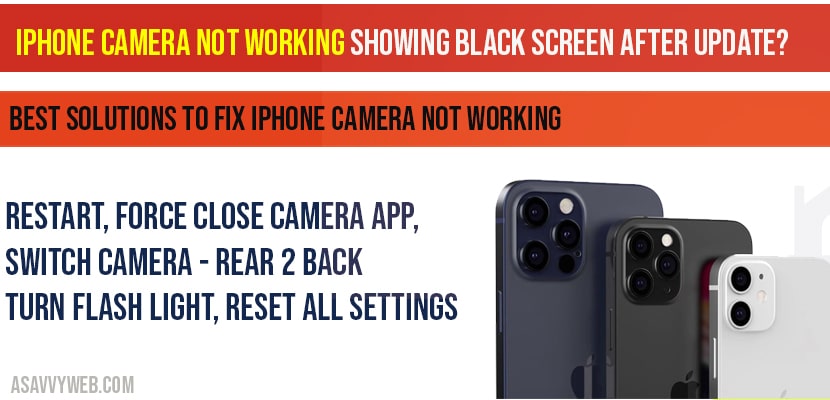- How to fix iPhone camera not working:
- Restart your iPhone to fix Camera
- Switch your camera from rear to Back
- Turn on your flash light:
- Force Restart Camera to fix iPhone camera Black Screen or Not working:
- Force close apps to fix camera not working on iPhone
- Try Remove Back Case and Restart and force close apps
- Uninstall any new Application if you have installed?
- Reset all settings to fix iPhone camera not working
- Cool down your iPhone:
All of sudden if your apple iPhone camera is not working and showing black screen or if you have updated you iPhone then you can notice iPhone camera not working and by following couple of few simple steps you can fix them easily, so lets see in detail how to fix iPhone camera not working after update or of all of sudden.
How to fix iPhone camera not working:
Restart your iPhone to fix Camera
If there is a software glitch then restarting you phone will fix your camera not working or showing black screen.
Step 1: Press and hold side button or volume up/down button until your slide to power off appears.
Step 2: slide to power off.
Step 3: To tun on hold down side button until you see apple logo.
Switch your camera from rear to Back
If you are having iPhone camera black screen issues, then Switch your camera from back to rear and front to back randomly and see if your camera is working. Sometimes, technical glitch cause iPhone camera issues and most of the users will perform this step as soon as they see there camera not working on iPhone and this will be the quick fix.
Turn on your flash light:
Step 1: Go to control centre.
Step 2: Turn on the flash light and exit control centre.
Now, open your camera app and wait for 10 to 20 seconds, now your iphone camera should work fine.
Force Restart Camera to fix iPhone camera Black Screen or Not working:
Open your camera app, and force close it by swiping the screen up and pause gently in middle and just by swiping up and open camera app.
Force close apps to fix camera not working on iPhone
Step 1: On iPhone x or later, swipe the screen up from the bottom and pause slightly in middle of the screen.
Note: On iPhone 8 and earlier press home button twice.
Step 2: Now, on your iPhone you can see recently closed apps
Step 3: Swipe up all the apps to close them forcibly.
Step 4: Once you force close app, turn on flash light.
That’s it, now your iPhone camera app will be working fine with no black screen.
Try Remove Back Case and Restart and force close apps
First, you need to remove the back case from you iPhone and force close apps and restart your iPhone and tun on flash light, once you turn on your flashlight go ahead and open camera on you iPhone and check whether camera is working or not.
Uninstall any new Application if you have installed?
In this case: If you have installed any new application on you iPhone and your iPhone starts showing black screen then the new installed app on your iPhone is a wrongdoer to cause camera damage, some times few application cause these issue of camera app by installing a new application.
Reset all settings to fix iPhone camera not working
Step 1: Launch settings->General->Reset
Step 2: Tap on Reset all settings and enter passcode
Step 3: Confirm the reset all settings and wait until your iPhone gets restart.
Once you reset all settings, your iPhone camera will work fine without any issues.
Cool down your iPhone:
In some cases, if your iPhone is too hot and you use your iPhone when it hot or becoming hot when charging then you need to wait for your iPhone to cool down completely and try checking with your camera app.
This can be due to iPhone camera update or any technical glitch and it may also cause if your iPhone gets over heated during charging or overuse of your iPhone and also if any new app installed which is malicious can cause your iPhone to get heat and camera will not work properly.
There are quite a few of different methods like, restarting your iPhone, force closing apps, reset all settings on your iPhone can fix your iPhone camera app not working issue.