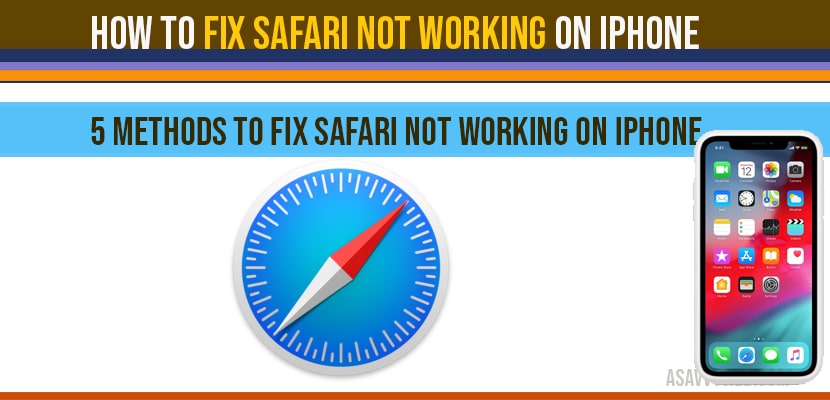- Fix safari not working on iPhone?
- Check your internet connection:
- Force close apps and restart iPhone to fix safari not working on iPhone
- Clear iPhone history and website data to fix safari not working on iPhone:
- Change Restriction for safari to fix safari not working on iPhone:
- Reset network Settings to fix safari not working on iPhone:
- Reset All settings to fix safari not working on iPhone
Sometimes in your iPhone mobile it may be any series of iPhone, when you are browsing on safari browser in iPhone mobile sometimes safari will not open or crashes and face issues with safari not working on iPhone is most common issue and it cab be fixed easily by following few simple steps which makes safari works better in iPhone so lets see how to fix safari not working on iPhone in detail below.
Firs things are first, check your internet connection is working properly, even though you are connected to internet, just go ahead and disconnect and connected internet again, it may be WIFI or your iPhone mobile data.
Fix safari not working on iPhone?
Check your internet connection:
Step 1: Make sure your internet is connected to wireless properly or mobile data.
Step 2: If connected to wifi disconnect WIFI and connect to mobile data (cellular data).
Step 3: Disconnect and reconnect internet again.
Now check with your safari not working on iPhone, if you still facing issues try below methods to fix safari issues on iPhone.
Force close apps and restart iPhone to fix safari not working on iPhone
Step 1: Swipe the screen from up to bottom and when you recently closed apps.
Step 2: Close all recently opened apps on your iPhone and force close all recently opened apps.
Step 3: Now restart your iPhone.
Once you restart your and check with safari browser will be working fine without any issues.
Clear iPhone history and website data to fix safari not working on iPhone:
Step 1: Open settings->Scroll down to safari app
Step 2: Tap on clear history and website data.
Step 3: Now on pop up click on history and data.
Step 4: Now restart your iPhone.
Step 5: Connect iPhone to internet and check open safari it will be working fine without any issues.
Change Restriction for safari to fix safari not working on iPhone:
Step 1: Launch settings->Open screen time and tap on it.
Step 2: Click on Tap and privacy and restrictions.
Step 3: Now enter your screen time passcode (password).
Step 4: Click on Allowed apps->turn on for safari.
Reset network Settings to fix safari not working on iPhone:
Step 1: Open iPhone settings->Scroll down to reset and click on it.
Step 2: Click on reset network settings and enter passcode
Step 3: Confirm reset network settings and wait until its gets finishes.
Step 4: Now Connect your iPhone to wifi and safari will start working as before.
Reset All settings to fix safari not working on iPhone
If you still face issue after trying all above settings and still having issues, then reset all settings on your iPhone to fix safari not working on iPhone.
Step 1: open settings->general->reset
Step 2: Now select reset all settings.
Step 3: Confirm reset all settings and wait until it finishes
Step 4: Now connect to wifi and open safari.
That’s it this is how you fix safari not working on iPhone.
You can fix by several different methods like reset settings, reset all settings, reset network settings and other methods explained in this article.
This can be due to many reasons, like too many applications running on your background which makes safari not working or lagging issues and too slow etc.