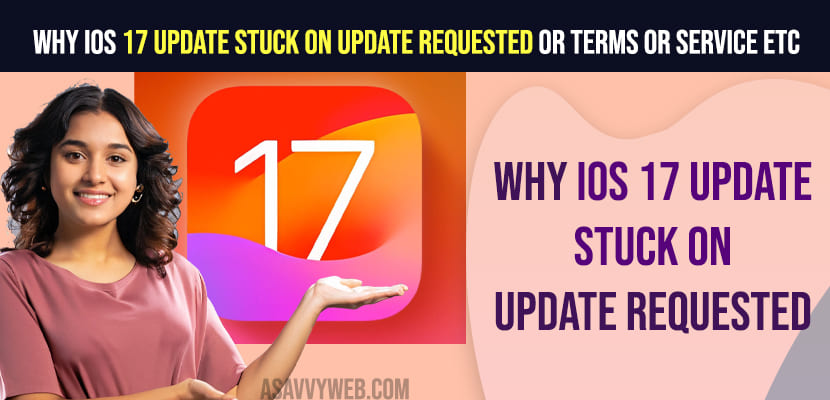Apple has released a new version of iOS 17 for all devices and many users got the update and when iPhone users are trying to update iOS 17 to the latest version, the update gets stuck and facing issues when updating iOS 17 due to many reasons and here are few simple solutions to get rid of this issue when updating iOS 17 on iPhone.
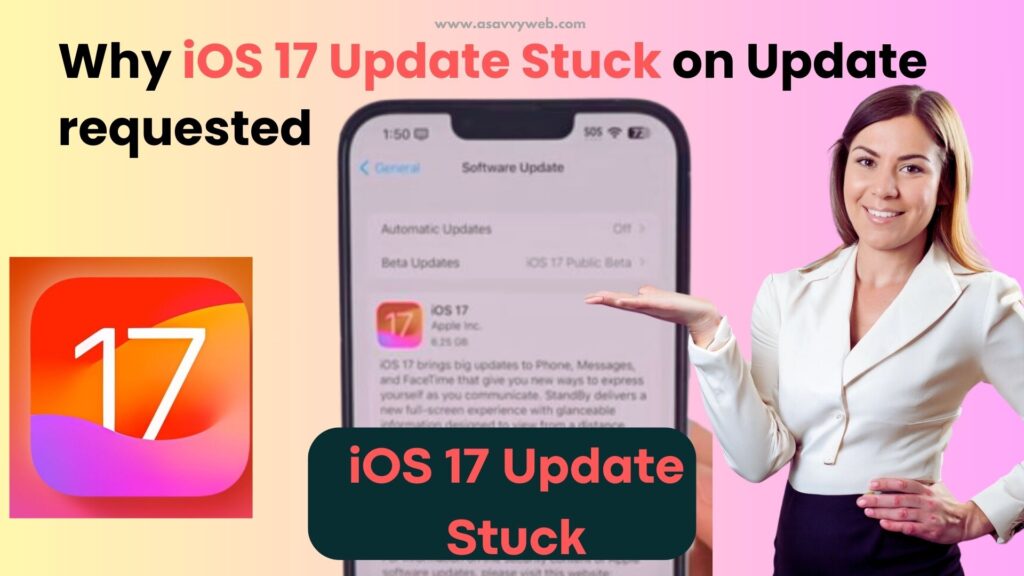
Common Reasons why iPhone IOS 17 Update Gets Stuck
If you are running low on space on your iPhone and have poor wifi internet connection and if there are any other network related issues, incorrect region, date and time, then your iOS 17 update gets stuck on update requests or update gets stuck on terms and conditions etc and also if there is a server related issue.
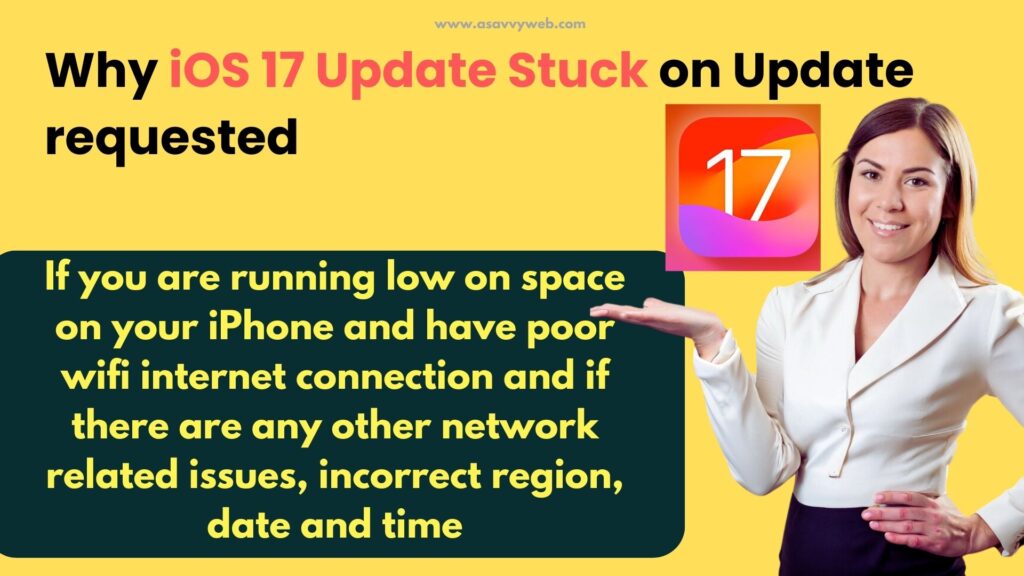
iOS 17 update Stuck on Update requested
Below are the simple methods and trick to get rid of issue when you update iPhone to latest iOS 17
Force Quit All Apps
First thing you can try is force close or force quit all apps on your iPhone and then try to update.
Force Restart Apple iPhone
If there is any technical or software related issue, then you need to force restart your iPhone and if the issue is minor then force restart will fix iphone update stuck on update requested or terms and conditions when updating iphone.
Network Related issues
If there are network related issues and iPhone iOS 17 can’t update or the update gets stuck then you need to turn on airplane mode and then turn off airplane mode and update iPhone to iOS 17.
Turn off wifi and Connect to WIFI
If you iphone is having wifi internet related issues, then you need to turn off wifi and then connect iphone back to wifi and update.
When updating an iPhone to the latest iOS 17 if your iPhone gets interrupted then iphone wont install iOS 17 and you will get errors when updating iOS 17.
Remove Beta Profiles
If you have installed any beta profiles on your iphone then you need to remove beta profiles and then update your iPhone to latest iOS 17.
Disable VPN
If you are using VPN On your iPhone then you need to disable vpn, as vpn can cause issue when downloading and upgrading your iPhone to the latest version of iOS 17.
Sign out of Apple ID and Update
If there is an issue with your apple id or sometimes simply sign out of apple id and update iPhone to iOS 17 and then sign in back
Step 1: Open settings -> Tap on Appel ID banner and tap on sign out.
Step 2: Now, select the date that you want to keep and tap on sign out.
Step 3: Go to settings -> General -> Software update and update iPhone to latest iOS 17 version and check.
After signing out and updating iPhone iOS 17 will fix the update stuck issue on iOS 17.
Change Region
If the region is wrong or the region is not set, then the iOS update gets failed or get stuck and you need to to go to settings on iPhone and go to General and set region.
If your region is already selected then select another region and wait for a few seconds and then select your correct region.
Free Up Internal Storage Space
If your iPhone internal storage is full and dont have enough storage space then the iPhone iOS 17 update will not get completed and you need to free up internal storage space and delta all unwanted apps and free up space by deleting unwanted apps and photos or videos and then try to update iPhone to latest iOS 17.
Reset Network Settings
If there is a network issue, then you need to reset network settings on iPhone and restore all network settings to its default version of iPhone and then update iPhone to latest iOS 17.
Apple Server Issue
When you update your iPhone to latest iOS 17, if apple servers are busy as too many iPhone users may be requesting at the same time as iOS 17 update is new, then you can see iPhone update stuck issue and in this case you need to wait for some time and then update iPhone to iOS 17.