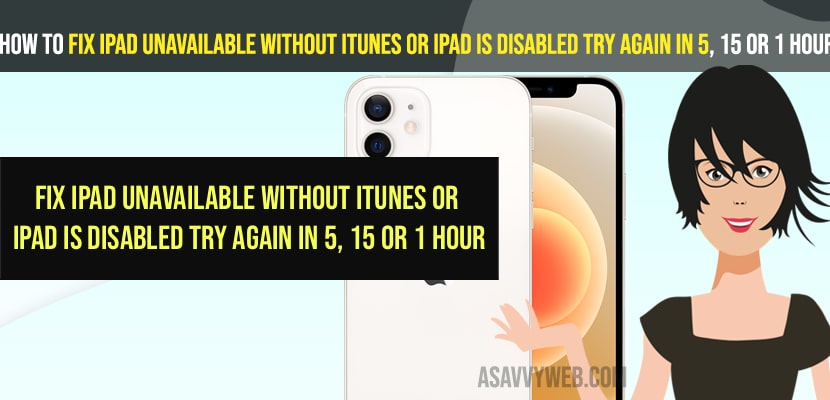- If you iPad is Unavailable or iPad is disabled try again in 15 minutes or 1 minutes without iTunes -> then you need to tap on erase iPad and enter your apple id password and wait for your iPad to erase all content from your iPad and all your data will be erased.
- To fix iPad is disabled try again in 15 minutes or 59 minutes or 1 minutes without erasing data or erasing iPad -> connect your iPad to MacBook or Windows PC and then enter recovery mode and restore iPad with previous version and unlock iPad unavailable using iTunes.
On your iPad if you have entered an incorrect passcode and your ipad says “iPad Unavailable please try again after 15 minutes and you forgot your passcode then you can easily get into your ipad without using iTunes here. So, let’s see in detail below.
You can easily bypass iPad passcode on your iPad Pro, or iPad Air, iPad Mini on Any iPadOS and get rid of iPad Unavailable if the passcode entered wrongly or if you have forgotten iPad Password which doesn’t require PC or MacBook or iTunes or any other Device.
Fix iPad Unavailable Without iTunes
Below iPad troubleshooting methods will help you fix ipad unavailable forgot passcode without using itunes.
Before performing this method you need to note that this method will erase all data and wipe out all installed apps and all your settings and wipe out everything from your iPad and it will be like a new iPad when you erase everything on iPad.
Step 1: Enter wrong passcode for 3 times and let your iPad show option of Erase iPad on your ipad lock screen.
Step 2: Tap in Erase iPad option on your iPad lock screen.
Step 3: You will see an option on top of your ipad -> Erase all content and Settings and also says this iPad is in security lockout mode.
Step 4: Now, tap on Erase iPad to Confirm erasing all content on iPad
Step 5: In next screen -> you need to enter your Apple ID passcode and click continue.
Step 6: Now, wait for your iPad to erase all content and wipe out all data and once your iPad erases everything you will be prompted with hello screen on your iPad and you need to complete the setup process again on your iPad.
That’s it, this is how you fix an iPad unavailable without using iTunes and erase all content and settings and wipe out all data on iPad and erase iPad and reset everything on iPad.
Also Read:
1) How to Move My Music from iTunes to Android
2) Apple iD not yet been used in iTunes Store or iPhone or iPad on iOS 15
3) How to fix iTunes app store blank screen mac
4) Convert iTunes Music to mp3
5) How to Fix iPhone Apple ID Verification Failed on iPhone 13 Pro,13, 12, 11, x, xr
What does it mean when the iPad says unavailable?
This Means that you have entered incorrect passcode of your ipad for 2 times and ipad automatically goes to security lock out mode and to get out of this iPad unavailable screen you need to enter correct passcode of your iPad or use erase ipad option and erase all content and settings from your iPad and get rid of iPad unavailable on lock screen.
How do I get my iPad out of Disabled mode?
To get your ipad out of disable mode or security lockout mode you need to wait till the time passout like ipad is disabled try again in 15 minutes, or 1 minutes or 5 minutes or 59 minutes and try entering the correct passcode and if you want instantly then erase your iPad without using itunes and restoring previous backup.
iPad is disabled try again in 15 minutes Without Losing Data or Erasing Data on iPad
if you want you can connect your iPad to your macBook or windows pc and login to your itunes and then keep your iPad in recovery mode and then restore your iPad with previous version will fix iPad out of disable mode without resetting or losing or without erasing content on your iPad.
FAQ
You need to tap on erase ipad and enter your apple id and password and wait for your iPad to erase all content on your iPad without using itunes.
There is no way that you can unlock ipad without passcode and you need to erase all data or use itunes with previous version.
If you have attempted to enter incorrect or wrong passcode for ten time (10 times) then your iPad will be disabled and after one or 2 wrong attempts iPad will be unavailable for 15 minutes and for next wrong attempts and so on and it will be one hour and then gets disabled.