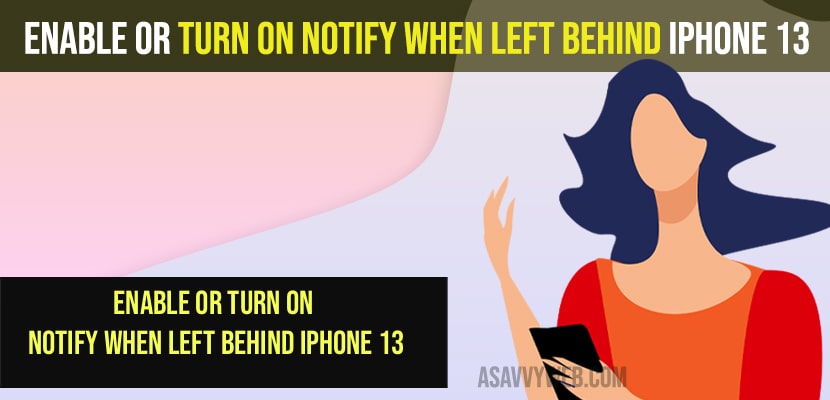- You can turn on the notify when left behind feature by going to Find My Phone app -> Tap on Devices -> Select your Device which is connected to your iPhone and then enable when left behind option on your iPhone 13, 12, 11, x, xr or any iPhone.
- On your iPhone if your Airpods or iPhone or iPad is not showing Notify when left behind option on iPhone 13 then your device doesn’t support this feature and update iPhone 13 to latest version and Airpod as well.
- Turn on or Enable Never Lose Your Apple Devices
- Turn on or Enable Never Lose Your Apple Devices
- Airpods Pro Notify When Left Behind
- How to Find a Lost iPhone that is turned Off
- Notify when left behind apple watch not supported
- What Apple devices support Notify when left behind?
- Airpods pro notify when left behind greyed out
- iPhone 13 Notify When left behind Not Showing for Airpods Pro
- Can’t Turn on Notify When Left Behind iphone 13
If you are using Airpods Pro or Apple Watch or iPad or Airtag or any Apple Device with this feature enabled or turned on you can get your missing or kept your airpods or airtag or any apple device if you left somewhere on your home or someplace that you have just visited and find your lost airpods or apple watch or iPhone or any apple devices
Once you turn on notify when left behind on iPhone 13, 12, 11, x, xr or any iPhone your iphone will send notifications on your iPhone if you have left them behind and gives alert on your iPhone 13, 12, 11, or any iPhone
Turn on or Enable Never Lose Your Apple Devices
First thing you need to update your iPhone to the latest iOS 16 version to get more features and get your iPhone recognize your Apple devices left somewhere or forgot.
Turn on or Enable Never Lose Your Apple Devices
Step 1: On your iPhone -> Open Find My App and open it.
Step 2 :Now, Tap on Devices and you will list the devices connected to your iPhone like Apple Watch, Airpods, Airtag, iPad and other devices.
Step 3: Tap on the device that you want to enable and turn on notify when left behind feature on your iPhone 13,12 or 11 x, xr.
Step 4: Now, scroll down and tap on the Notify When Left Behind option.
Step 5: Toggle the button next to notify when left behind to turn on and enable this feature on your iPhone 13, 12, etc
That;s it, this is how you enable and turn on notify when left behind feature on iPhone 13, 12, 11, x , XR or any iPhone supported features with iOS 16.
Also Read:
1) How to Find Lost Airpods on iPhone Using Find My App – Offline / Battery Drained
2) How to Fix Network Lost Error Cellular Data on iPhone in iOS 15
3) AirPods 3rd Gen Not Showing Up in Find My iPhone
4) Airpods Auto Switching not working on iPhone or iPad Between Devices
5) How to fix AirPods keep disconnecting during calls from iPhone and iPad
Airpods Pro Notify When Left Behind
Step 1: First you need to connect your airpods to your iPhone 13, 12, 11, x, or xr
Step 2: Open find my app -> Tap on Devices on bottom
Step 3: Select your Airpds pro here and tap on notify when left behind
Step 4: Now, toggle the button next to notify when when left behind option.
This is how you turn on airpods pro notify when left behind and once this option is enabled then wherever you left your airpods behind then iphone will send you a notification alert that you have left your airpods pro behind.
How to Find a Lost iPhone that is turned Off
If your iPhone is turned off and then you can find a lost iPhone that is turned off by logging in to your iCloud account and clicking on find my phone app and send last known location and you can select an option to send notification when turned on as well and iPhone will send notification when device is turned on.
Notify when left behind apple watch not supported
When you connect your apple device like airpods pro or airpods or Apple watch or iPad and when you open you see devices are connected but you will not see an option to turn on notify when left behind option and this means that your device is not supported to enable this option and you need to update it to latest version.
What Apple devices support Notify when left behind?
On iPhone with iOS 15 or later and iPad with iPadOS 15 or later and on mac with apple silicon find my items and for Airpods max, airpods pro or airpods 3rd generation you will need an iPhone 12 or later.
Airpods pro notify when left behind greyed out
You need to check whether your airpods pro is supported or not and make sure that you update your iOS to the latest version and update airpods and if your airpods is not supported then Notify when left behind option will be greyed out – update iPhone and update iOS to latest version.
iPhone 13 Notify When left behind Not Showing for Airpods Pro
You need to update your iPhone to latest version of iOS 15, 16 or higher and make sure that you update airpods to latest firmware and turn on find my location feature on find my app and turn on bluetooth and unpair and pair your Airpods to your iPhone 13
Can’t Turn on Notify When Left Behind iphone 13
If you cant see an option to turn on notify when left behind n iPhone 13 connected devices like airpods pro or Air Tag or iPad then you need to make sure and check whether your device is supported or not and if it doesnt support you will not be able to turn on notify when left behind and the option will be greyed out when left behind option.
FAQ
If you don’t see notify when left behind option then your iPhone does not support notify when left behind option and update iPhone to iOS 15 or later.
If your iPhone is updated to the latest version with iOS 15 or later with iPhone 12 then your Airpods pro will support once you enable and turn on notify when left behind and airpods will notify when left behind.
Make sure that your device supports notify when left behind feature and once you turn on notify when left behind then you need to turn on location and turn on bluetooth and required permissions.