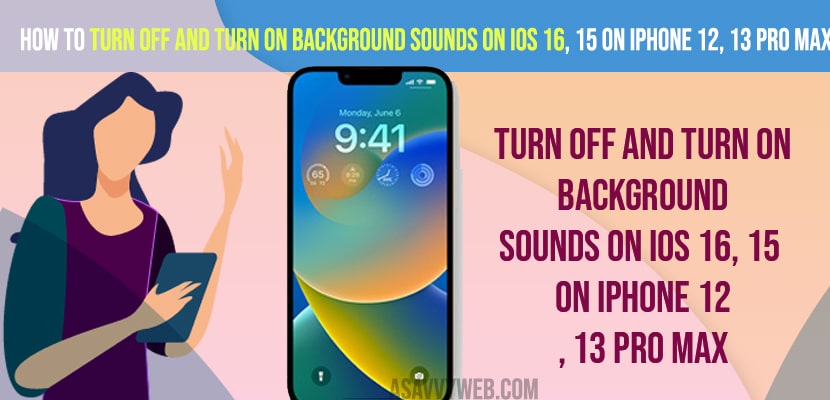- To turn off background sounds on iOS 16 or iOS 15 iPhone 12, 13 Pro -> Go to Settings -> Tap on Accessibility ->Tap on Sound option -> Select Background sounds and turn it off.
- To turn on background sounds using -> Settings -> Accessibility -> Sounds options -> Tap on Background sounds and turn it on and select your background music to play like ocean music or any music on background.
On your iPhone 13, 12, or on iOS 16 you can easily turn on and turn off background sounds on iOS 16 and if your background sounds are enabled you can hear annoying sounds on your iPhone 12, 13 or any other iPhone with iOS 15 or 16. So, let’s see in detail below.
Your iPhone will make noise with what sound you choose or select in background sound and stop background noise on my iPhone and get rid of ocean sounds playing in background on iPhone 13, 13pro max or iPhone 12, series on iOS15 or 16.
Turn off and turn on background sounds on iOS 16
Below iPhone troubleshooting methods will help you disable and turn off background sounds on iOS 15 or 16
Turn Off Background Sounds Using Settings
Step 1: Open settings
Step 2: Scroll down and tap on Accessibility
Step 3: Now, scroll down and choose sound option and tap on it
Step 4: Tap on background sounds from here
Step 5: Toggle the button next to background sounds and turn off background sounds.
Also Read:
1) How to Turn off Headphone Safety Notifications on iPhone 13 iOS 15, 16
2) How to Turn off VoiceOver on iPhone or Talk Back When Screen is Locked
3) How to Turn Off AutoPlay Video in YouTube Home Page on iPhone
4) How to Turn OFF Emergency Alerts on iPhone
5) How to Turn OFF Siri suggestions on iPhone On iOS 15
Turn off Background Sounds Using Control Center
Step 1: Grab your iPhone and Swipe from top to bottom and access control center.
Step 2: Tap on hearing option
Step 3: Tap on background sounds off and tap on it.
That’s it, once you turn off background sounds using the control center then you will not hear any background sounds on your iPhone 13, 12 or any iPhone on iOS 15, 16.
Turn on Background Sounds on iPhone 13 pro max.12 on iOS 15 or 16
Step 1: Open settings -> Accessibility
Step 2: Tap on Sounds
Step 3: Tap on Backgrounds sounds and enable background sounds or turn on
Why iPhone is Playing Ocean sounds in Background
If you have enabled background sounds and selected to play ocean sounds on iPhone then you will hear ocean or any other sounds in background and you need to disable background sounds on iPhone 13.
FAQ
To reduce background noise or sounds on iPhone 13 pro max -> you need to go to settings -> Accessibility -> audio or visual and turn off background sounds.
Swipe from top to bottom -> Tap on hearing option and tap on turn off background option.