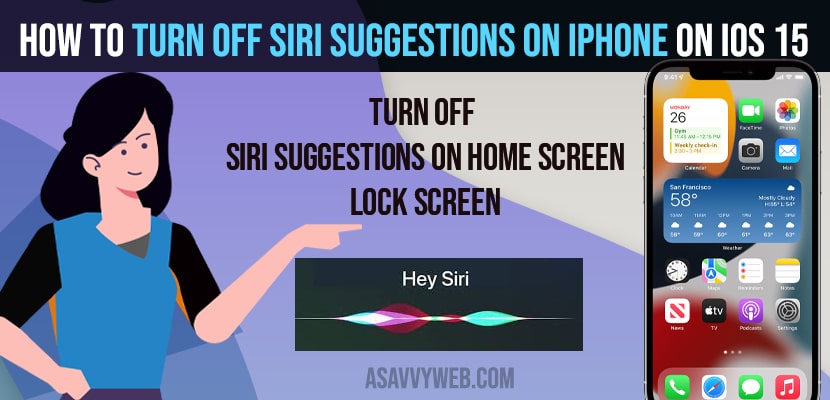- To turn off Siri suggestions on iPhone, on your home screen or lock screen -> tap on settings -> Siri and Search -> tap on siri suggestions from apple and turn off siri suggestions from here.
- You can also turn off siri suggestions on iPhone for particular selected app as well.
On your iPhone, Siri suggests you what you may like depending up on your interest and how you interact with apple (iPhone / iPad) and siri gives suggestion on your lock screen Siri can help you on iPhone and for some reasons, if you want to turn off sir suggestion or hide siri app suggestion and get rid of Siri giving you suggestions on iPhone which you no longer want to see on your iPhone or speaking on your iPhone then you can easily get rid of siri on iPhone by just disabling it on iPhone. SO, let’s see in details below how to turn it off on your iPhone or iPad.
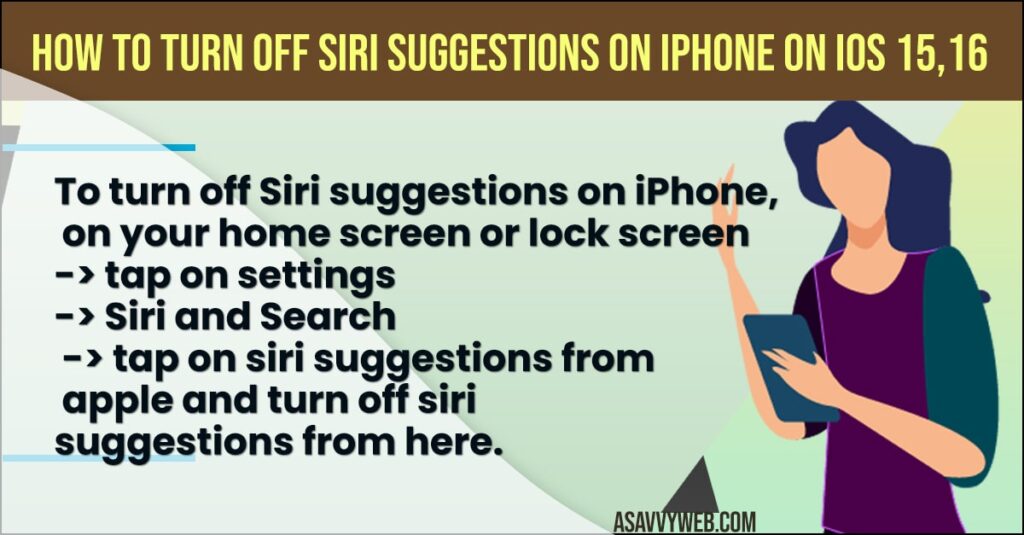
By using 2 methods you can disable or turn off Siri suggestions on iPhone or iPad lets see how to turn it off and get rid off siri suggestions on home screen.
How to Turn OFF Siri Suggestions on iPhone
Follow below methods to turn off siri suggestions on iPhone or ipad and turn off all suggestion to show on lock screen or home screen etc
Using iPhone Settings
- Step 1: Launch Settings App
- Step 2: Scroll down and tap on Siri & Search
- Step 3: In here, Scroll down to Siri Suggestions from Apple
- Step 4: Tap on turn off “Allow notifications” show in app library & spotlight, Show when searching, show when listening.
- Step 5: Turn off Siri suggestions while searching and suggestions on Lock Screen, Suggestions on Home Screen, Suggestions when searching and turn off all Siri suggestions listed in siri and search settings.
Once you turn off siri suggestions on iPhone you wont be able to see siri suggestions on lock screen, home screen, suggestions or anything any more.
Also Read: 1) Hey SIRI is not working on iPhone 11,12, ios 13 and ios 14?
2) How to Connect your Airpods to iPhone & Use
3) How to Pair Apple tv Remote and or Siri Remote
4) Carplay Not Working On iPhone 12 and Not Detecting on iPhone 12 PRO MAX ?
5) How to Fix Google Assistant Not Playing Movies
Use Siri To Turn off Notifications
Turn off notifications only from siri on lock screen
- Step 1: Launch the settings app on your iPhone.
- Step 2: Tap on Notifications
- Step 3: Tap on siri suggestions
- Step 4: Now, from here you need to turn off allow notifications.
That’s it this is how you turn off siri suggestions on iPhone.
Turn off Siri Suggestions iPhone 14, 13, 12, 11
Open settings -> Siri and Search -> Tap on Siri Settings and turn it off and on any time you want.
How do I get rid of suggested on my iPhone?
To get rid of siri suggestions on your iPhone 14, 13 on iOS 16 or later then you need to turn off siri suggestions when sharing and these siri suggestions are by default by app on iPhone.