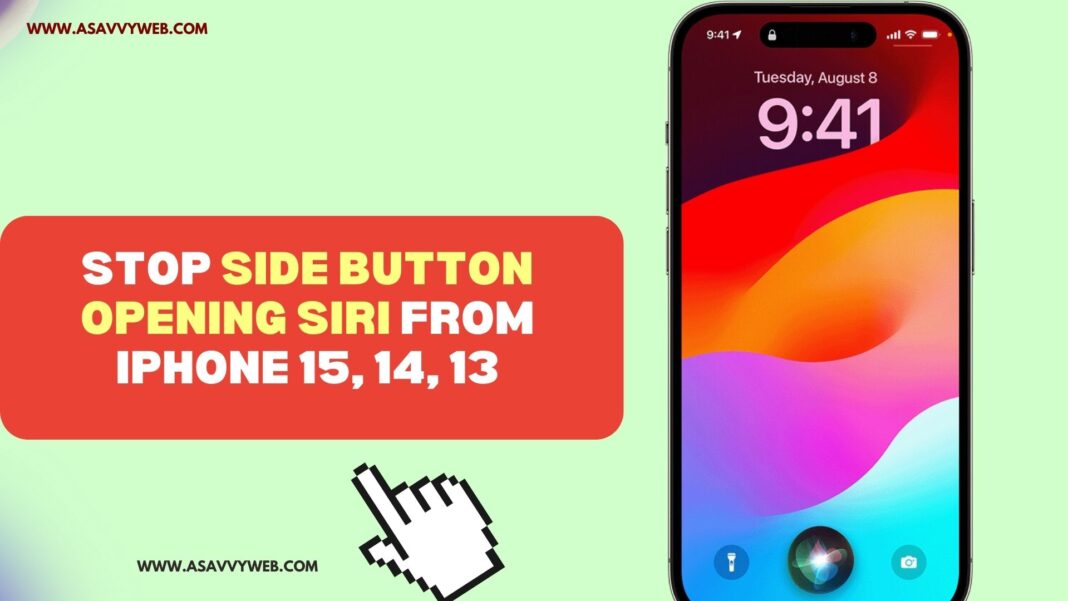When you press side button it will trigger siri and siri will pop up saying how can i help you and if you are using siri and want to use siri in daily life then this feature will help you very much and useful and if you want to disable it, then you can turn off siri and search from opening when pressing side button easily. SO, let’s see in detail below.
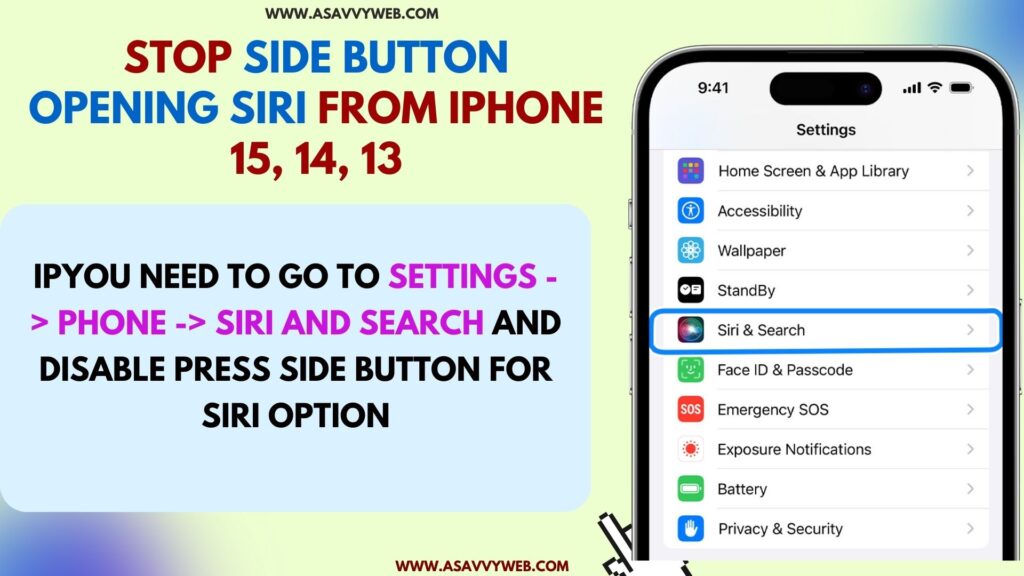
Iphone by default enables this option to access siri easily by using the side power button and once you press the side button siri will trigger and to turn off you need to go to settings -> Phone -> SIri and search and disable press side button for siri option.
You can access siri when your iPhone is locked as well when pressing the side button and also you can disable siri when pressing the side button when the iPhone is locked as well.
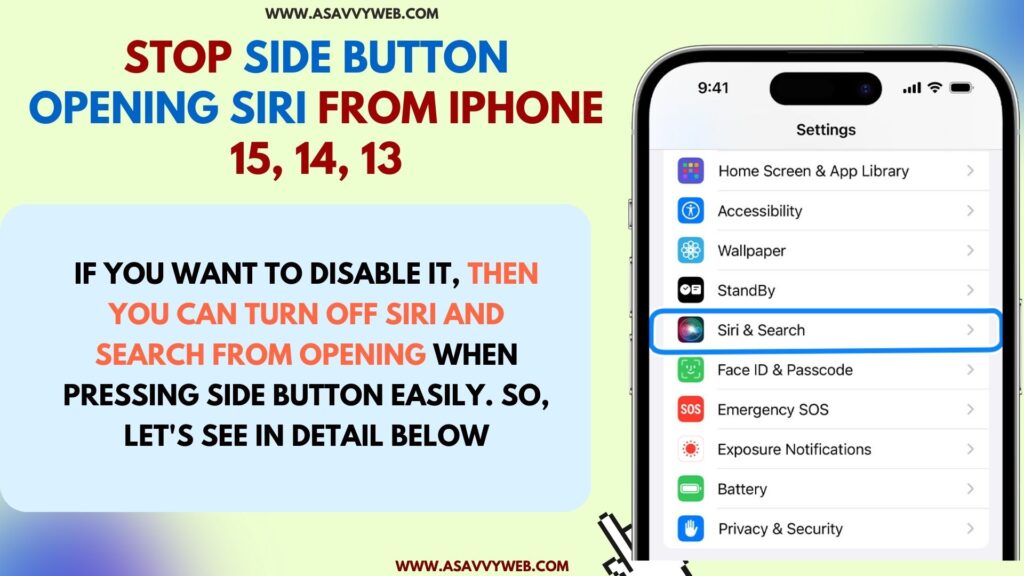
Can i Stop Siri From Opening On iPhone 15,. 14, 13?
Yes! iPhone gives you control when you dont want to use siri by default settings and you need to go to siri settings and turn off option use power button to use siri and also when use siri when locked.
Stop side button opening siri from iPhone 15, 14, 13
Follow below steps and disable or turn off siri from opening when you press side button.
Step 1: Grab your iphone and open settings
Step 2: Scroll down and tap on siri and search option
Step 3: Now, You need to turn off the option “Press side button for SIRI” and Toggle button next to it and turn it off.
That’s it, this is how you turn off and stop siri from opening when pressing side button.
Why Siri Opening When Pressing Side Button
When you press side button on iPhone 15, 14, 13 if siri is opening on iPhone then you have enabled option for siri to use power button for siri in siri and search settings and you need to disable this option if you don’t want siri to open using power button or side button.