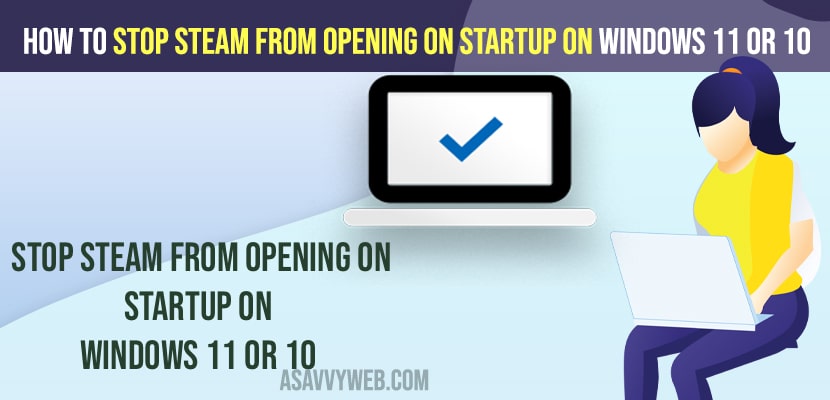- To stop steam from opening on startup -> Open task manager and select startup tab and select steam and then click on disable and remove steam from opening at startup.
- If your steam is running in background and allowed to run at startup then steam will start on startup of your windows 11 or 10 computer whenever you turn on your computer and you will get steam pop up.
If your steam is opening on startup and you are having issues with windows 11 or 10 booting up slowly or windows starting slowly due to too many programs loading on windows startup and if you want to stop steam from opening on startup then you can easily stop and remove steam from opening on startup. So, lets see in detail below.
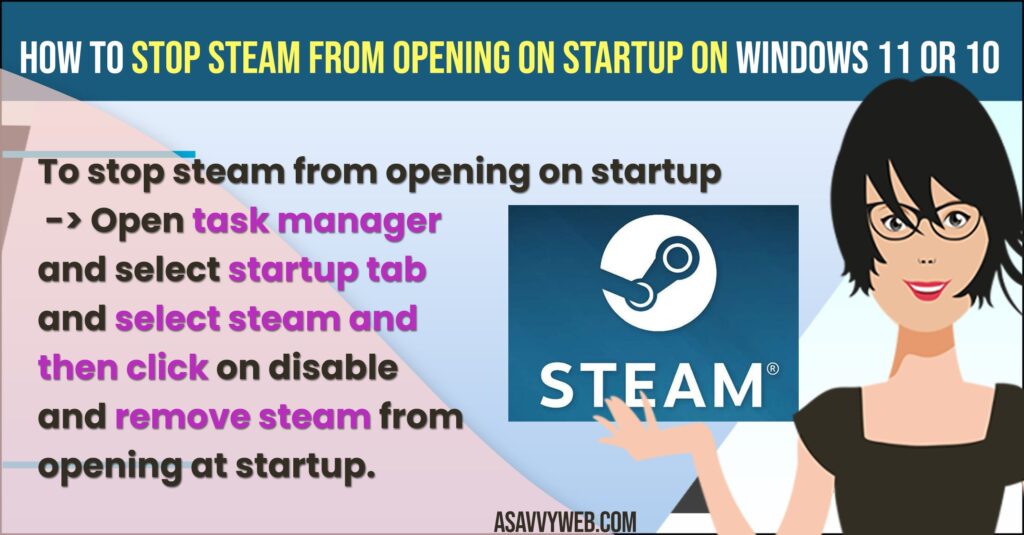
If too many applications are opening on windows startup then this will lead to slow windows startup or windows taking too much to load and booting issue and its always recommended to stop too many programs on windows startup and you can easily disable programs from startup on windows 11 or 10 computer running automatically.
Stop Steam From Opening on Startup
By below windows 11 or 10 guide and help articles, you can easel get rid of steam opening on startup when windows is starting up.
Step 1: Right click on Windows taskbar.
Step 2: Click on Windows Task Manager
Step 3: Click on Startup tab on top of task manager.
Step 4: Select Steam and click on disable on bottom of task manager.
Step 5: Now, go ahead and restart your windows computer.
Once your windows 11 computer restarts, then you will not see steam opening on startup on windows 11 or 10 computer and you will not see any steam pop up menu when your windows 11 computer starts up.
Also Read:
1) How to Enable or Disable Hardware Video Decoding In Steam
2) How to Change Steam Location or Country on Steam Profile
3) How to Fix Steam Preparing to Launch on Windows 11 or 10 Computer
4) How to Enable Discord Overlay on Steam
5) How to Backup and Restore Your Games on Steam
Stop Steam from Running at Startup from Steam Settings
You can also turn off steam running at startup and steam running in background on windows computer.
Step 1: Open Steam on windows
Step 2: Click on the Interface tab.
Step 3: uncheck the box -> Run Steam when my computer starts and apply.
That’s it, now whenever windows starts up then steam application will not run at startup automatically and will not run in background until you open steam application.
Why does Steam keep opening itself?
If your steam application is running in background then you will see steam pop up when on windows computer and steam will automatically starts when your start your windows 11 or 10 computer like other games will run in background and you need to disable steam and prevent it to run at startup and disable steam on popup menu.
FAQ
Press control + Shift + Escape key on windows computer and Open task manager and then click on steam and click on disable and select discord and click on disable and steam and discord will not start at startup automatically when ever your computer starts.
Open steam application -> Click on Interface and uncheck box next to Run Steam when my computer starts.