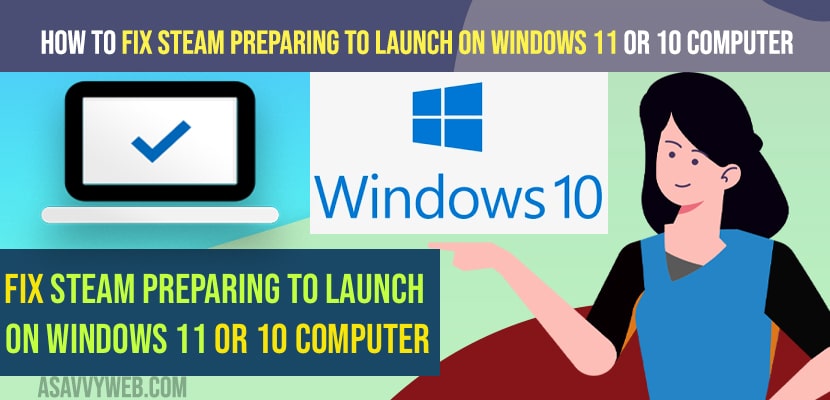- To fix steam preparing to Launch on Windows 11 or 10 computer -> open Steam -> Click on Library -> Select the game and right click on it and click on Properties -> Verify integrity of game files and relaunch Steam.
- You need to update your graphic & Display drivers to the latest version and fix this issue of steam stuck at preparing to launch and update your windows computer to the latest version.
On your windows 11 or 10 computer when you open steam and open the game and the game that you load gets stuck at steam preparing to launch and then nothing happens and you are stuck at “fix steam preparing to launch” screen and game won’t launch on steam, then you can easily fix this issue by just these simple steps.
Steam Preparing to launch screen appears on windows steam due to integrity files or files gets corrupted on your windows computer and many users experienced this issue and fixed this issue easily as well.
How to Fix Steam Preparing to Launch on Windows 11 or 10
Below steam troubleshooting methods will help you fix steam preparing to launch when you click on game to open on steam and stuck at preparing to launch screen.
Step 1: Open steam on your windows computer
Step 2: Click on Library on top menu of steam and click on Home.
Step 3: Under All option on left side -> you will see all Games that you have installed on your steam.
Step 4: Select the Game that is not launching and Right click on Game -> Click on Properties.
Step 5: Click on Local files tab on top menu.
Step 6: Now, Click on verify Integrity of Game files and it will validate the game installation process and it will verify the game files and fix issues.
Step 7: Once verify integrity completes then go ahead and relaunch steam and your issue of steam preparing to launch issue will be resolved.
Also Read:
1) How to Backup and Restore Your Games on Steam
2) How to Enable Discord Overlay on Steam
3) How To Fix Total War Rome Remastered Crashing On Steam
4) How to Fix Battle Net Error BLZBNTAGT00000BB8
5) How to Fix Twitch Error 1000 When Playing A Video or Video Download Was cancelled
Uninstall and Install Display Graphic Card Drivers
To uninstall all installed graphic card drivers you need to use display graphic driver uninstaller and download it from internet and extract the files.
Step 1: Go to Graphic Driver uninstaller folder and double click on it.
Step 2: Click on Display Driver Uninstaller and run this file and it will uninstall all installed display graphic drivers from your windows computer and uninstall all of them.
Step 3: Now, go ahead and download GeForce Experince and install it
Step 4: Open GeForce experience and click on Download on top right corner and it will download Geforce drivers on your windows computer.
Step 5: If you have AMD then go to AMD Download and download it and install AMD Radeon Softwares and download Graphic card drivers.
Once you install the latest Graphic card drivers or display driver adaptors then your issue of steam preparing to launch will be resolved successfully.
Update Windows
If you are running outdated windows operating system and game files or drivers files get corrupted then you need to update windows to latest version and all windows corrupted files will be installed and your windows steam preparing to launch screen when launching game will be resolved.
Why Steam Stuck at Preparing to Launch on Windows Computer
This can happen due to verify integrity files and if there are any corrupted files of the game and corrupted drivers then you will experience this issue of the game being stuck on preparing to launch on steam.
Yes! Steam games are compatible to run on windows 11 or windows 10 computer and many users are already running on windows 11 without any issues and able to play steam games.
The issue is with corrupted files and outdated softwares like display drivers or graphic card issues which prevent them from opening and also due to integrity files issues.
Verify integrity of Game files on your steam and then relaunch your steam and steam preparing to launch when opening game will be resolved.
This happens when you files get corrupted files and you need to verify integrity and game files and update display drivers and Graphic card or any other outdated software to latest version.
This is generally due to when steam is trying to open steam games and when processing steam game to launch then your windows operating system is not processing or not compatible or unable to launch the game and something is preventing or not compatible to launch steam game that you are opening.