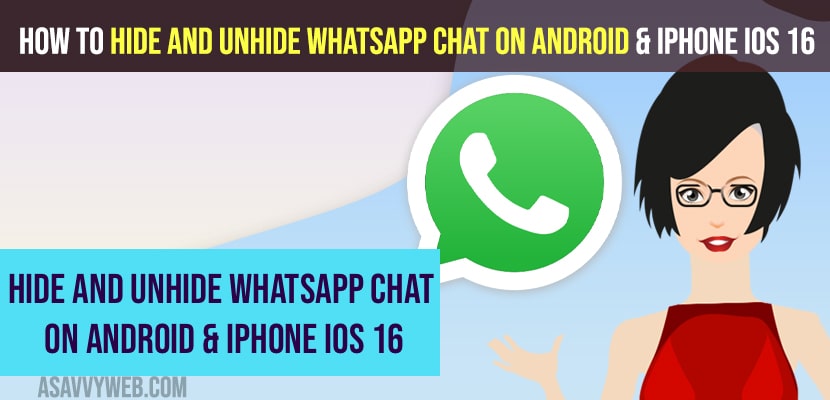- To hide and unhide WhatsApp Chat on iPhone iOS 16 ->Open whatsapp and Select the contact and Tap and hold and select Archive and your whatsapp chat will be hidden.
- If you are still receiving chat messages from the contact that you hide -> You need to turn off chat preferences and turn off -> Keep chats Archived and hide chats from appearing on chat messages.
- To Unhide Chat on WhatsApp -> Select the contact or chat that you hide and swipe from left to right and tap on unarchive and chat will unhide on WhatsApp
On your whatsapp you can hide and unhide whatsapp chat easily on your iPhone iOS16 and other iOS and this works for the android users as well and also how to hide whatsapp chat without archive and to the personal contacts. So, let’s see in detail below.
By using these simple tricks you can easily hide chats on whatsapp from any contact and unhide chat on whatsapp on your iPhone iOS 16 or iOS 15 or iOS 14 and also you can add a lock to the chat with password as well and hide whatsapp chat on screen.
Hide and Unhide WhatsApp Chat on iPhone iOS 16 and Android
Below methods will help you hide and unhide whatsapp chat on your iPhone iOS 16.
Step 1: Open your WhatsApp on your iPhone
Step 2: Now, Select the contact or chat that you want to hide.
Step 3: Tap and hold the contact that you want to hide.
Step 4: Now, tap on Archive and your chat from the contact will be hidden and archived and you will no longer see the chat from the contact.
That’s it, this is how you hide whatsapp contact chat on your iPhone iOS 16 or any other iPhoneOS.
Also Read
1) How to Fix WhatsApp Emoji Reaction Feature Not Working on iPhone and Android
2) How to Disable or Block WhatsApp Call on iPhone and Disable Call Feature
3) How to Mute WhatsApp Group Notification and Unmute and Silence Notifications
4) How to Change WhatsApp Wallpaper for Individual Contact
5) How to Fix Whatsapp Verification Code Not Received on Mobile Android or iPhone
Hide Chat Appearing on WhatsApp
Step 1: Open Chat Settings on iPhone iOS 16 Whatsapp
Step 2: Now, scroll down and Tap on Chats
Step 3: Tap on Keep chats Archived and turn off this option by toggling the button next to it.
That’s it, once you change these chat settings and turn off keep chats archived then the chat contact that you hide when that person send you text message on your whatsapp then it will pop up and chat will not appear on your whatsapp and this is how you hide chat appearing even after archiving message or hide chat on whatsapp.
Archived Chat still Appears in Chat Messages
If you are still seeing the chat messages of the person or contact that you have archived then you need to turn off Keep chats Archived in chat settings and turn off and you wont receive chat messages in inbox or pop up message when you hide contact from whatsapp.
Unhide Chat on WhatsApp
Step 1: First find the person or chat that you have archived
Step 2: Tap on the chat that you hide or archived and tap on the contact person whatsapp.
Step 3: Swipe to the left -> Tap on Unarchive and the person chat will be unarchived and unhide chat on whatsapp
That’s it, this is how you unarchive chat on your whatsapp and unhide chat of the contact or person on whatsapp.
Can i hide Chat on WhatsApp for Contact or Personal Contact
Yes! You can hide chat on WhatsApp for specific person by just selecting the contact and archiving the contact on WhatsApp.
Step 1: Open WhatsApp App
Step 2: press and hold the contact that you want to hide
Step 3: Tap on Archive and chat will be archived and it will be hide on WhatsApp.
Yes! You can Archive the person chat and keep it Archived for how much long period you want and until you unarchive the chat from specific person or personal contact, the chat will be hidden permanently.