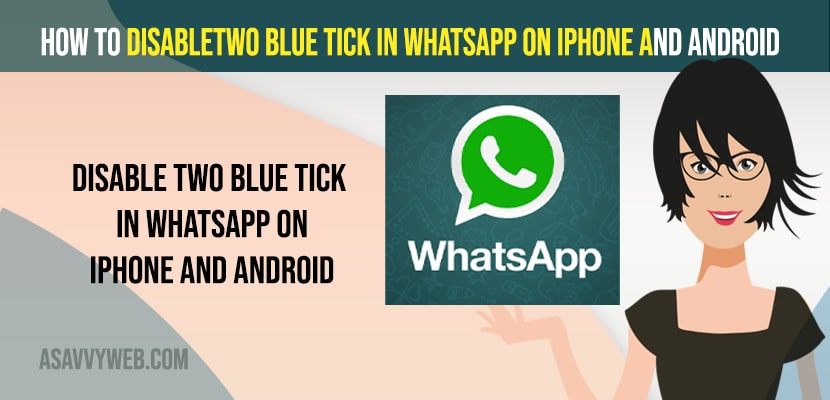- To disable or turn off blue tick marks in WhatsApp you need to turn off read recipients in whatsapp.
- To turn off read recipients -> Open WhatsApp -> Settings -> Account -> Privacy -> Turn off read recipients option to turn off 2 blue tick marks.
On your whatsapp if someone sends you a message and when you view or read a message it will show 2 bluetick marks indicating that the other person has read or seen your message and for some reasons you want the other person not to show 2 blue tick marks even if you have read or viewed messages on whatsapp chats. So, let’s see in detail below.
You can turn off blue tick marks or blue tick in whatsapp on iphone – 2 blue tick marks when other person viewed your message and also hide and unhide whatsapp chat, schedule whatsapp messages on whatsapp, or mute whatsapp group notification and fix cant download whatsapp media on whatsapp or whatsapp verification code not receiving error on whatsapp.
How to Disable Two Blue tick in WhatsApp on iPhone or Android
Below methods will help you disable two blue ticks in whatsapp and don’t show other person to know that you have viewed the message
Step 1: Open whatsapp application on your iPhone
Step 2: Tap on Settings
Step 3: Tap on Account
Step 4: Tap on Privacy
Step 5: Now, scroll down and tap on read recipients and toggle the button next to it and disable read recipients option on WhatsApp.
Step 6: Now, go ahead and force close WhatsApp application from background.
That’s it, this is how you disable two blue tick mark in WhatsApp using read recipients and turn off blue tick mark on WhatsApp and it will not longer show blue tick mark even after reading or viewing the message of the person on WhatsApp.
Also Read:
1) How To Schedule WhatsApp Messages on Android Phone
2) How to Fix WhatsApp Emoji Reaction Feature Not Working on iPhone and Android
3) How to Use WhatsApp on Samsung Galaxy Watch 4
4) How to Change WhatsApp Wallpaper for Individual Contact
5) How to Fix WhatsApp iCloud Backup Stuck on iPhone
How to Enable 2 Blue tick Marks on WhatsApp on iPhone
Step 1: Open whatsapp and go to settings
Step 2: Go to Account -> Privacy
Step 3: Toggle the button next to read recipients and turn on blue tick marks to show when you view WhatsApp messages from others and indicate that you have read messages sent by them.
This is how you turn on or Enable two blue tick marks in whatsapp on iPhone or Android.
Can i Disable two blue Tick Marks in WhatsApp
Yes! You can disable two blue tick marks in whatsapp when you read or view sent message from someone by turning off read recipients settings in whatsapp.
Why to Disable Two Blue tick Marks in Whatsapp
If you don’t want to know that you have viewed or read other person message on whatsapp then you need to disable 2 bluetick marks by turning of read recipients in whatsapp settings.
FAQ:
To turn off read recipients -> Open WhatsApp app on iPhone or Android ->Settings-> Account -> Privacy and turn off read recipients and this will disable 2 blue tick marks in WhatsApp.
When you turn off read recipients then it will no longer show 2 blue tick marks when you open and read other persons message in whatsapp.