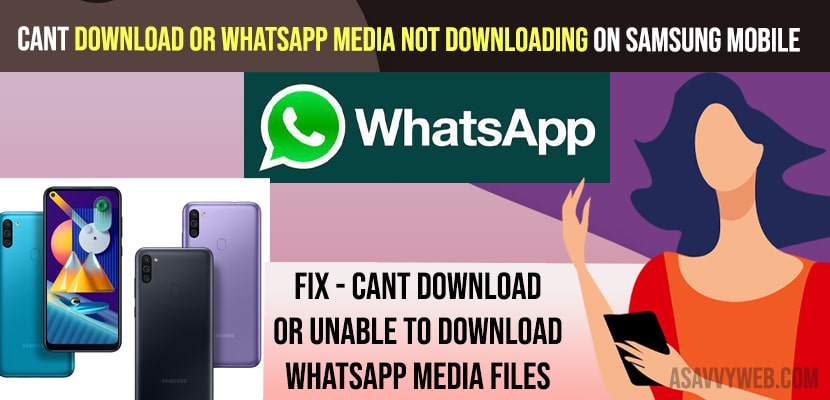- If you are Unable to Download whatsapp media not downloading on Samsung Mobile -> Go ahead and force restart your samsung mobile and check your wifi internet connection.
- Reset your router or modem and connect it to wifi again and download media from whatsapp and set data and time to automatic.
- Uninstall and reinstall whatsapp on your samsung mobile and setup whatsapp again and this will allow you to download media files from whatsapp.
- Fix Unable to Download WhatsApp media not downloading on Samsung Mobile
- Check your WIFI Internet Connection
- Restart Your Router
- Allow permission to Download Whatsapp Media files
- Check your Data and Time is Correct or Not
- Free Up Space on Samsung Mobile and Have Enough Storage to Download Media
- Uninstall and Reinstall WhatsApp From Samsung Mobile
- Install WhatsApp on Samsung Mobile
On your Android Samsung mobile when you are trying to download media like photo, video, document, screenshot or mp3 files and when you click on it and whatsapp media not downloading on samsung mobile and says “Unable to download Whatsapp media” error on your samsung mobile then you need to follow these simple samsung whatsapp troubleshooting method and fix cant download or whatsapp media not downloading on Samsung Mobile. So, let’s see in detail below.
You can experience this whatsapp media not download on samsung whatsapp media not downloading after android update or whatsapp media is not download on wifi or you can get this error “can’t download this document because it’s no longer on your phone” or photos or videos not downloading or whatsapp not showing notification settings option then you need to reinstall whatsapp and setup whatsapp again and check with permissions or cross check if the media is not available or deleted by the sender.
Fix Unable to Download WhatsApp media not downloading on Samsung Mobile
Follow below troubleshooting methods and fix whatsapp media not download on samsung mobile and this works for all models of samsung mobile and easily you can fix whatsapp photos or videos not downloading issue.
Check your WIFI Internet Connection
First thing you need to check is whether your samsung mobile is connected to your wifi internet connection and not having any wifi disconnecting issues or whatsapp reconnecting problems and to check this, you need to open your chrome internet browser or any browser and search for something and check whether your are connected to internet or not.
If you are not connected to the internet then whatsapp cant download media and you can get unable to download whatsapp media or media not downloading on Samsung mobile.
Restart Your Router
Step 1:Go ahead and press the reset button on your router.
Step 2: Wait for 30 seconds and turn on your router.
Step 3: Wait for your router to turn on and connect your samsung mobile to wifi internet and check whether you are able to download media from whatsapp or not.
Most probably this issue will be within this router or modem and once you reset your router or modem then you will be able to download whatsapp media without any issues.
You Might Also Like
1) How Can I Stop Receiving Unknown Numbers Messages and Video Calls on WhatsApp
2) How to fix WhatsApp Notification Sound Problem
3) How to Send View Once on WhatsApp iPhone
4) How to Fix WhatsApp Desktop Keeps Crashing
5) How to Fix WhatsApp Not Working Properly on iPhone
Allow permission to Download Whatsapp Media files
Check with whatsapp settings that you have allowed your samsung phone to download media files from whatsapp and the permission is set to allow it to download media files. If you have not granted permissions to download and access media files then whatsapp will not download media files on your samsung mobile.
Check your Data and Time is Correct or Not
If your device date and time is not set correctly then whatsapp cannot download media from your samsung phone and it will not connect to whatsapp servers. So, set data time to automatic,
Step 1: Go to settings
Step 2: Scroll down and tap on general management
Step 3: Now, tap on data and time option,
Step 4: Turn on set data and time to automatic by toggling the button and turn on this option here.
Once you set this data and time to automatic you need to restart your samsung mobile and open whatsapp and download media now, you wont get any error like can’t download this document because it’s no longer on your phone” any more and the whatsapp not working on samsung mobile issue will be resolved.
Free Up Space on Samsung Mobile and Have Enough Storage to Download Media
You need to have enough internal storage space and always make sure to delete unnecessary data from your samsung mobile and free up space on your samsung mobile.
Step 1: Open setting app on your samsung mobile
Step 2: Scroll down to bottom and select Device Care option.
Step 3: Now, tap on storage -> Delete unnecessary files and free up space and make sure there is enough space left to download media from whatsapp mobile.
Uninstall and Reinstall WhatsApp From Samsung Mobile
If the above solutions don’t work, then you need to uninstall and reinstall whatsapp and fix this whatsapp cant download or unable to download whatsapp media files on Samsung mobile.
Step 1: Go to settings
Step 2: Select Applications
Step 3: tap on Manage Application Manager
Step 4: Now, from the list of applications installed on your samsung mobile -> Select Whatsapp Application
Step 5: Tap on Uninstall option here and wait for your Samsung mobile to completely uninstall whatsapp from your samsung mobile.
Install WhatsApp on Samsung Mobile
Step 6: Now, restart your samsung mobile and go to google play store.
Step 7: Search for whatsapp and open whatsapp application.
Step 8: Now, tap on install -> Wait for whatsapp app to download and install on your samsung mobile.
Once you uninstall and reinstall whatsapp on your samsung mobile then complete whatsapp setup process and try downloading media on whatsapp, now you will not face any error when downloading media from whatsapp and it will download without any issues.